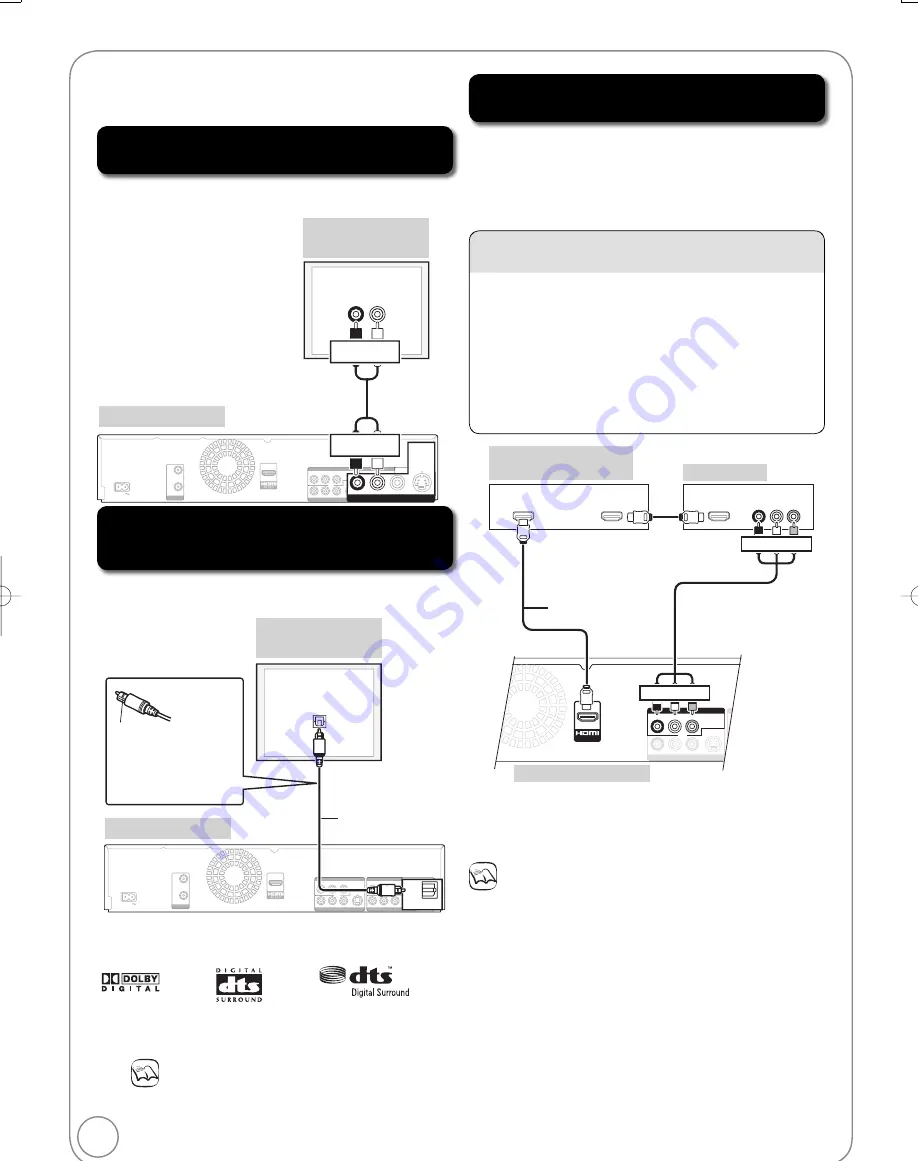
72
RQT9056
This method allows you to enjoy multi-channel surround
sound on DVD-Video.
Using an Audio Cable for Better Sound
(Audio Cable not included)
Using an Optical Digital Audio Cable for
Better Sound (Optical Digital Audio Cable
not included)
Adjust settings in “Digital Audio Output” (
61).
Use this connection to play sound through speakers
connected to an amplifi er or system component.
You can enjoy better
q
uality sound by changing the
audio cable connection between this unit and your TV on
page 8 to 10 as follows.
Notes
You cannot use DTS Digital Surround decoders not meant
for DVD.
Before purchasing an optical digital audio cable, check the
terminal shape of the e
q
uipment to be connected.
OPTICAL IN
AC IN
OPTICAL
PR
Y
PB
DIGITAL
TT AUDIO OUT
(PCM/BITSTREAM)
VIDEO
R-AUDIO-L
S VIDEO
VIDEO
VIDEO
R-AUDIO-L
R-AUDIO
-L
S VIDEO
R
O L
D
DE
A
A
DE
(
)
COMPONENT VIDEO OUT
DVD/VHS COMMON OUT
DVD PRIORITY OUT
IN1
OPTICAL
DIGITAL AUDIO OUT
(PCM/BITSTREAM)
RF
OUT
RF
IN
Optical digital
audio cable
(not included)
Rear of Amplifi er or
System Component
Rear of this unit
Do not bend
cable sharply.
AUDIO IN
R
L
AC IN
PR
Y
PB
DIGITAL AUDIO OUT
(
PCM
/
BITSTREAM
)
VIDEO
R-AUDIO-L
VIDEO
VIDEO
R-AUDIO-L
R-AUDIO
-L
S
A
AU
DE
(
)
COMPONENT VIDEO OUT
DVD/VHS COMMON OUT
DVD PRIORITY OUT
IN1
VIDEO
R-AUDIO-L
DVD PRIORITY OUT
S VIDEO
RF
OUT
RF
IN
Audio cable
(not included)
Rear of Amplifi er or
System Component
Rear of this unit
Red White
Red White
Connect an amplifi er or system component with a built-
in decoder displaying these logo marks.
Connection Options for Improved Playback Quality
W
hen connected to an HDMI compatible unit, an
uncompressed digital audio and
v
ideo signal is transmitted,
enabling you to enjoy high
q
uality digital
v
ideo and audio with
just one cable.
W
hen connecting to an HDMI-compatible HDTV
(High Defi nition Tele
v
ision), the output can be switched to
1080p, 1080i or 720p HD
v
ideo.
Notes
If connecting to e
q
uipment that is only compatible with
2 channel output, audio with 3 channels or more will be
down-mixed (
91) and output as 2 channels (some
discs cannot be down-mixed).
For display units compatible with HDCP (High
bandwidth Digital Content Protection) that are
e
q
uipped with a digital DVI input terminal (PC
monitors, etc.):
Depending on the unit, images may not display
properly or at all when connecting with a DVI/HDMI
switching cable (audio cannot be output).
Usually you can watch
v
ideo from HDMI input on TV.
W
hen you want to playback VHS while recording on
DVD, switch to input 1 on TV.
Using an HDMI (High Defi nition
Multimedia Interface) Cable
Set “HDMI Priority” and “HDMI Audio Output” to “On”
(
65, 66). (The default setting is “On”.)
HDMI IN
VIDEO
OPTICAL
VIDEO
VIDEO
R-AUDIO-L
R-AUDIO
R-AUDIO-L
-L
P
R
Y
P
B
DIGITAL AUDIO O
(PCM/BITSTREA
S VIDEO
S VIDEO
AV OUT
COMPONENT VIDEO OUT
DVD/VHS COMMON OUT
DVD PRIORITY OUT
IN1
HDMI OUT
HDMI IN
INPUT 1
AUDIO IN VIDEO
Rear of TV
Rear of Amplifi er or
System Component
Rear of this unit
HDMI cable
(
Only included in
DMR-EZ485V
)
Audio/
v
ideo cable
(included)
Red White Yellow
Red White Yellow
Regarding “HDAVI Control” function (
40)
Please use HIGH SPEED HDMI cables that ha
v
e the
HDMI logo (as shown on the co
v
er).
It is recommended that you use Panasonic’s HDMI
cable.
Recommended part number: RP-CDHG10
(1.0 m/3.3 ft.), RP-CDHG15 (1.5 m/4.9 ft.),
RP-CDHG20 (2.0 m/6.6 ft.), RP-CDHG30 (3.0 m
/9.8 ft.), RP-CDHG50 (5.0 m/16.4 ft.), etc.
Non-HDMI-compliant cables cannot be used.
Insert fully with
this side up.
DMR-EZ48VP.indb 72
DMR-EZ48VP.indb 72
2007/12/13 20:44:19
2007/12/13 20:44:19
















































