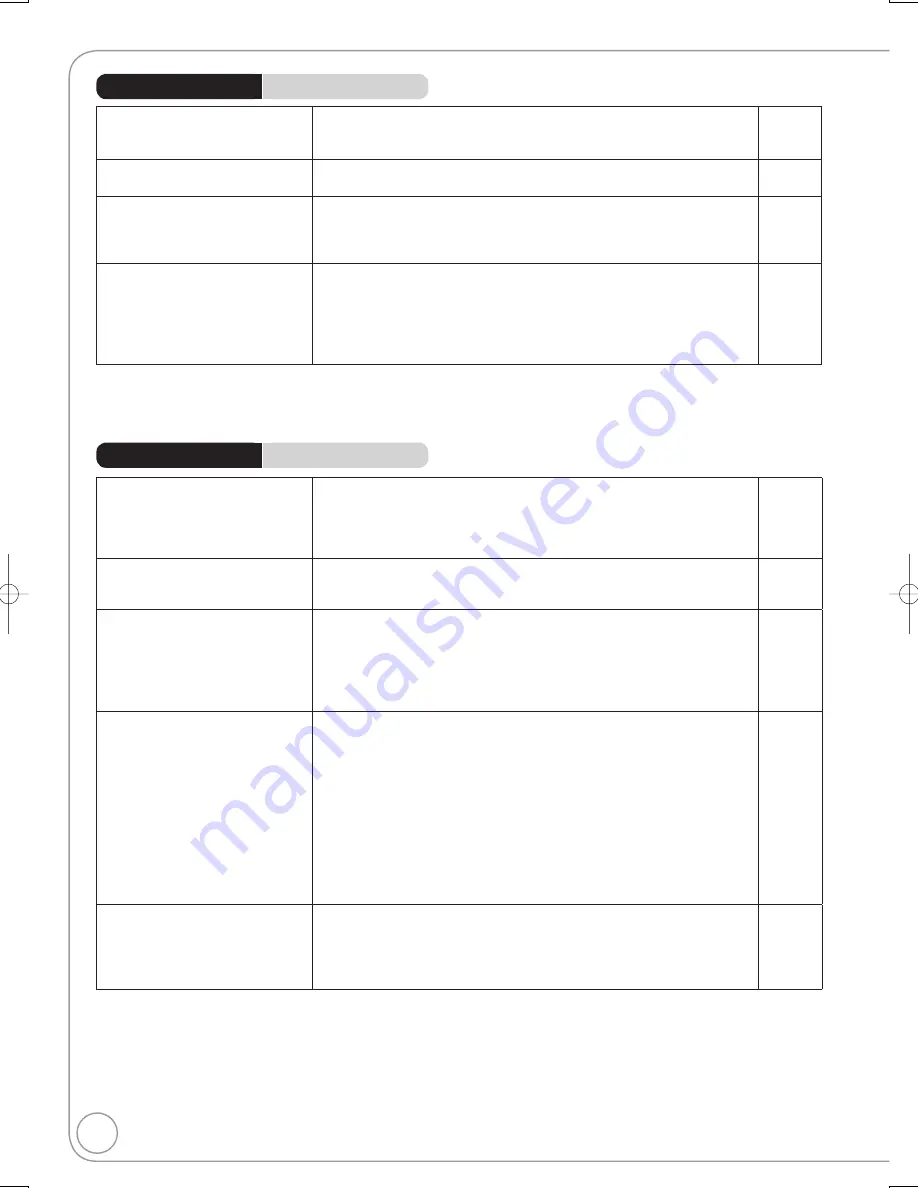
78
RQT8857
Digital broadcasts cannot be
received.
Check the connections.
Digital broadcast may not have started in your region yet.
The aerial may not be pointing in the direction of the TV station, or the
direction of the aerial may have changed due to strong winds or vibration.
If problem persists consult your local TV aerial installer.
8, 9, 66
−
−
TV reception worsens after
connecting the unit.
This can occur because the signals are being divided between the unit and
other equipment. It can be solved by using a signal booster, available from
electronics retailers.
−
After DVB Auto-Setup only some or
no DVB channels are found.
Check to ensure your area is covered by DVB transmissions.
Check that the aerial and antenna cable are designed for DVB.
Use the supplied RF coaxial cable shown in STEP 2, Basic Connection.
If you live within 5–10 km of DVB transmission towers, a combined VHF/
UHF aerial should be adequate. Outside this area, separate VHF and UHF
aerials provide superior reception performance.
−
8, 9
Picture regularly breaks up on
some channels, “No Signal”
message is displayed.
Check “Signal Condition”. If “Signal Quality” or “Signal Strength” are
displayed in red or constantly changing, check aerial. If problem persists
consult your local TV aerial installer.
Check that the aerial and antenna cable are designed for DVB.
Use the supplied RF coaxial cable shown in STEP 2, Basic Connection.
Interference (known as impulse noise) from household appliances such
as light switches, fridges, etc. may cause picture break up and/or audio
distortion. Use a high quality quad shielded coaxial cable fly lead between
this unit and antenna wall socket to minimise impulse noise pickup. If
problem persists consult your local TV aerial installer.
When “No Signal” message is displayed, check aerial connection.
Adjust the aerial reception with “DVB Manual Tuning”.
59
8, 9
−
−
59
Picture very infrequently breaks up
on some or all channels.
Electrical atmospheric interference caused by local or distant lightning
storms or heavy rain with wind in “leafy” locations may cause pictures to
break up and audio to mute or distort momentarily.
Impulse noise interference from an infrequently used electrical appliance,
or a passing vehicle or lawn mower with a “noisy” ignition system.
−
−
General Issues
DVB-T
Page
General Issues
TV Guide
The TV Guide System does not
receive any data.
Check whether the clock is properly set.
If signal quality is bad (ghost images or limited reception), the TV Guide
system may not be able to receive any data.
11
−
“No Data” is displayed for some or
all stations.
Some stations are not supported by the TV Guide system.
Programme the Timer recording manually.
−
26
The TV Guide information is not
displayed properly.
There was a programme change or TV Guide information from a broadcast
station was possibly not correctly transmitted.
Check the current programme, e.g. on the Web site for the TV Guide
system provider or station provider.
−
The TV Guide data is not updated.
The unit must be in standby mode in order to update the data. If the unit
is in EXT LINK mode (“EXT-L” lights on the unit’s display), then the data
update may also not work.
Make sure that the time is set correctly.
Check whether “Off” is set under “EPG Download in Standby” and change
the setting in System Update in the Setup menu.
−
11
64
Page
Troubleshooting Guide
DMR-EZ47V̲EB.indb 78
DMR-EZ47V̲EB.indb 78
2007/04/11 9:13:44
2007/04/11 9:13:44
















































