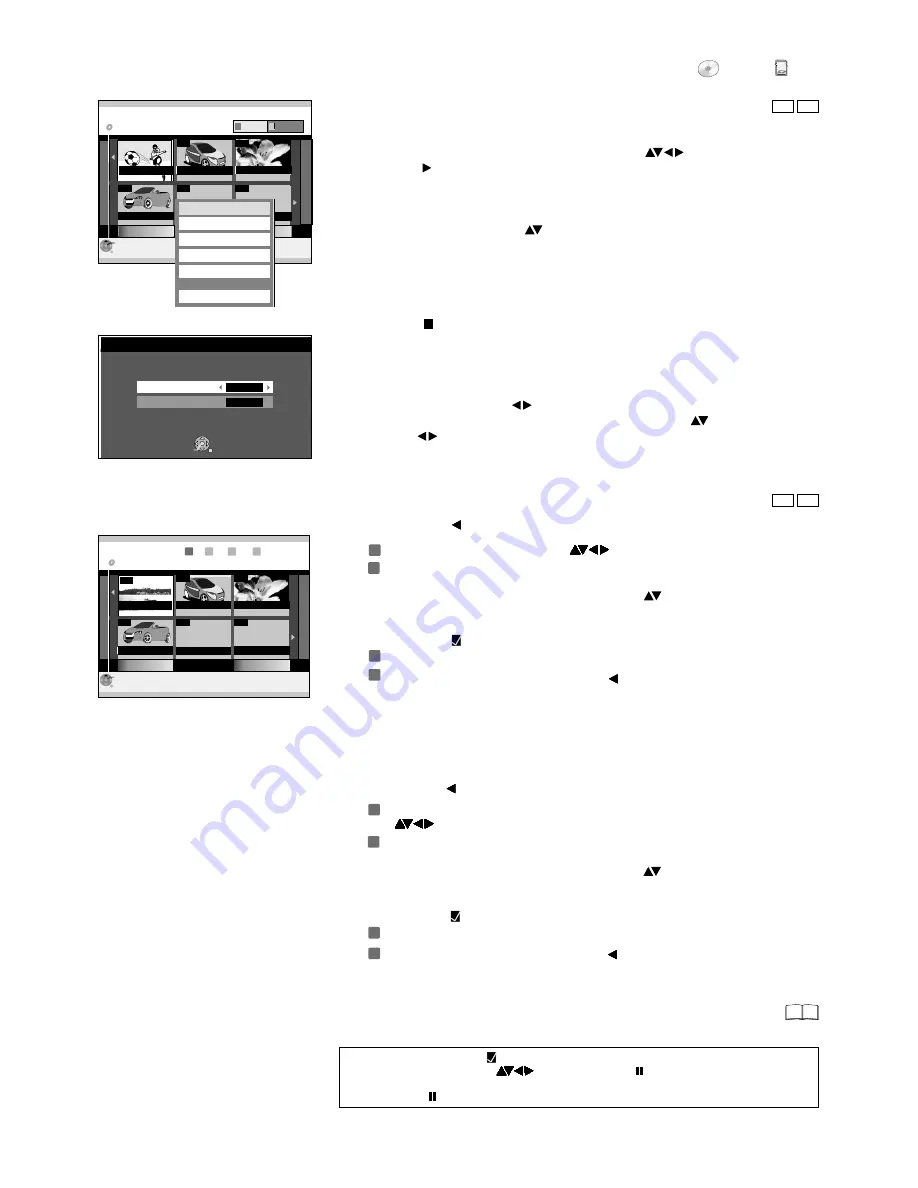
FUNCTIONS
DVD
LO
CK
SD
Slide Show Setting
Press ENTER to set.
Set Display Interval and Repeat Play.
ENTER
SELECT
RETURN
Display interval
5 sec.
Repeat Play
Off
SD
RAM
34
SD
RAM
ENTER
RETURN
100_DVD
002
003
004
Next
Vorherige
DIRECT NAVIGATOR
DVD-RAM
Album View
VIDEO
Picture
---
---
Seite 01/01
Slide Show
6/ 3/ 06 Total 10
5/ 3/ 06 Total 12
1/ 10/ 06 Total 5
---
---
Seite 01/01
Slide Show
Add Pictures
Start Slide Show
Slide Show Setting
Create Album
Edit Album
Title View
ENTER
RETURN
001
100_DVD
CAR
002
003
004
---
---
Next
Page 01/01
Previous
Date: 13/ 7/2003
Add Pictures
DVD-RAM
1
2
3
4
Step
Please select album to copy.
12/ 9/ 05 Total 10
23/ 9/ 05 Total 12
1/ 10/ 05 Total 5
Editing several elements
Select the desired title with
and press
PAUSE
.
A check appears. Repeat this process to select other titles.
Press
PAUSE
again to clear the selection.
SUB MENU in the Album View
!
Press
SUB MENU
.
!
Select the required option with
and press
ENTER
to confirm.
Start Slide Show
The pictures of the selected folder are played back automatically in succession in the
selected display interval. The Slide Show is repeated if you have set [Repeat Play] to
[On] in the Slide Show.
!
Press
STOP
to stop the Slide Show.
Slide Show Settings
You can set the Display Interval for each picture, together with Repeat Play of the
Slide Show.
!
Select [Display interval] with
for each picture.
!
For Repeat Play of the Slide Show select [Repeat Play] with
and change the
setting with
.
!
Press
ENTER
to confirm
39
Album View
Slide Show from the Album View
!
Select the required Album from the Album View with
.
!
Press
PLAY
.
Step
Step
Step
Step
3
4
2
1
3
4
2
1
Step
Step
Step
Step
Add Pictures
Pictures are assigned to the selected album from other albums.
!
Select [Start] with and press
ENTER
to confirm.
!
Select the required album with
and press
ENTER
to confirm.
The pictures of the selected Album are copied.
!
To continue copying, select [Yes] with and press
ENTER
to confirm.
Repeat steps 1-3.
!
To end copying, press
ENTER
to confirm [No].
Use Copy Pictures to copy individual pictures or Copy Album to copy a
complete album.
!
Select [Copy Pictures] or [Copy Album] with .
!
Press
ENTER
to confirm.
!
Copy pictures: select the pictures you want to copy and press
ENTER
to
confirm.
Create Album
To create a new album, pictures must already exist on the disc or SD card. Pictures
from the selected album are copied into the new album on being created.
!
Select [Yes] with and press
ENTER
to confirm.
!
Select the required Album which you would like to copy the pictures with
and press
ENTER
to confirm.
Use Copy Pictures to copy individual pictures or Copy Album to copy a
complete album.
!
Select [Copy Pictures] or [Copy Album] with .
!
Press
ENTER
to confirm.
!
Copy pictures: select the pictures you want to copy and press
ENTER
to
confirm.
The pictures of the selected Album are copied.
!
To continue copying, select [Yes] with and press
ENTER
to confirm.
Repeat steps 1-3.
!
To end copying, press
ENTER
to confirm [No].
Select [Yes] to give the Album a name.
Enter the Album name.
If you select [No], then the date is saved as name of the Album.
















































