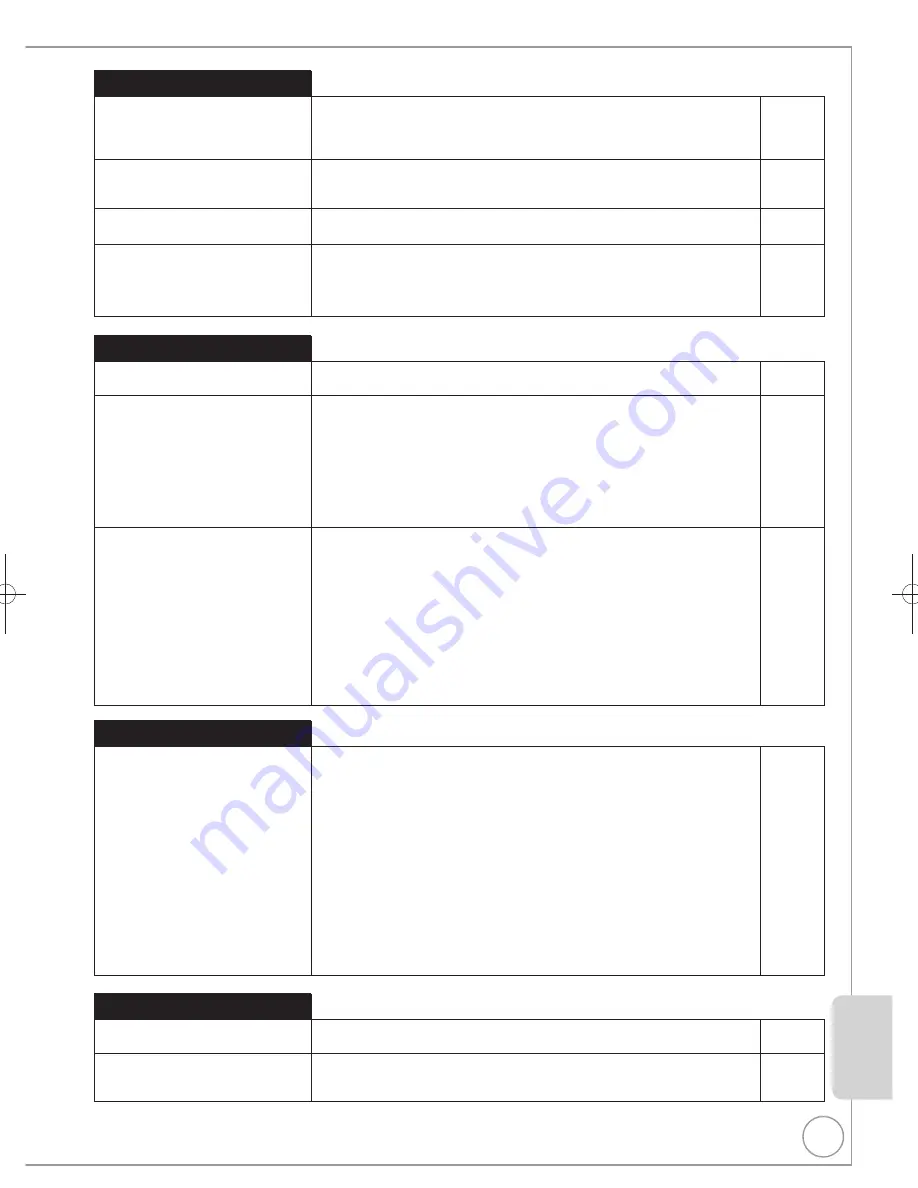
83
RQT9463
Recording
Page
Can I record from a commercially
purchased video cassette or DVD?
Most commercially sold video cassettes and DVDs are copy protected;
therefore, recording is usually not possible.
−
Can DVD-R, DVD-R DL, DVD-RW
(DVD-Video format), +R, +R DL,
and +RW recorded on the unit be
played on other equipment?
You can play these discs on compatible equipment such as DVD players
after finalising the disc on this unit.
[+RW]
It is not necessary to fiRW. To enable play on other DVD
players, please use “Create Top Menu” in the DVD Management menu.
69
In any case, ability to play a disc depends on the condition of the
recording, the quality of the disc, and the capability and format constraints
of the DVD player.
If you play a DVD-R DL, +R DL or +RW, use compatible equipment.
−
−
Can a digital audio signal from
the unit be recorded to other
equipment?
You can record if using the PCM signal. When recording DVD, change the
“Digital Audio Output” settings to the following via the Setup menu:
– PCM Down Conversion: “On”
– Dolby Digital: “PCM”
– DTS: “PCM”
– MPEG: “PCM”
However, only
– As long as digital recording from the disc is permitted.
– As long as the recording equipment is compatible with 48 kHz sampling
frequency.
73
You cannot record MP3 or WMA signals.
−
GUIDE Plus+
Page
Is it possible to programme a
recording, with a start and end time
that are different from the GUIDE
Plus+ system?
You can manually change the start and end time of programmes in the
Timer Recording menu.
But if timings are altered by more than 10 minutes, “Guide Link” will not be
able to function.
22
Can I receive GUIDE Plus+ system
data via a connected digital satellite
receiver or a Set Top Box?
No, only via the built-in tuner. To perform timer recordings with digital
satellite receivers or Set Top Boxes, please use the External Link feature
or your unit’s manual timer programming.
28, 30
How can I cancel a timer
programming?
Press [PROG/CHECK] and select the desired entry and then press
[DELETE
].
31
What happens when I unplug my
unit from the household mains
socket?
The GUIDE Plus+ system data will not be updated. If the unit is
disconnected from the AC mains for a longer period of time, then the GUIDE
Plus+ data is lost.
−
Perform “DVB Auto Setup” in the Setup menu.
71
USB
Page
What can or cannot be done using
the USB port on this unit?
You can play DivX, MP3, WMA or still picture (JPEG)
fi
les on a USB
memory.
38
You can copy still pictures (JPEG) files on a USB memory to the HDD,
DVD-RAM or SD card (
[EX89]
).
63
You can copy MP3 or WMA files on a USB memory to the HDD.
64
You can connect a video equipment and copy SD Video to the HDD or
DVD-RAM.
61
Data on the HDD or a disc cannot be transferred to a USB memory.
−
Data on a USB memory cannot be edited or a USB memory cannot be
formatted on this unit.
−
Some USB memories cannot be used with this unit.
17
This unit cannot be connected to a computer and it cannot record to an
external device. i.e. an external hard drive via the USB port.
−
Music
Page
What will happen if I try to record
the same CD multiple times?
New album will be made following the existing album.
−
Can I transfer the
music tracks
from HDD to the disc or USB
memory?
No, you cannot.
−
Reference
DMR-EX79&89EB.indb 83
DMR-EX79&89EB.indb 83
2009/04/27 11:45:49
2009/04/27 11:45:49






























