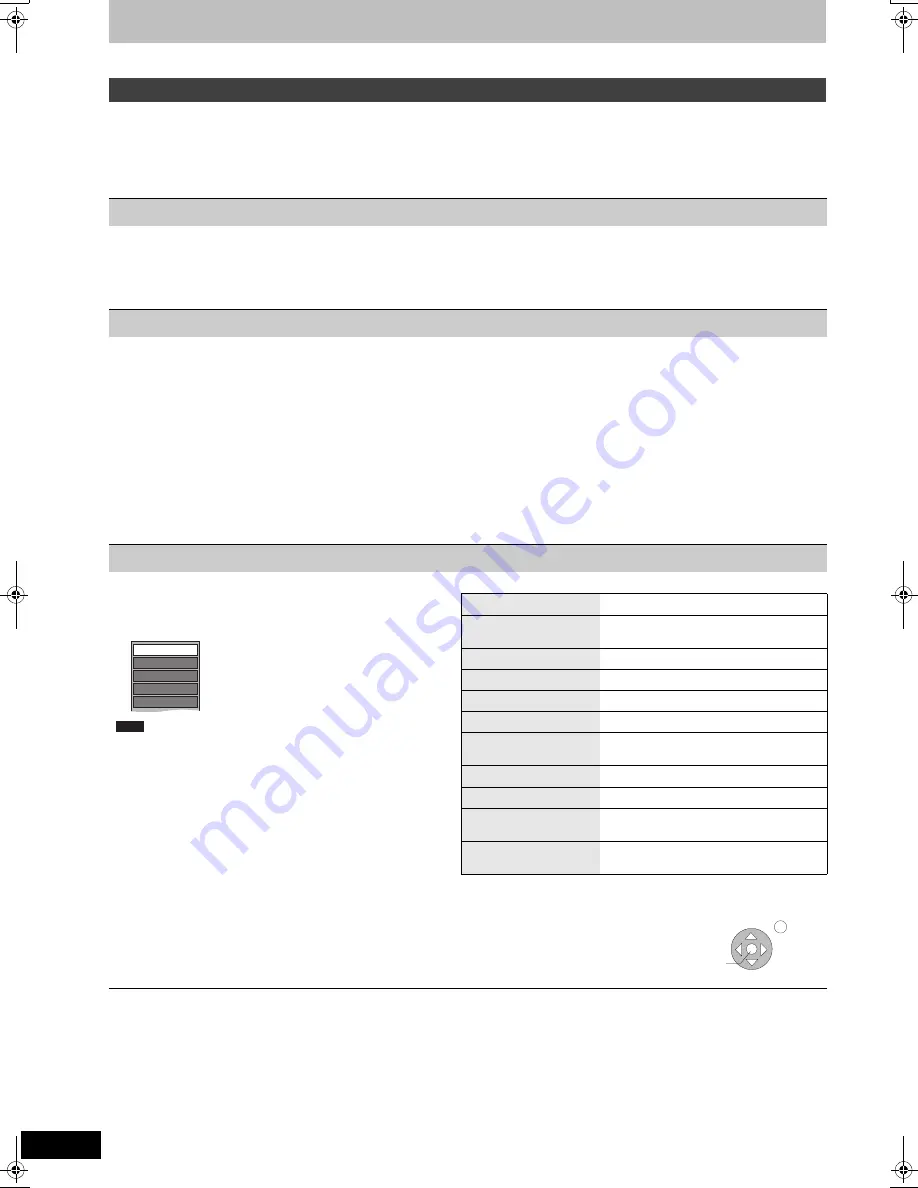
40
VQT3C69
Linked operations with the TV (VIERA Link “HDAVI Control
TM
”/Q Link)
[VIERA]Link]
If you connect this unit to the TV that supports “HDAVI Control 2” or later with an HDMI cable, you can enjoy using more convenient functions.
You can operate this unit using buttons on the TV remote control.
The buttons that you can use for this unit vary depending on the TV. For details, refer to the operating instructions of the TV.
Use the remote control supplied with this unit if you cannot operate this unit using buttons on the TV remote control.
≥
The operation of this unit may be interrupted when you press incompatible buttons on the TV remote control.
≥
The TV displays the TV tuner’s picture when the linked operation is finished.
Refer to the TV operating instructions for operating the TV.
1 Display this unit’s “FUNCTION MENU” using the TV remote control.
≥
If this unit is set to standby mode, it will automatically turn on.
2 Select the item you want to operate with the TV remote control, and press [OK].
≥
About the FUNCTION MENU Display (
>
5, 41, 68).
You can pause the TV programme you are watching and resume later by temporarily saving it on the HDD. This is useful when you have to briefly
stop watching TV to run an errand.
If you stop the Pause Live TV function, then the TV programme temporarily saved on the HDD will be deleted.
Refer to the TV operating instructions for operating the TV.
1
When you want to pause the TV programme
Turn on the “Pause Live TV” function using the TV remote control.
≥
This unit turns on automatically.
2
When you want to resume
Display the Control Panel (
>
below) and press [OK].
≥
The TV programme resumes.
To stop Pause Live TV
1
Press [
4
] while the Control Panel is displayed.
2
Press [
2
,
1
] to select “Yes” and press [OK].
(
>
41, To pause the TV programme you are watching—Pause Live TV)
By using the TV remote control, you can play discs using the “Control Panel” (
>
below) and display the Top Menu for DVD-Video.
∫
Using the Control Panel
Using the Control Panel, you can operate search backward, search forward, stop, etc, with the TV remote control.
Select “Control Panel” and press [OK] in step 2 (
>
above).
The Control Panel is displayed (
>
right).
≥
When playing a title or DVD-Video, etc.
– [
3
]: Pause, [
4
]: Stop, [
2
]: Search backward, [
1
]: Search forward, [OK]: Play, [EXIT]: Exit the Control Panel.
≥
While playing still pictures
– [
4
]: Stop, [
2
]: View previous picture, [
1
]: View next picture, [EXIT]: Exit the Control Panel.
§
1
This function is available with the TV that supports “
HDAVI Control 2
” or later.
§
2
This function is available with the TV that supports “
HDAVI Control 3
” or later.
§
3
Displayed only when selecting “View” in the FUNCTION MENU.
∫
When you want to leave the TV on and set only this unit to standby mode
Press [
Í
] on this unit’s remote control and set to standby mode.
∫
When not using “HDAVI Control”
Set “VIERA Link” in the Setup menu to “Off” (
>
69).
Easy control only with VIERA remote control
Using the FUNCTION MENU to operate this unit
§
1
Pause live TV programme
§
2
Using the OPTION menu window to operate this unit
§
1
1 Press [OPTION].
You cannot use the OPTION menu while the Top Menu for DVD-Video
is displayed and while DVD-Video is being copied.
2 Select an item then press [OK].
Channel List
§
3
Channel List is displayed (
>
16)
Switch to TV
§
3
Displayed when watching with the tuner of
this unit. It will return to the TV picture.
Control Panel
Control Panel is displayed (
>
below).
FUNCTION MENU
FUNCTION MENU is displayed (
>
above).
Top Menu
[DVD-V]
Top menu is displayed (
>
18).
Menu
[DVD-V]
Menu is displayed (
>
18).
Standby Settings
“Standby Settings” screen is displayed
(
>
70).
Drive Select
Select the HDD or DVD drive
Slideshow
“Album View” screen is displayed (
>
37).
Rotate RIGHT (JPEG)
Rotate LEFT (JPEG)
Rotate the still picture (
>
38).
Zoom in (JPEG)
Zoom out (JPEG)
Enlarge or shrink the still picture (
>
38).
Menu
Drive Select
Control Panel
Top Menu
FUNCTION MENU
e,g.,
Note
Play
Exit
Search
Pause
Search
Stop
Control Panel
DMREX84C-VQT3C69_eng.book 40 ページ 2010年12月10日 金曜日 午後4時45分
















































