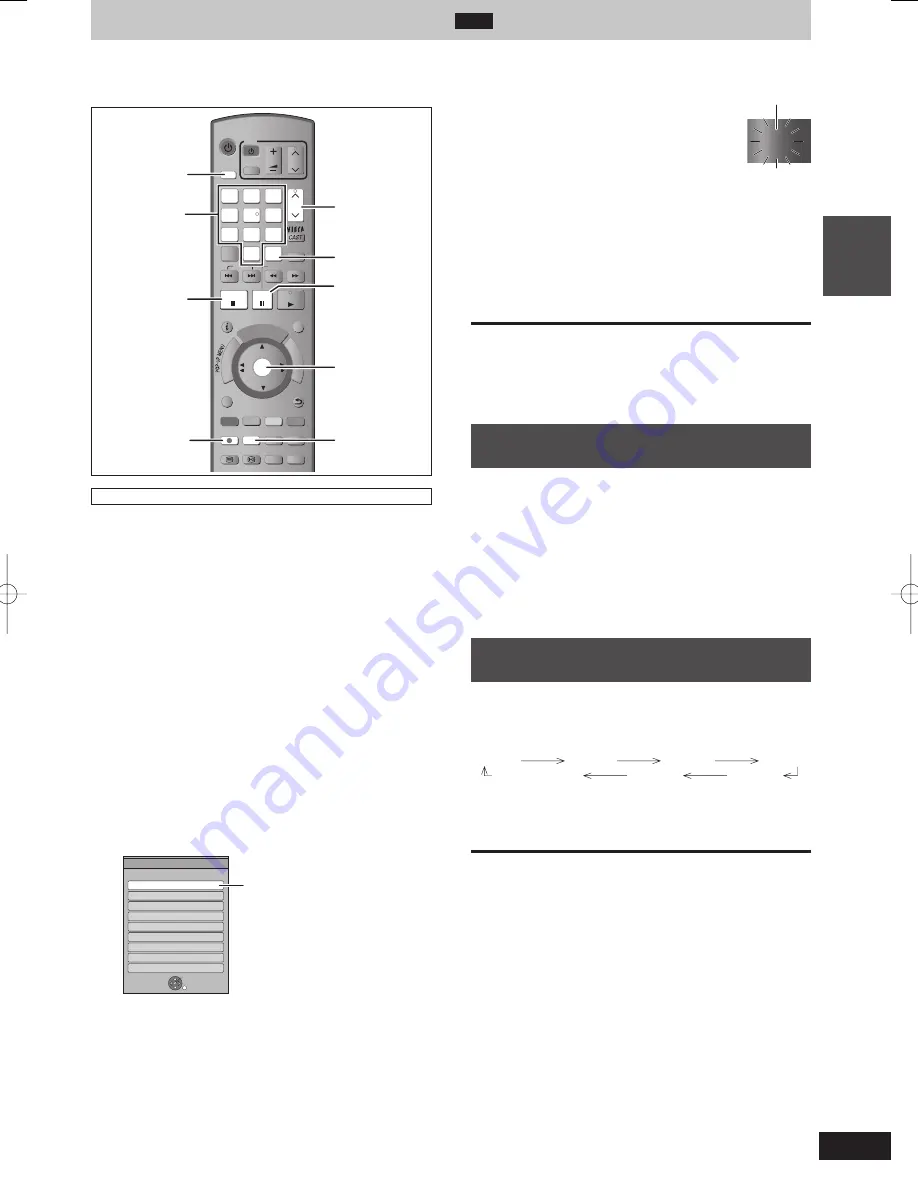
23
RQT9428
Basic
operations
Recording television programmes
HDD
Refer to “Important notes for recording” (
➡
28)
and “Advanced recording” (
➡
30) for detailed
information.
TIME SLIP
DISPLAY
STATUS
AUDIO
TEXT
REC MODE
REC
CREATE
CHAPTER
FU
NC
TIO
N
M
EN
U
DIR
EC
TN
AV
IG
AT
OR
GUIDE
RETURN
PAUSE
STOP
SLOW/SEARCH
CH
PAGE
SELECT
INPUT
CH
AV
TV
DRIVE
SELECT
VOL
DEL
PROG/CHECK
EXIT
OK
OPTION
STTL
MANUAL SKIP
SKIP
PLAY/x1.3
0
9
8
7
6
5
4
3
2
1
abc
def
jkl
ghi
mno
tuv
qrs
p
xyz
w
Numbered
buttons
h
DRIVE SELECT
*
REC
g
REC MODE
OK
INPUT SELECT
1 2
CH
This operation will only record to HDD.
To record to a disc (
➡
25)
Preparation
Turn on the television and select the appropriate video input to suit
the connections to this unit.
Turn on this unit.
1
Press [DRIVE SELECT] to select the
HDD drive.
The HDD indicator lights up on the unit’s display.
2
Press [INPUT SELECT] a few times
and select “TV”.
3
Press
[
1
2
CH] to select the channel.
To select with the numbered buttons:
e.g., 5: [0]
➡
[0]
➡
[5]
15:
[0]
➡
[1]
➡
[5]
115:
[1]
➡
[1]
➡
[5]
4
Press [REC MODE] to select the
recording mode.
It will switch every time it is pressed.
e.g.,
Rcording Mode
DR
Recording Mode Remain
HG
HX
HE
HL
XP
SP
LP
EP
71:52
83:18
124:57
187:53
251:41
112:37
225:15
450:36
898:34
Recording Mode
OK
RETURN
It can be recorded
with the same quality
of the broadcast. (
➡
7)
It will switch when the display is turned off.
(It will switch faster by pressing [OK])
Recording modes (
➡
30)
To record 2 programmes simultaneously (
➡
31)
5
Press
[
*
REC] to start recording.
“REC1” or “REC2” will light
REC1
Recording will take place on open space on the HDD. Data
will not be overwritten.
Recording mode cannot be changed while recording a
programme.
When [
*
REC] is pressed while a drive other than the HDD
is selected, it will automatically switch to HDD and start the
recording.
6
To stop recording
Press [
g
].
■
To pause recording
Press [
h
].
Press again to restart recording.
You can also press [
*
REC] to restart.
(Title is not split into separate titles.)
When recording digital broadcast with
subtitle or multiple audio
If a programme to record has subtitle or multiple audio, there are
following differences depending on the recording modes.
When recording in DR mode
All subtitles and multiple audio are recorded. It is possible to
switch them after recording.
When recording in HG, HX, HE, HL, XP, SP, LP, or EP modes
Subtitles cannot be recorded. Multiple audio will be recorded with
the contents selected when the recording starts, and the switching
cannot be done after the recording.
Select the audio to be recorded with “Audio Mode for Digital
Broadcast” in the Setup menu prior to the recording. (
➡
91)
To specify a time to stop recording—
One Touch Recording
During recording
Press [
*
REC] on the main unit to select the recording
time.
You can specify up to 4 hours later.
The unit display changes as shown below.
OFF0:30 OFF1:00 OFF1:30 OFF2:00
Counter
(cancel)
OFF4:00
OFF3:00
This does not work during timer recordings (
➡
24, 34) or while
using Flexible Recording (
➡
32).
The unit turns off automatically after the time to stop recording is
reached.
To cancel
Press [
*
REC] on the main unit several times until the counter
appears.
The time to stop recording is cancelled; however, recording
continues.
To stop recording
Press [
g
].
DMR-BW850GL_en.indb 23
DMR-BW850GL_en.indb 23
2009/04/08 午前 10:00:46
2009/04/08 午前 10:00:46






























