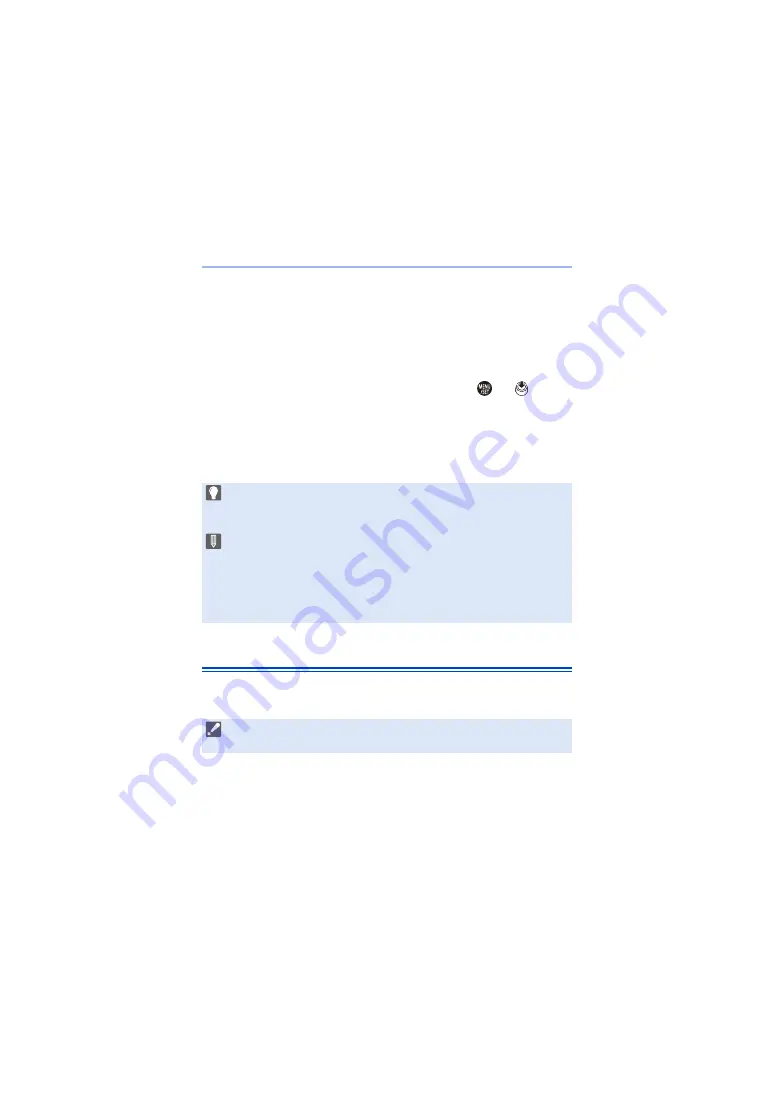
16. Connecting to Other Devices
480
Copying Images to a PC Using “PHOTOfunSTUDIO”
Getting started:
0
Turn on the camera and PC.
0
Install “PHOTOfunSTUDIO” on PC. (
1
Connect the camera and PC with the USB connection cable. (
2
Press
34
to select [PC(Storage)] and then press
or
.
3
Copy images to the PC using “PHOTOfunSTUDIO”.
0
Do not delete or move the copied files and folders in, for example, Windows
Explorer.
Playback and editing using “PHOTOfunSTUDIO” will become no longer
possible.
Installing Software
Install the software to perform operations such as organizing and
correcting recorded images, processing RAW images, and editing videos.
0
If [USB Mode] is set to [PC(Storage)] in the [Setup] ([IN/OUT]) menu, the
camera will be automatically connected to the PC without the [USB Mode]
selection screen being displayed. (
0
Take care not to turn off the camera while images are being imported.
0
After importing of the images is completed, perform the operation to safely
remove the USB connection cable on the PC.
0
Turn off the camera and disconnect the USB connection cable before
removing the card from the camera. Otherwise, the recorded data may be
damaged.
0
To download the software, your PC needs to be able to connect to the internet.
0
Supported OSs are current as of September 2020 and are subject to change.
Содержание DC-S5
Страница 1: ...Owner s Manual Digital Camera DC S5 DVQP2197ZA F0920MR0 until 2020 09 01 ...
Страница 570: ......






























