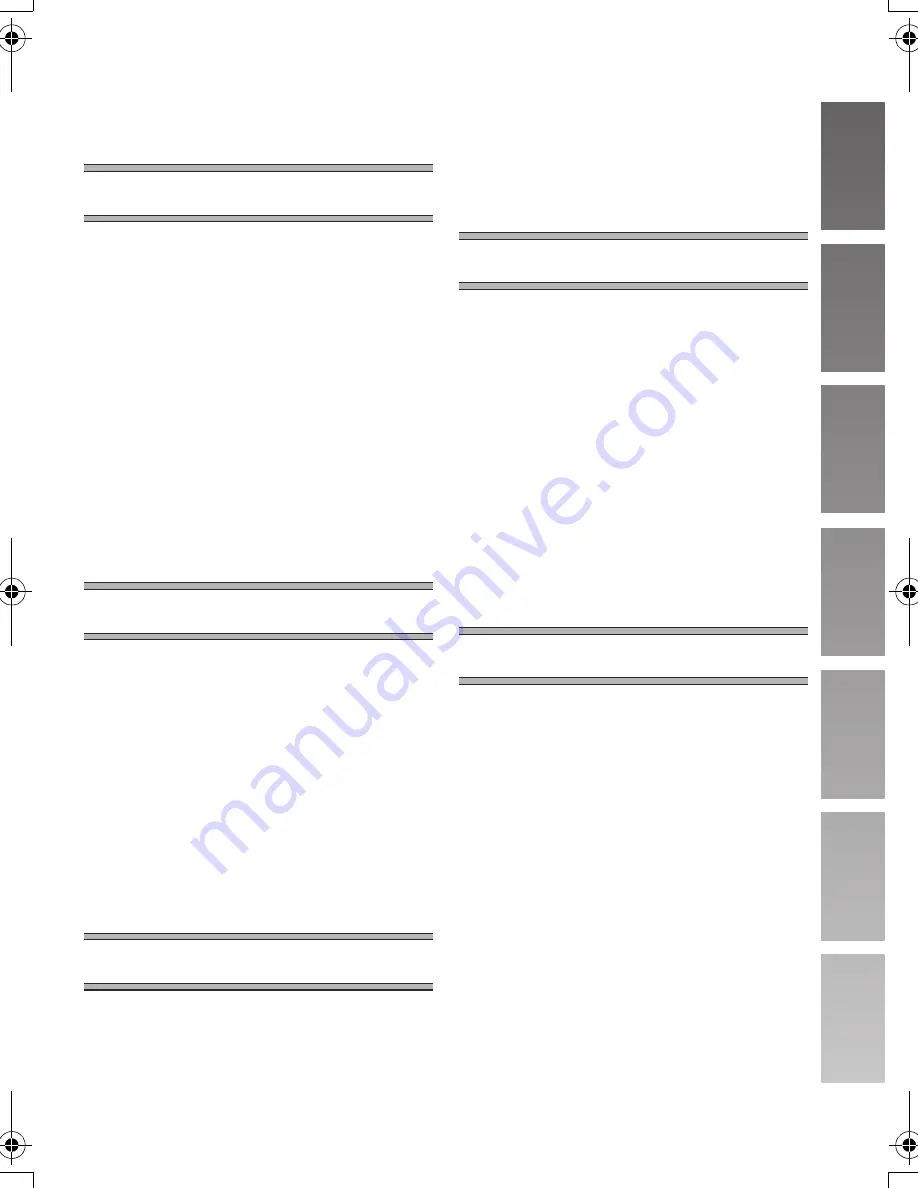
3
Contents
End User License Agreement ................... 2
Information for Your Safety ....................... 4
Introduction ............................................... 7
Preparation
Standard Accessories ............................... 8
Optional Accessory ................................... 8
Controls and Components ........................ 9
Power Supply .......................................... 10
Inserting a Memory Card..........................11
Attaching the Hand Strap .........................11
Using the LCD Monitor............................ 12
Using the Earphones............................... 12
Turning the Power On/
Selecting Operation Modes .................. 13
Using the Menu Screen........................... 14
List of Menus........................................... 15
Setting Date and Time ............................ 17
Adjusting Brightness and
Color Level on the LCD Monitor ........... 18
Basic Functions
Recording Still Pictures ........................... 19
Playing Back Still Pictures....................... 20
Recording Moving Pictures
(MPEG4)............................................... 21
Playing Back Moving Pictures
(MPEG4)............................................... 22
Voice Recording
(Voice Recording Function) .................. 23
Listening to Voice Recordings
(Voice Playback)................................... 24
Listening to Music (Audio Playback) ....... 25
Adjusting the Volume .............................. 26
Advanced Functions
Digital Zoom Function ............................. 27
Night View Function ................................ 27
Backlight Compensation Function........... 28
Adjusting White Balance ......................... 28
Erasing the Files Recorded
on a Memory Card................................ 29
Protecting Files (File Protection) ............. 30
Writing Printing Data on a Memory Card
(DPOF Setting) ..................................... 31
Playing Back Still Pictures One by One
(P. Slide Show) ..................................... 32
Formatting the Memory Card .................. 33
On a Personal Computer
About the supplied software.................... 34
USB Driver .............................................. 36
SD-MovieStage ....................................... 36
SD-Jukebox............................................. 37
Installing USB Driver ............................... 38
Installing SD-MovieStage Ver.2.5............ 38
Installing SD-Jukebox Ver.4 .................... 39
Connecting to the PC .............................. 40
Starting the Software............................... 41
Disconnecting the USB Cable Safely...... 41
If you no longer need software
(Uninstall).............................................. 41
Constructing a Folder when the Memory
Card is used with a PC ......................... 42
Others
Charge the Built-in Battery for Maintaining
the Date Information ............................. 43
After Use ................................................. 43
Indications ............................................... 44
Cautions for Use ..................................... 46
Notes and Hints....................................... 49
Before Requesting Service ..................... 57
Specifications .......................................... 60
Limited Warranty
(For U.S.A. Only) .................................. 61
Customer Services Directory
(For U.S.A Only) ................................... 63
Index ....................................................... 64
AV25PP.book 3 ページ 2003年11月25日 火曜日 午後12時5分




































