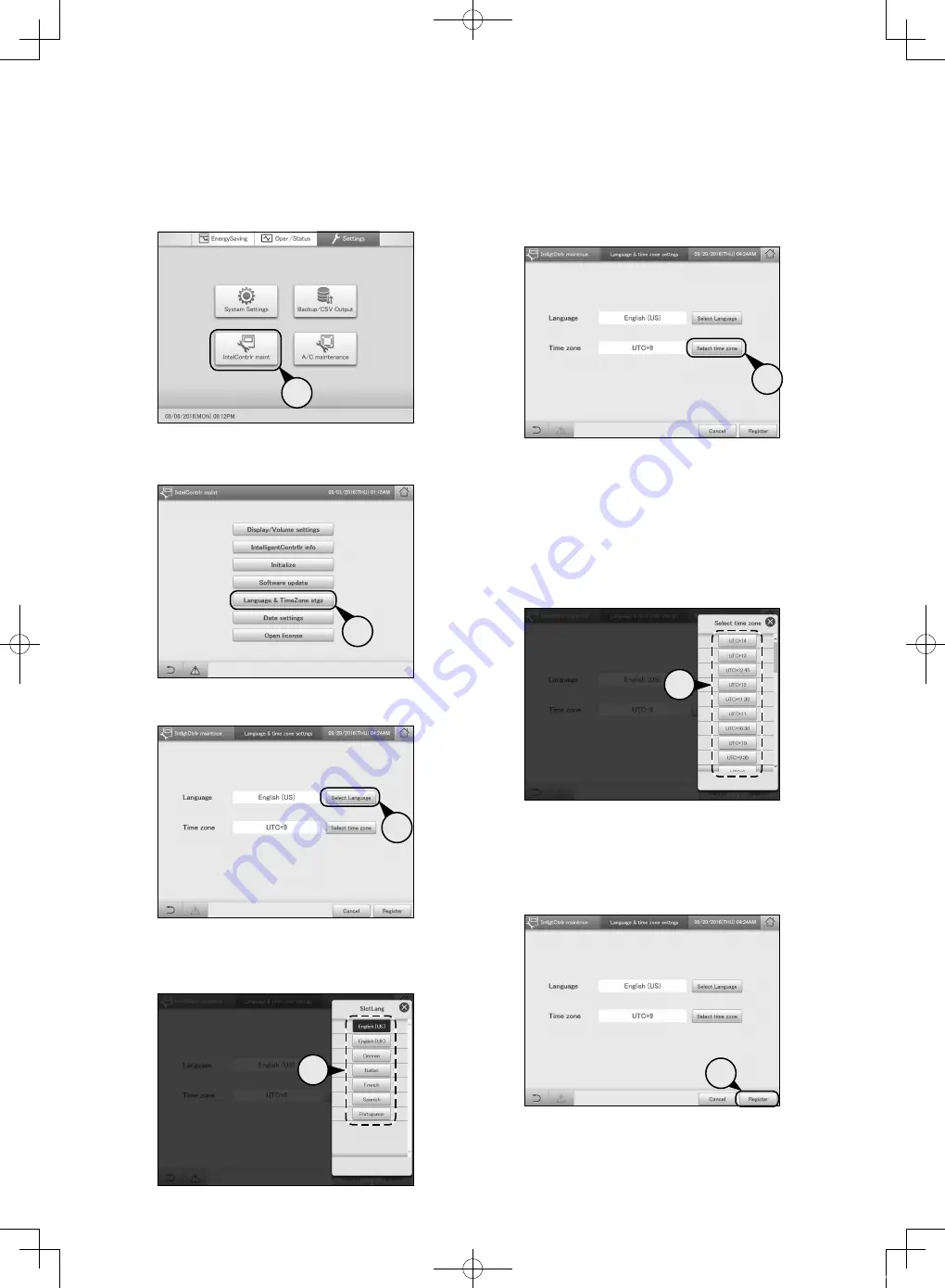
14
Setting the language and time zone
Set the language to be used when setting and operating this unit. The languages available on this unit are English (US),
English (UK), German, Italian, French, Spanish, and Portuguese. Set the time zone to suit the language to be used.
5
Touch [Select time zone].
z
The “Select time zone” dialogue is displayed.
5
6
Select the time zone to display.
z
You can select [UTC-12] to [UTC-1], [UTC], and [UTC+1]
to [UTC+14]. Find the difference between the time in
the installation location of the intelligent controller and
Coordinated Universal Time (UTC). If the former is 1 hour
ahead of the latter, for example, select [UTC+1].
z
The settings are registered and the “Select time zone”
dialogue closes.
6
7
Touch [Register].
z
The settings are registered and the unit automatically
restarts.
z
To cancel the settings, touch [Cancel].
7
1
Touch [IntelContrlr maint] in “Settings”.
z
The “Intelligent Controller maintenance” screen is displayed.
1
2
Touch [Language & TimeZone stgs].
z
Enter the admin number (password level 2) and the
“Language & time zone settngs” screen is displayed.
2
3
Touch [Select Language].
z
The “SlctLang” dialogue is displayed.
3
4
Select the language to display.
z
You can set [English (US)], [English (UK)], [German],
[Italian], [French], [Spanish], and [Portuguese].
z
The settings are registered and the “SlctLang” dialogue closes.
4
CZ-256ESMC2U_QR.indd 14
2018/06/08 9:37:50




























