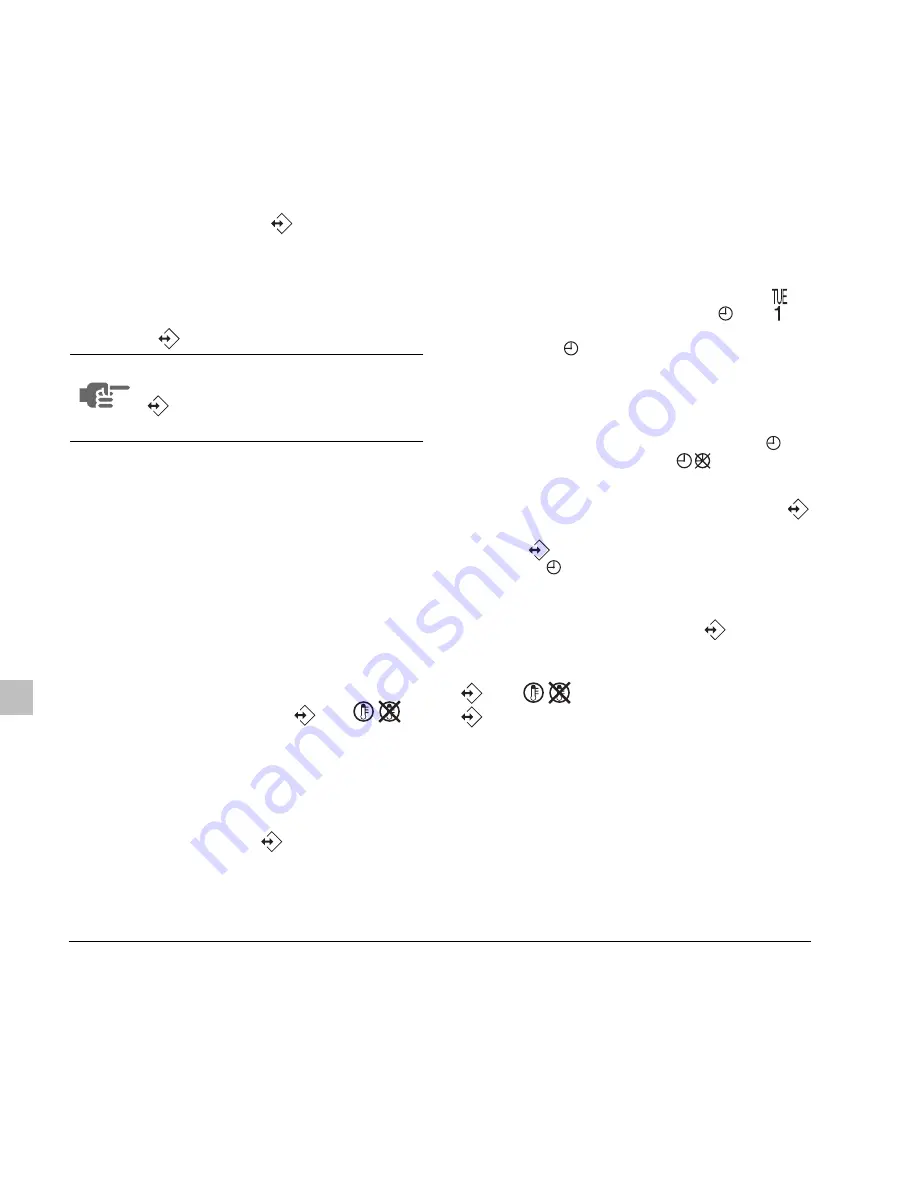
Operation manual
12
CZ-02RT11P
Remote controller
4PW15515-1
If the action and the corresponding time are correct,
you can proceed to the second schedule timer action.
This is done by pressing the
button, the data is
saved and the next schedule timer action can be
programmed.
Programming the remaining schedule timer actions
for the same day is similar.
You can browse the schedule timer actions by
pressing the
button.
When all data for the schedule timer actions for
Monday are entered, you must confirm the
programmed actions.
Make sure the last schedule timer action you want to
keep is selected (schedule timer actions with a higher
number will be deleted).
Now you must choose between 2 options:
Program mode is quit and depending on the choice
made, the programmed actions are saved for Monday
(and possibly Tuesday).
PROGRAMMING THE OTHER DAYS OF THE WEEK
Programming the other days of the week is identical
to programming the first day of the week.
is
blinking to indicate the selected day,
and are
steady if actions were copied from Monday to
Tuesday, only
is displayed if no actions were
copied from Monday to Tuesday.
2
I WANT TO EDIT PROGRAMMED ACTIONS
Editing programmed actions is easy.
Make sure you are not in program mode (
not
blinking); if required, press the
button to quit
program mode.
Browse to the programmed actions using the
button, select the day and action you want to edit.
Press the
button for 5 seconds; program mode is
enabled, the
icon and selected action are blinking.
Edit the settings using the same buttons described
above.
Select the "last action" using the
button and
decide if you do or do not want to copy the
programmed action(s) to the next day (pressing the
and
buttons simultaneously or only the
button for 5 seconds).
NOTE
Don't worry if you add additional
schedule timer actions by pressing the
button repeatedly, they can be
deleted when finishing the current day.
1
CONFIRM AND COPY TO NEXT DAY
The schedule timer action programmed for the
current day are also valid for the next day: use
the "confirm last action and copy actions to next
day" function by pressing the
and
buttons simultaneously for 5 seconds.
2
CONFIRM ONLY
The schedule timer action programmed for the
current day are only valid for the selected day:
use the "confirm last action and go to next day"
function by pressing the
button for 5
seconds.
Содержание CZ-02RT11P
Страница 121: ...NOTES ...
Страница 122: ......
Страница 123: ......
Страница 124: ...NOTES ...
Страница 125: ...2 2 Start 5s 5s 5s 5s 5s End ...
Страница 126: ...4PW15515 1 ...





























