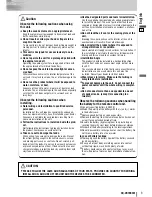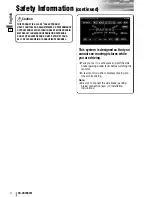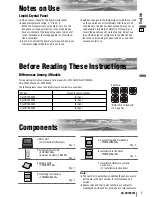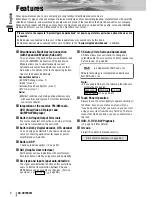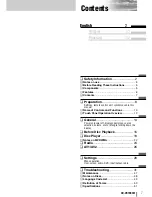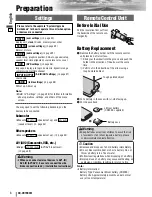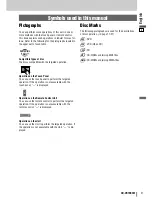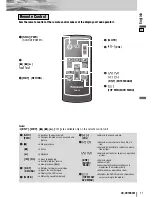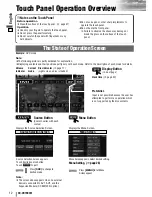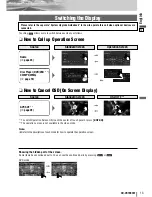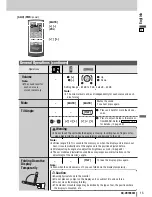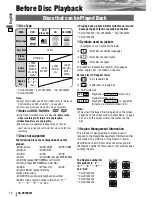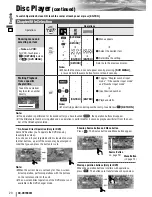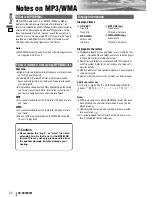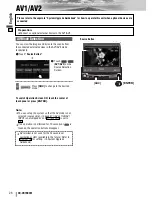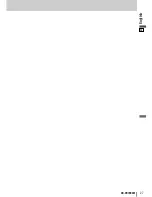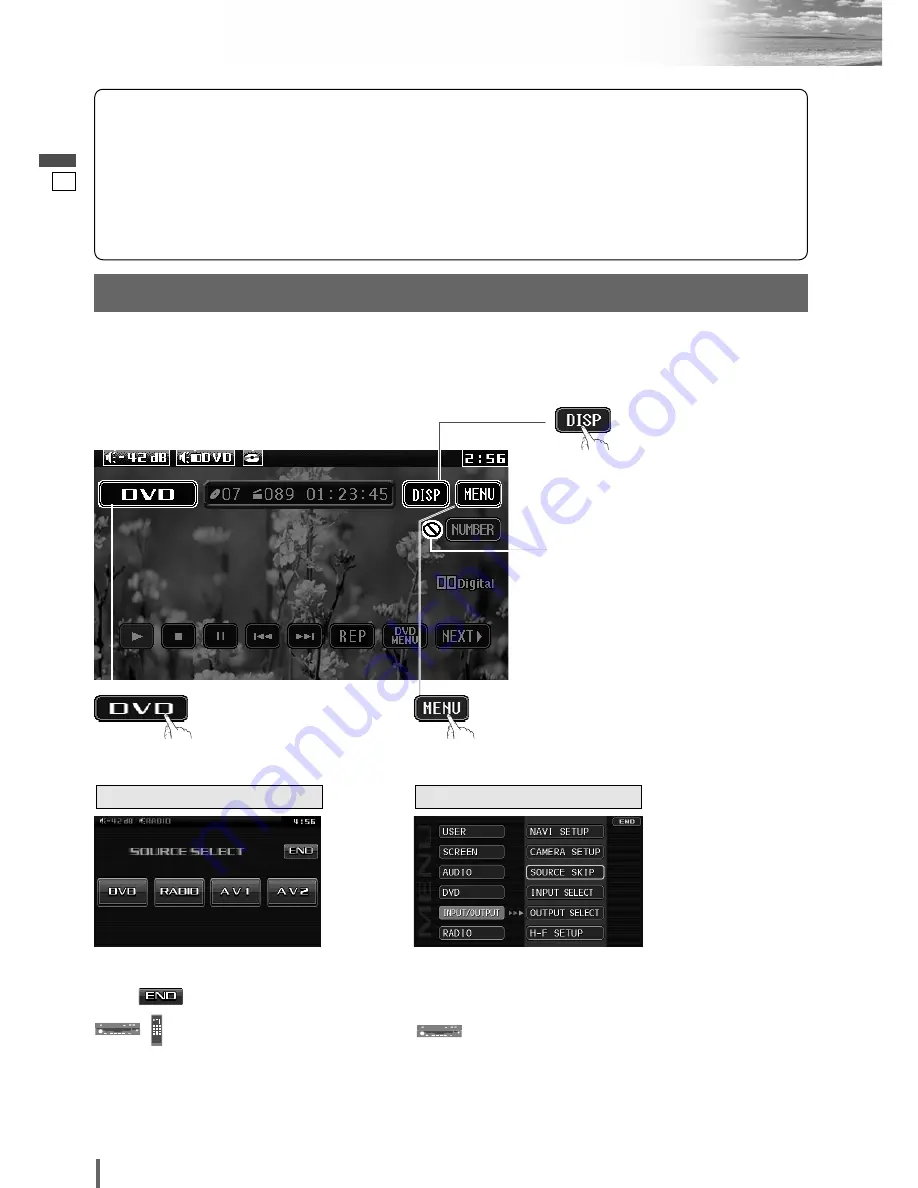
11
12
CQ-VD7003W
English
Touch Panel Operation Overview
The State of Operation Screen
❒
Notes on the Touch Panel
Before operation
¡
Clean the surface of the touch panel. (
a
page 47)
Operation
¡
Use only your fingers to operate the touch panel.
¡
Do not press the panel forcefully.
¡
Do not scratch the panel with fingernails or any
hard objects.
¡
Do not use a pen or other sharp implements to
operate the touch panel.
¡
Do not bump the front panel.
a
Failure to observe the above may damage or
break the glass on the surface of the touch
panel.
Prohibition
Input is not possible because the user has
attempted to perform an operation which
is not supported by the disc contents.
Displays the Source Selection Screen.
Source Button
Menu Button
Example:
DVD mode
Displays the Menu Screen.
Display Button
(
a
next page)
Volume
indicator
Current
mode
Disc indicator
(
a
page 17)
(Lights when a disc is loaded)
Clock time
(
a
page 30)
Note:
¡
The following picture is partly darkened for explanation.
¡
Displaying contents and their positions partly vary with each mode. Refer to the description of each mode for details.
(Content varies with each
source)
Source Selection Screen appears.
Touch desired source button.
Touch to
quit.
Note:
¡
The screen above appears when no external
device is connected to AV1, AV2, and the
Expansion Module (CY-EM100N, option).
Source Selection Screen
Menu Screen
Menu Screen appears. Select desired setting.
Menu Setting, (
a
page 28)
Press
[SRC]
to change to
desired mode.
Press
[MENU]
to let Menu
Screen appear.
Содержание CQ-VD7003W2
Страница 26: ...26 27 CQ VD7003W English ...