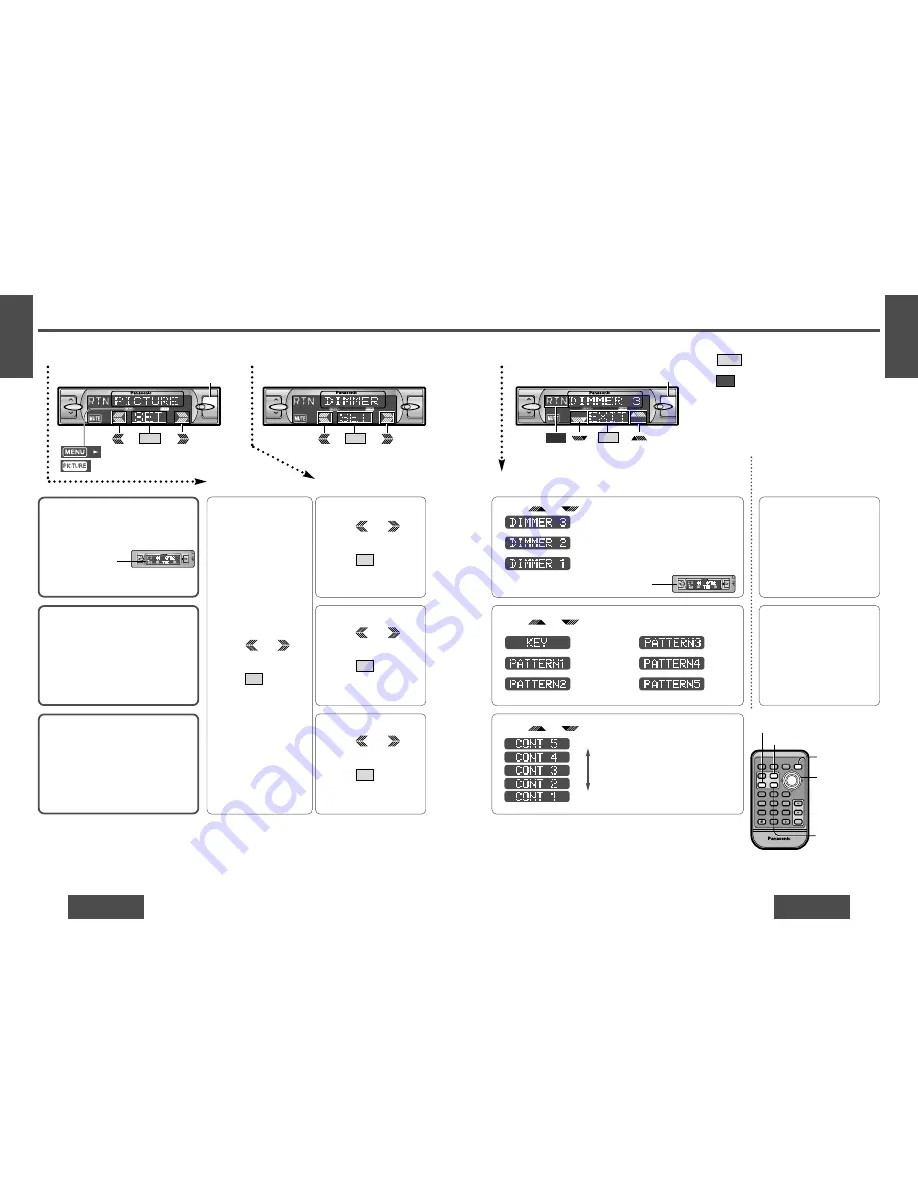
E
N
G
L
I
S
H
22
CQ-DF802W
37
E
N
G
L
I
S
H
21
CQ-DF802W
36
Picture (Display) Settings [PICTURE]
Dimmer (display brightness
setting range)
The brightness of just
the display area of the
front panel changes.
Default: DIMMER 3
Setting range: DIMMER 1 to 3
Spectrum Analyzer (S·A)
Display Pattern
Default: KEY
Variety: KEY, PATTERN 1 to 5
1
2
Menu
Submenu
Contrast
Allows you to adjust the display contrasts
for better viewing.
Default: CONT 3
Setting range: CONT 1 to 5
1
Press
/
[
%
] or [
$
] to select
“DIMMER”.
2
Press
/[SET] to set.
SET
1
Press
/
[
%
] or [
$
] to select
“S·A”.
2
Press
/[SET] to set.
SET
1
Press
/
[
%
] or [
$
] to select
“CONTRAST”.
2
Press
/[SET] to set.
SET
1
Press [MENU].
2
Press
/
[
%
] or [
$
] to select
“PICTURE”.
3
Press
/[SET] to set.
SET
Press
/[
"
] or [
#
] to change setting.
3
Setting
Press
/[
"
] or [
#
] to change setting.
Press
/[
"
] or [
#
] to change setting.
Direct setting on the re-
mote control unit when the
menu is not displayed
Press [DIM] (DIMMER) to
change setting.
(When you press a button,
the screen on the left is dis-
played for 2 seconds.)
Press [S·A] to change setting.
(When you press a button,
the screen on the left is dis-
played for 2 seconds.)
or
or
or
or
or
or
or
: Bright
: Medium
: Dark
Note:
≥
Press
/[MENU]/[MENU], [DISP] (display) to
return to the regular mode.
≥
Press
/[RET] (RETURN) to return to the previ-
ous display.
≥
Press Spectrum Analyzer display on S
·
A setting to
return to the previous display.
RTN
EXIT
: Lights during menu play setting.
: Lights during PICTURE mode.
[
%
] [
$
]
(Menu/submenu)
[
"
] [
#
]
(Setting)
[SET]
[MENU]
[DISP]
(Display)
[DIM] (DIMMER)
[S·A]
(Spectrum Analyzer)
RANDOM
SCAN
REPEAT
Car Audio
PWR
DISP
NUMBER
1
2
3
4
5
6
7
8
9
0
DIM
BAND
RET
MENU
SET
SOURCE
FACE
S • A
MUTE
VOL
RETURN
DIMMER
VOL
MENU
SET
(Submenu)
VOL
MENU
SET
MOSFET
50W
X
4
[MENU]
(Menu)
BAND
APM/
;
/
1
BAND
APM/
;
/
1
1
2
3
2
1
1
2
MOSFET
50W
X
4
VOL
MENU
EXIT
MOSFET
50W
X
4
[MENU]
RTN
BAND
APM/
;
/
1
(Setting)
1
Menu
2
Submenu
3
Setting
Level up
Level down
: S·A off (regular
display)
: S·A 1
: S·A 2
: S·A 3
: S·A 4
: S·A 5
(See page 32 for information on changing
the brightness of the entire front panel.)
on
VOL
MENU
OPEN
BAND
APM/
;
/
1
MOSFET
50W
X
4
on
VOL
MENU
OPEN
BAND
APM/
;
/
1






























