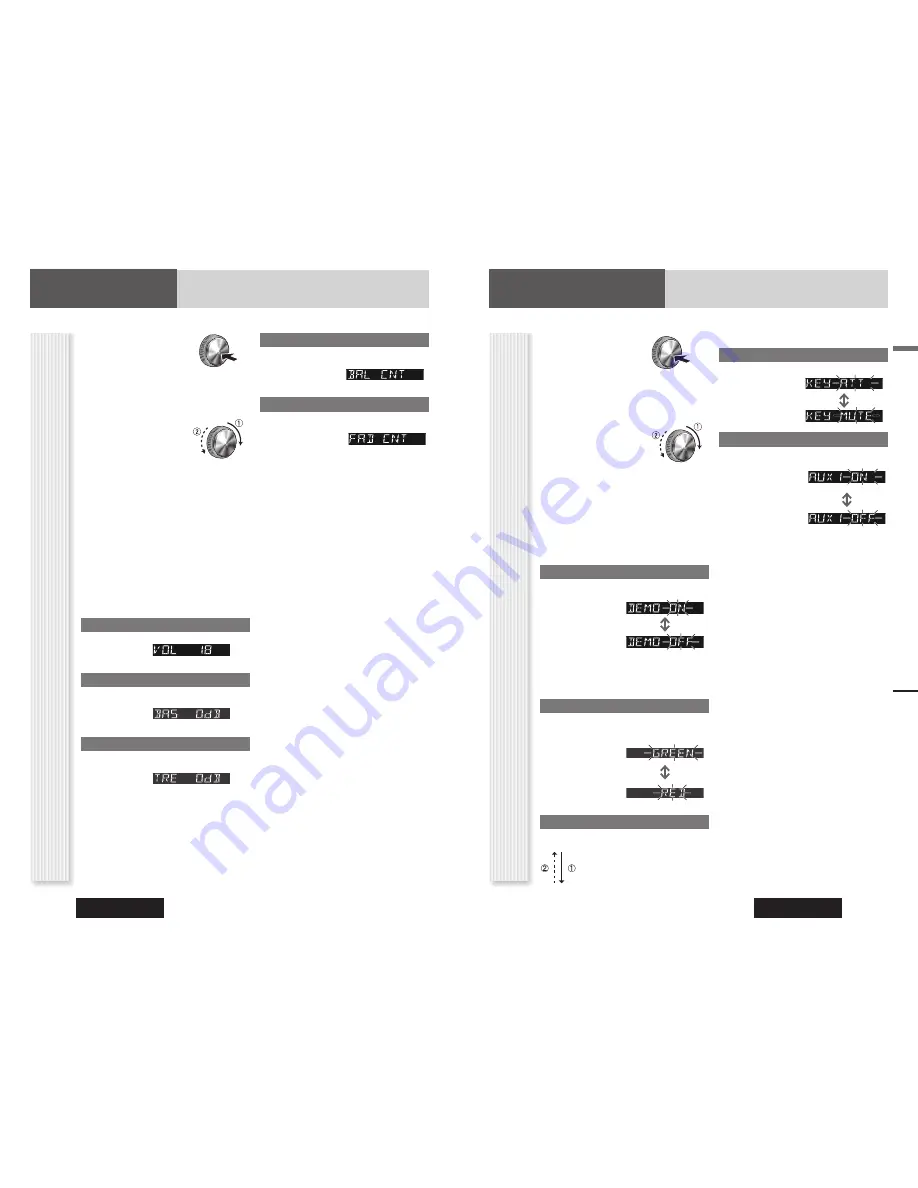
CQ-C3305W
20
CQ-C3305W
21
English
Function Setting
Audio Setting, Function Setting
1
Hold down
[VOL]
(
PUSH SEL:
Select) for
2 sec. or more to open
the menu.
2
Press
[VOL]
(
PUSH SEL:
Select) to
select a mode to be adjusted.
3
Turn
[VOL]
clockwise
or counterclockwise to
adjust.
Notes:
• The sequence and contents of setting items may
depend on the conditions of devices to be connected.
For further information, refer to the
System Upgrade
Guidebook
or the instruction manuals for the devices
to be connected.
• To return to the regular mode, press
[DISP]
.
• If no operation takes place for more than 5 seconds in
function setting, the display returns to the regular mode.
Demonstration
You can set up the monitor to display or hide the
demonstration screen.
: On (Default)
: Off
Note:
Button operation with either the main unit or
remote control allows users to cancel the demonstration
screen for 20 seconds and enable the selected operation
even in the demo-on mode.
Key Color Selection
You can select key color.
Default: GREEN (Green)
Variety: GREEN (Green), RED (Red)
: Green (Default)
: Red
Level Meter Display Patterns (PATTERN)
Variety: 4 types, OFF
: Off
: Pattern 1 (Default)
: Pattern 2
: Pattern 3
: Pattern 4
Mute/Attenuation
You can select mute or attenuation.
: Volume down by
10
steps
: Volume off (Default)
AUX1 Skip
If AUX1 is not used, the AUX1 mode is skipped when
selecting the source.
: On (Skip disabled.)
(Default)
: Off (Skip enabled.)
Function Menu Display
Audio Setting
1
Press
[VOL]
(
PUSH SEL:
Select) to open the menu.
2
Press
[VOL]
(
PUSH SEL:
Select) to
select a mode to be adjusted.
3
Turn
[VOL]
clockwise
or counterclockwise to
adjust.
Notes:
• The sequence and contents of setting items may
depend on the conditions of devices to be connected.
For further information, refer to the
System Upgrade
Guidebook
or the instruction manuals for the devices
to be connected.
• To return to the regular mode, press
[DISP]
.
• If no operation takes place for more than 5 seconds in
audio setting (2 seconds in the volume adjustment),
the display returns to the regular mode.
• The volume can also be adjusted directly using
[VOL]
on the main unit. (
page 10)
• Please refer to page 11 for SQ selection.
Volume Adjustment
(Setting range: 0 to 40, Default: 18)
: Up
: Down
Bass Adjustment
(Setting range:
12 dB to
12 dB, 2 dB Step, Default:
Bass 0 dB)
: Up
: Down
Treble Adjustment
(Setting range:
12 dB to
12 dB, 2 dB Step, Default:
Treble 0 dB)
: Up
: Down
Note:
Setting of SQ, bass/treble and volume are
infl uenced one another. If such an infl uence mentioned
above causes distortion to the audio signal, readjust
bass/treble or volume.
Balance Adjustment
(Setting range: L (left) 15 to R (right) 15 and Center,
Default: Center)
: Right enhanced
: Left enhanced
Fader Adjustment
(Setting range: R (rear) 15 to F (front) 15 and Center,
Default: Center)
: Front enhanced
: Rear enhanced
Adjustment to each speaker
Audio Menu Display












































