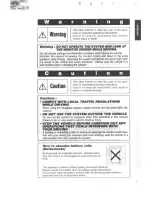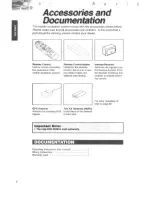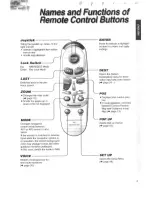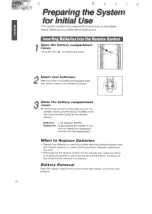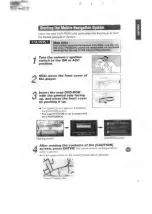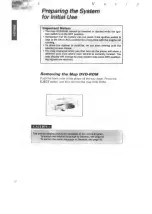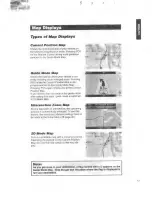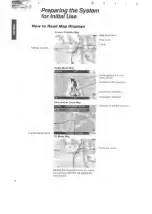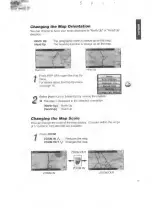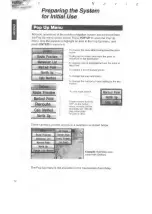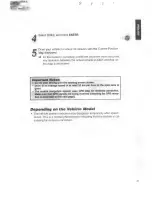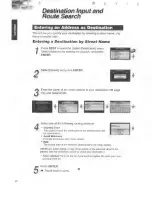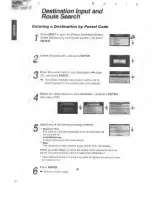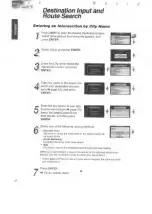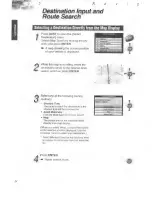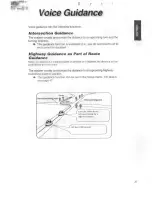Отзывы:
Нет отзывов
Похожие инструкции для CN-DV2000EN

RCR-4950US
Бренд: Roadstar Страницы: 32

CD204
Бренд: E-Tech Страницы: 2

S10 1GB
Бренд: IRiver Страницы: 5

DV VNM 1345 SI
Бренд: BORK Страницы: 39

OPS500-501 Series
Бренд: AXIOMTEK Страницы: 54

MPF405
Бренд: MPMan Страницы: 18

DCM 290 - CD / MP3 Changer
Бренд: Denon Страницы: 16

DELUXE DOME
Бренд: GOLD LABEL Страницы: 5

HS-GMX50MK2
Бренд: Aiwa Страницы: 2

RCD-820
Бренд: Rotel Страницы: 4

AFD102
Бренд: DNA Страницы: 10

IT006
Бренд: LEXIBOOK Страницы: 3

CD200I
Бренд: LEXIBOOK Страницы: 49

XV-N320B
Бренд: JVC Страницы: 16

601-600000-030
Бренд: JVC Страницы: 3

LET0089-001A
Бренд: JVC Страницы: 27

CH-X1100 J
Бренд: JVC Страницы: 19

0910TMMMDWMTS
Бренд: JVC Страницы: 2