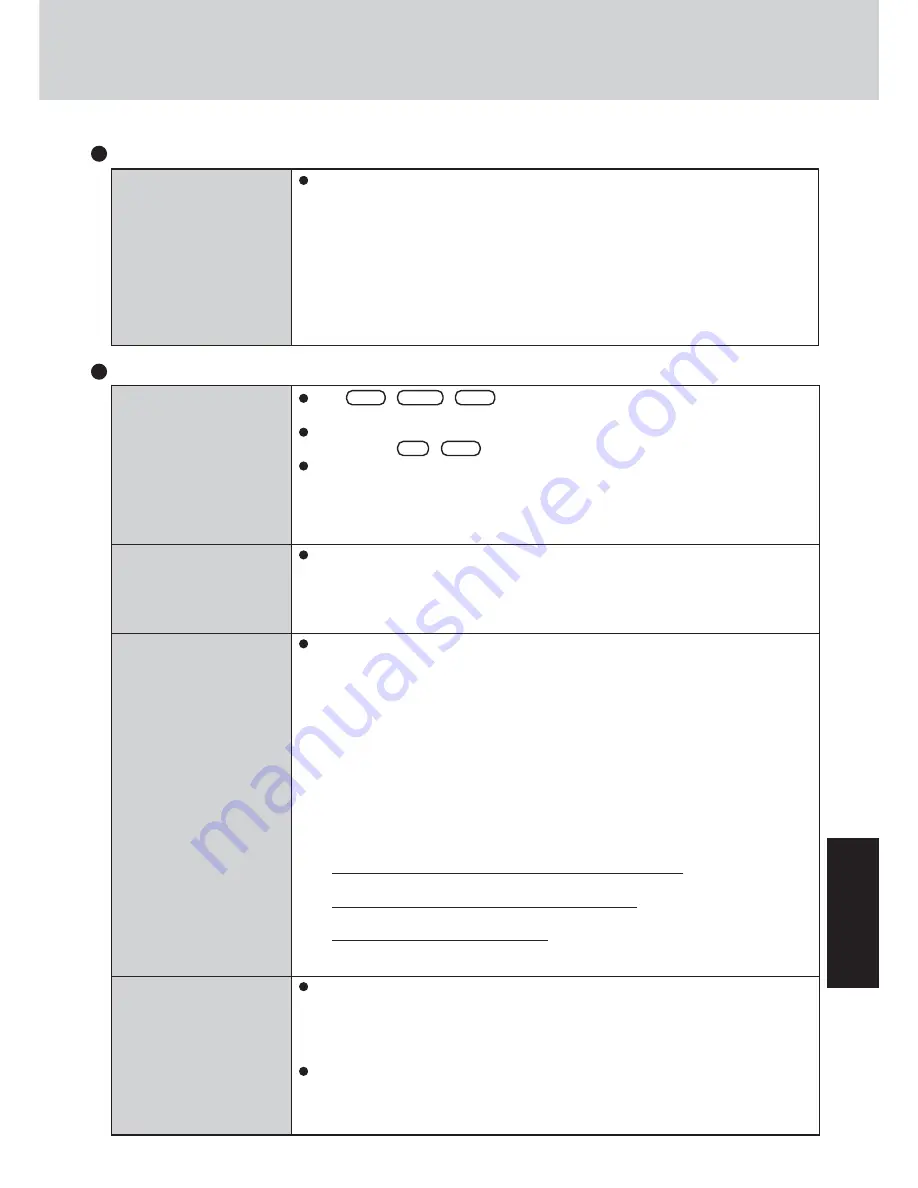
35
T
roub
leshooting
Some applications may not
work properly
When switching to a different user with the Fast User Switching function, the following
problems may occur.
• Some applications may not work properly.
• Key combinations with the Fn key may not work.
• It may not be possible to set the settings of the display.
• A serial mouse may not work.
• <Only for models with wireless LAN>
Wireless LAN may not work.
In this case, log off all users without using Fast User Switching function, and try the
operation once more. If the problem persists, restart the computer.
Fast User Switching Function
Press
Ctrl
+
Shift
+
Esc
to open Task Manager and close the software application
which is not responding.
Is there an input screen (e.g., password input screen at startup) hidden behind another
window? Use
Alt
+
Tab
to check for other windows being displayed.
After shutting down by sliding the power switch for more than four seconds, slide the
power switch to power on and open the application again.
If the program no longer works normally, delete the program using the following menu.
Then reinstall the program.
[start] - [Control Panel] - [Add or Remove Programs]
Some video files use a Codec that is not installed as a standard. In these cases, if you play
back the video file after connecting to the Internet, the Codec may be downloaded auto-
matically, allowing you to play back the file.
If you cannot start up a program or share files, this may be because the “Firewall (Win-
dows Firewall)” in the “Windows Security Center” is set to be enabled.
If this function is set to be enabled, damage from viruses and other attacks is reduced, but
some programs and functions cannot be operated.
To use the program or to share files or printers:
You can use programs or other functions without the effects of the Windows Firewall by
registering them as an exception in the Windows Firewall settings (it is not necessary to
disable the Windows Firewall).
Note, however, that if a program is registered as an exception, there is a risk of damage
from viruses or other attacks. Before registering a program as an exception, confirm the
program’s safety with the manufacturer or other reliable source.
1
Select [start] - [Control Panel] - [Security Center] - [Windows Firewall].
2
Select [Exceptions].
3
To register a network game or other programs as an exception:
Select [Add Program], select the program, and select [OK].
To set access through a specified port as an exception:
Select [Add Port], set the port, and select [OK].
To set a file or printer as an exception:
Add the check mark for [File and Printer Sharing].
4
Confirm that there is a check mark for the item to be set as an exception, and select [OK].
The Windows Firewall is a security function designed to protect your computer from
unauthorized access via the Internet and other external networks.
The firewall regulates the data exchanged between the computer and the external network,
so that only approved data can pass through. We recommend that you use your computer
with the Firewall enabled to minimize damage from viruses and other malicious attacks.
When installing additional commercially available firewall software, we recommend that
you disable the Windows Firewall settings, as the new software may interfere with the
Windows Firewall functions.
For details, refer to the manual accompanying the firewall software to be installed.
Others
No response
When trying to play back
video files using Windows
®
Media Player, the message
[Codec required] appears, and
the file cannot be played back
Cannot start a network-
used program, or cannot
share files or printers
Is it necessary to enable the
Windows Firewall?
Содержание CF18FHD57BM - NOTEBOOK COMPUTER
Страница 51: ...51 Appendix Appendix Memo ...






























