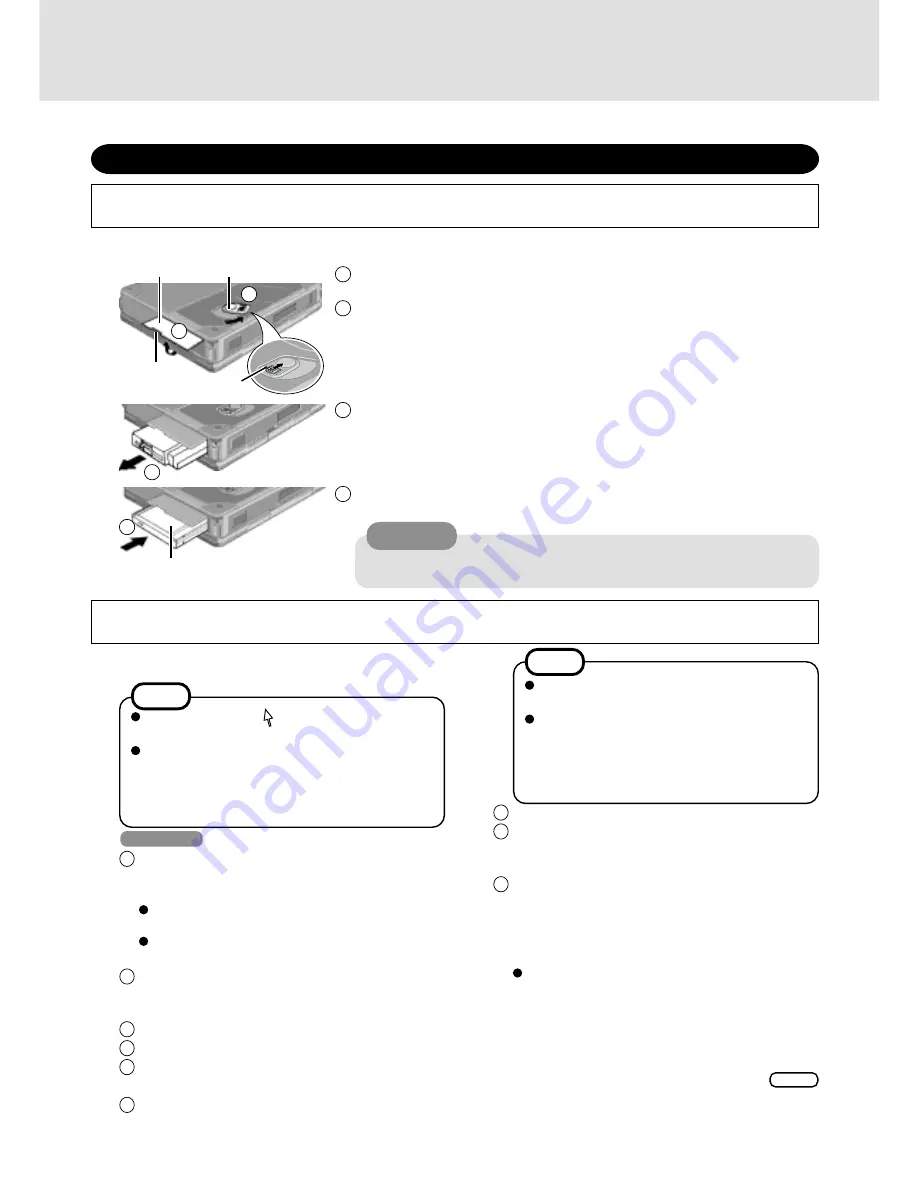
3
Replace the floppy disk drive with the optional CD drive
1
Turn your computer over and open the cover by sliding the latch A.
2
Slide and hold the latch B on the MP release lever, then turn the MP release lever.
3
Remove the floppy disk drive by holding both sides of the drive.
4
Gently insert the CD drive into the multimedia pocket by pushing on both corners
until it clicks into place.
First-time Operation
“OPERATING INSTRUCTIONS ”
<Only for models with the CF-WWL282 Driver CD-ROM>
Insert the CD drive into the multimedia pocket with the following procedure before turning the computer on for the first time.
Turn your computer on and setup Windows
Windows 98
1
Rotate the power switch clockwise and hold it for ap-
proximately one second until the power indicator turns
on before releasing it.
Each time [Add New Hardware Wizard] is
displayed, select [Cancel].
The display will ask you to restart Windows, select
[No].
2
Select settings for your region and your keyboard lay-
out, then press [Next].
(for U.S.A.: United States 101)
3
Enter your name, then press [Next].
4
Select [Skip] at the [Using Your Modem to Connect].
5
Select [Yes] at the [Cancel Dialing], then press [Next].
The License Agreement will be displayed.
6
After reading the License Agreement, select [I accept
this agreement] or [I do not accept the agreement], then
press [Next].
NOTE
Moving the cursor ( ) or clicking buttons can be
performed with the touch pad.
If a driver is updated, the computer may skip some
steps. If you notice that a step has been skipped,
simply follow the instructions on the screen. If you
are unsure about how to proceed, ask your system
administrator or the person in charge of the network.
CAUTION
Do not install the drive upside-down.
The bottom of the drive may become disfigured.
Cover
Latch A
MP Release Lever
Install the drive with the plastic side
on top.
Latch B
1
2
3
4
If [I do not accept the agreement] is selected,
the Windows setup will be aborted.
<During the setup procedure after reinstall-
ing only>
After you accept the agreement, the [Windows
Product Key] may be displayed. In this case,
input the Product Key and then select [Next].
NOTE
After turning the computer on for the first time, perform the Windows setup procedure shown below.
(Be sure to follow the steps below and not the “Windows Setup” procedure in the “Operating Instructions”.)
7
Press [Finish].
8
Input the correct date, time and time zone and press
[Close]. You can also complete these settings at a later
time.
9
<Only for models with the CF-WWL282 Driver CD-
ROM>
If the CD drive is not installed at this time, turn the
computer off, install the CD drive, and then turn the
computer on.
Each time [Add New Hardware Wizard] is
displayed, select [Cancel].
1)
Set the CF-WWL282 Driver CD-ROM in the CD
drive.
Create“c:\util\drivers\aironet” folder. Select [Start] -
[Programs] - [MS-DOS Prompt] and input the following.
xcopy L:\*.* c:\util\drivers\aironet /s
Enter
(“L” is the CD drive letter. You can change the letter
to suit your preference.)
Содержание CF-WWL282
Страница 11: ...11 MEMO ...












