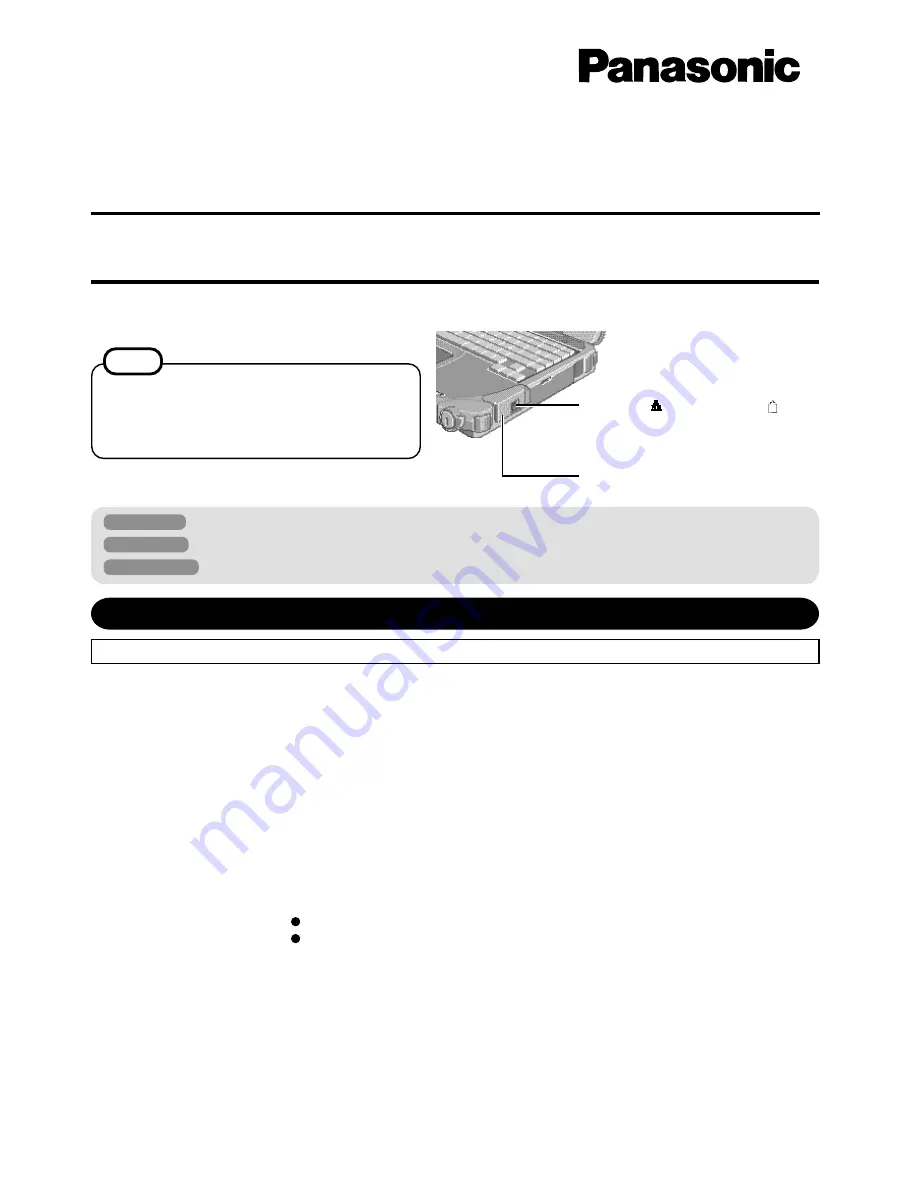
1
Illustrations in this Manual
Personal Computer
Supplementary Instructions
This Supplementary Instructions manual explains how to get started with a wireless LAN or a wireless LAN & internal LAN port
and point out cases where the operation of the computer will differ from that in the Operating Instructions and Reference Manual.
Windows 98
:
Information for Microsoft
®
Windows
®
98 Second Edition users.
Windows NT
:
Information for Microsoft
®
Windows NT
®
Workstation Version 4.0 users.
Windows 2000
: Information for Microsoft
®
Windows
®
2000 Professional users.
Add the following “ Information to the User”.
Information to the User
This product and your Health
This product, like other radio devices, emits radio frequency electromagnetic energy. The level
of energy emitted by this product however is far much less than the electromagnetic energy
emitted by wireless devices like for example mobile phones.
Because this product operates within the guidelines found in radio frequency safety standards
and recommendations, we believe this product is safe for use by consumers. These standards
and recommendations reflect the consensus of the scientific community and result from delib-
erations of panels and committees of scientists who continually review and interpret the exten-
sive research literature.
In some situations or environments, the use of this product may be restricted by the proprietor
of the building or responsible representatives of the organization. These situations may for
example include:
Using this product on board of airplanes, or
In any other environment where the risk of interference to other devices or services is per-
ceived or identified as harmful.
If you are uncertain of the policy that applies on the use of wireless devices in a specific
organization or environment (e.g. airports), you are encouraged to ask for authorization to use
this product prior to turning on the product.
Regulatory Information
We are not responsible for any radio or television interference caused by unauthorized modifi-
cation of this product. The correction of interference caused by such unauthorized modification
will be the responsibility of the user. We and its authorized resellers or distributors are not liable
for damage or violation of government regulations that may arise from failing to comply with
these guidelines.
®
Read Me First
“OPERATING INSTRUCTIONS”
Wireless LAN Antenna
NOTE
Wireless LAN communications are done via an antenna.
Please do not shield this antenna with the hand, etc. This
will negatively effect the performance of your wireless
LAN communications.
LAN Port or Modem Port
(This part differs depending on the model.
Check the marking on the computer.)
CF-28
with Wireless LAN
(CF-WWL282)
& Modem Port
CF-28
with Wireless LAN
(CF-WWL282)
& LAN Port
Содержание CF-WWL282
Страница 11: ...11 MEMO ...






























