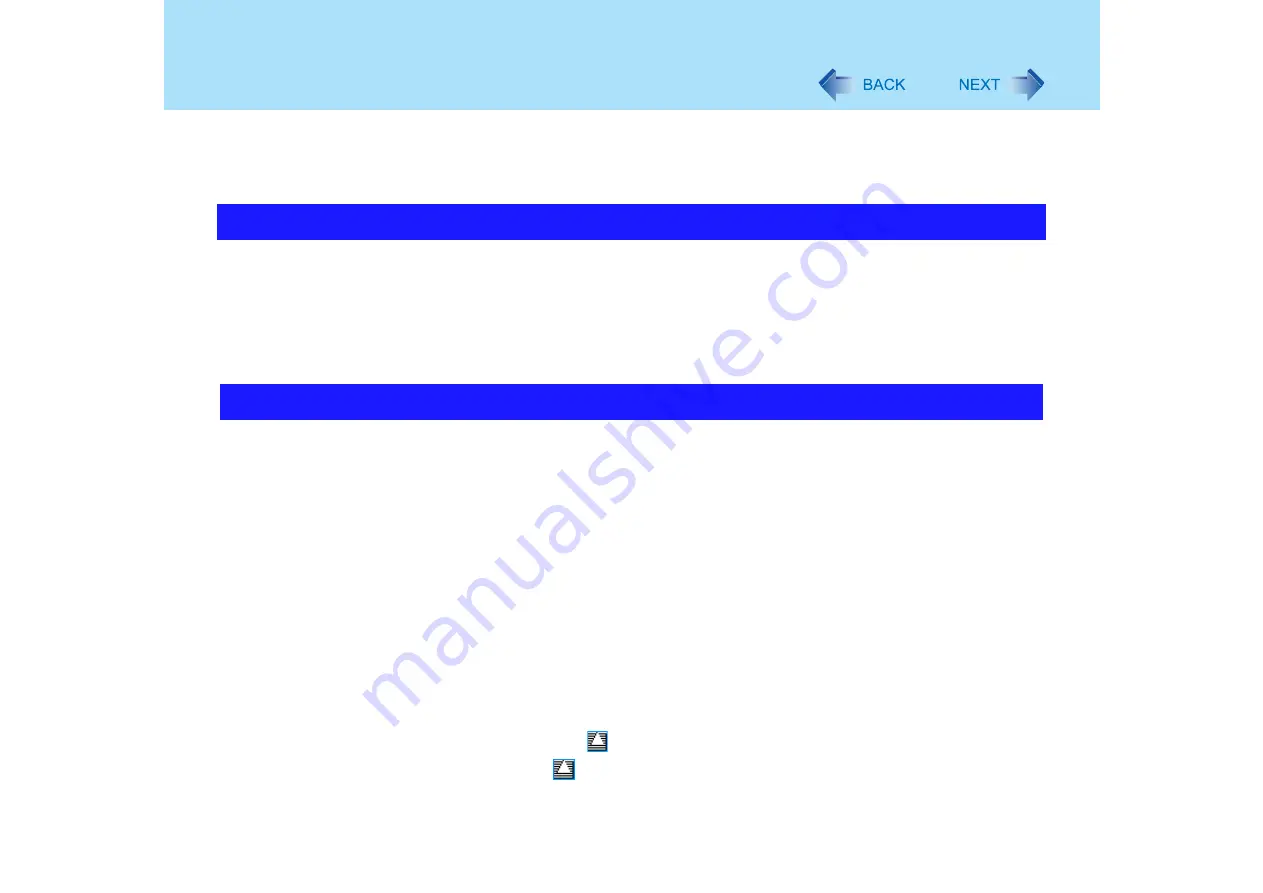
158
Problems with Starting Up, Shutting Down, and Standby and
Hibernation Mode
z
If after all the checks, the same message still appears, there may be a problem with the
hard disk.
Perform the reinstallation procedure and return the hard disk to its condition at the time of
purchase. (
⇒
Operating Instructions
"Reinstalling Software")
z
Restore the Setup Utility's settings to their default values.
z
If you install resident software after purchasing this computer, disable the resident
software.
z
This problem may be eliminated by adding more memory.
*1
The processing speed depends on the application software used, so this operation may not cause
the processing speed to increase.
z
If a peripheral is connected, first remove the peripheral, then enter the standby or
hibernation mode. If this still fails to enter standby or hibernation mode, restart the
computer.
z
It may take a minute or two to enter standby or hibernation mode. Wait for a moment.
z
The computer may not enter standby mode properly and seems to be frozen in the mode
that the computer is communicating via the modem. When you cannot execute
operations, slide the power switch for four seconds or more to forcibly turn your computer
off.
z
When the internal LCD is closed, the computer may not enter system standby or system
hibernation mode.
In order to activate standby or hibernation, set [Touch Pad] to [Disable] in the [Main] menu
of the Setup Utility. (
)
*2
Functions that cause the computer to automatically enter standby or hibernation mode after a
certain time interval has passed.
z
At the time of purchase, the computer is set so that the computer cannot enter standby or
hibernation mode if a disk formatted with B’s CLiP is inserted into the DVD-ROM & CD-R/
RW drive (while the
icon is displayed on the notification area).
Right-click the
icon and click [Eject] to remove the disk.
Windows startup is slow
The computer does not enter standby or hibernation mode






























