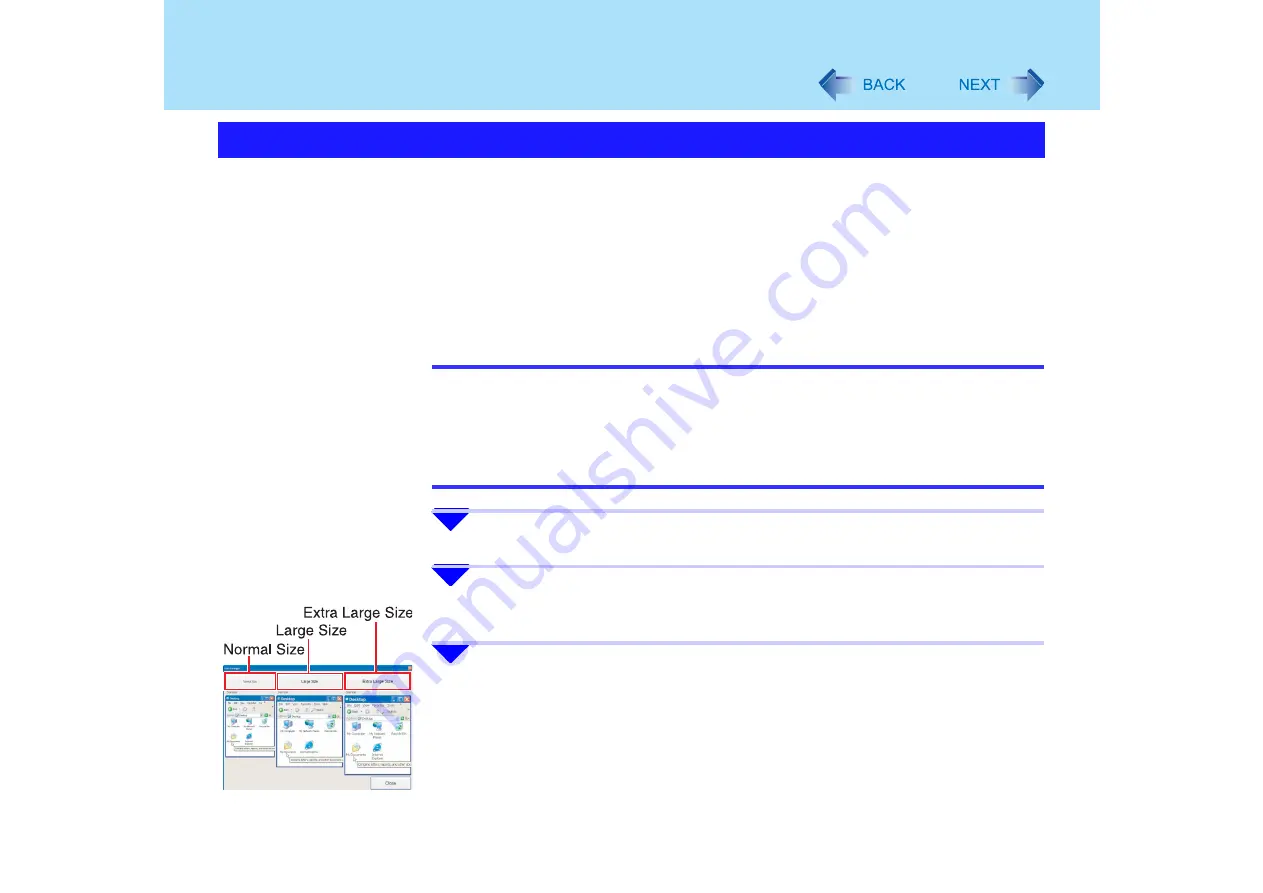
158
Icon Enlarger
If the characters, icons, title bars, mouse cursor, or other items are too small and difficult to
see on the screen, use the "Icon Enlarger," and change the screen display by switching
among [Normal Size], [Large Size], and [Extra Large Size].
z
Characters on Internet screens
displayed on Internet Explorer, as well as characters
in
sent and received mail in Outlook Express and characters
in mail text boxes, change
according to the settings in the "Icon Enlarger."
z
In the default settings, [Normal Size] is set.
*1
Some characters in homepages and HTML e-mails may not be magnified.
NOTE
z
"Icon Enlarger" will not start up if the display resolution is set lower than 1024 x 768
dots.
z
When magnifying screen, a part of the menu or other screen elements may become
hidden. In this case, overlay the cursor to display pop-ups, scroll the screen, or use
other functions to display the hidden elements.
z
Close all running application before starting “Icon Enlarger”
1
Select [start] - [All Programs] - [Panasonic] - [Icon Enlarger].
2
Select the display size as [Normal Size], [Large Size], or [Extra Large
Size].
3
Select [OK].
The screen will be displayed in the selected size, however wait for a moment until
the message [Setting have changed] is displayed.
How to magnify the computer screen display






























