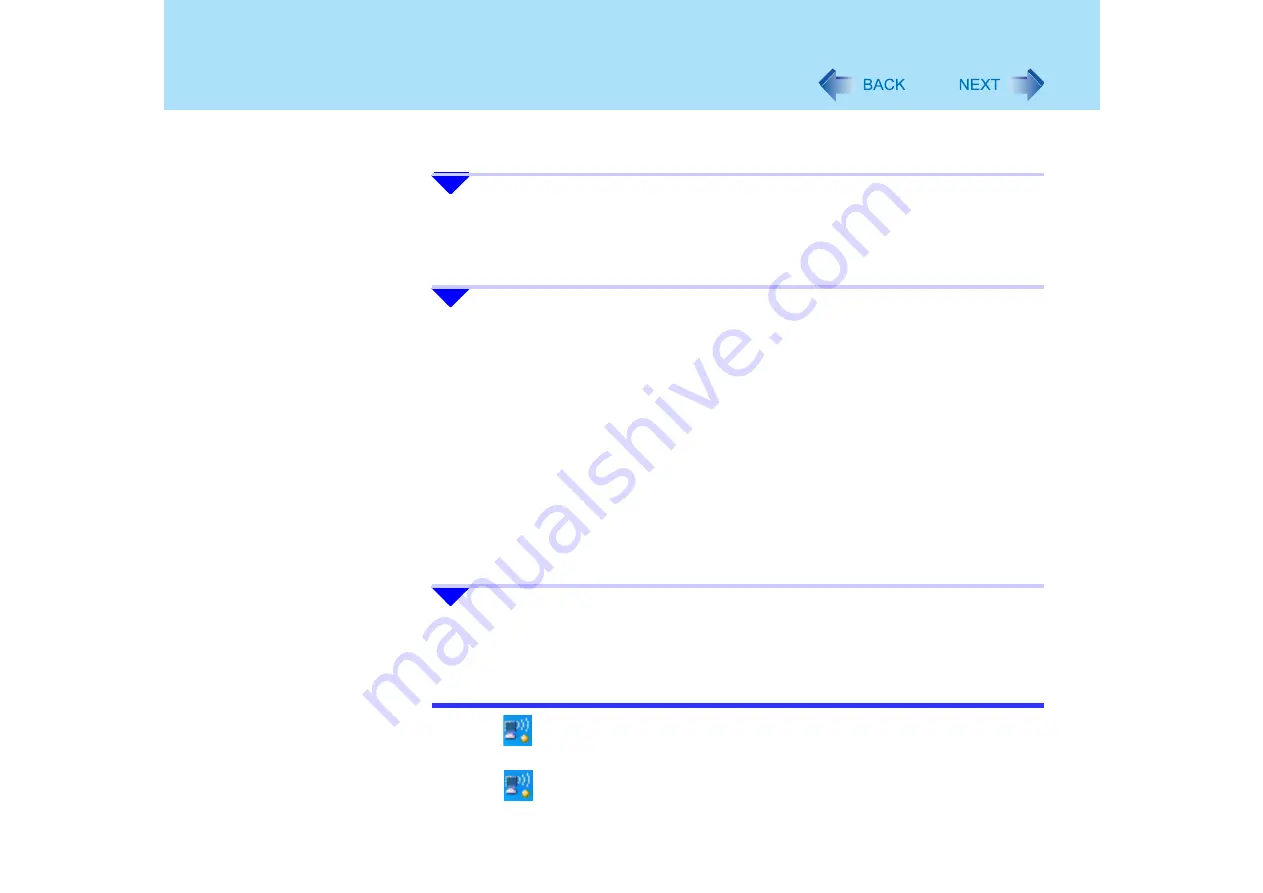
144
Wireless LAN
4
Enter the profile name and Wireless network name (SSID), and make
other necessary changes; then click [Next].
Use only one-byte alphanumeric characters when entering the profile name and
Wireless network name.
5
Make necessary changes and click [OK].
z
For security, we recommend that you enable encryption (WEP). If you enable
WEP, enable encryption on the access point side as well. (The setting described
below is only an example. For the other settings, ask your system administrator
or the person in charge of the network)
A
Select [WEP] on [Data Encryption]
B
Select [64-bit] or [128-bit] from [Encryption Level].
C
Input the Encryption key in [Wireless Security Password (Encryption Key)]
In the case of pass phrase: [64-bit (5 characters)] [128-bit (13 characters)].
In the case of hexadecimal: [64-bit (10 digits)] [128-bit (26 digits)].
• Set the same values for the computer side and the access point side
• When using an access point for which "128-bit" can be set (some access
points display "104-bit"), we recommend setting data encryption to "128-
bit" to prevent unauthorized decryption
6
Select the profile you have set and click [Connect].
z
If the setting of the profile that is currently connected is changed, the new setting
will not be enabled until you select the profile and then click [Connect]
NOTE
z
If the
icon is displayed, the computer is connecting to an access point. Wait for a
moment.
If the
icon is displayed for a longer time, perform the following procedure.
A
Display [Intel PROSet/Wireless] screen.(






























