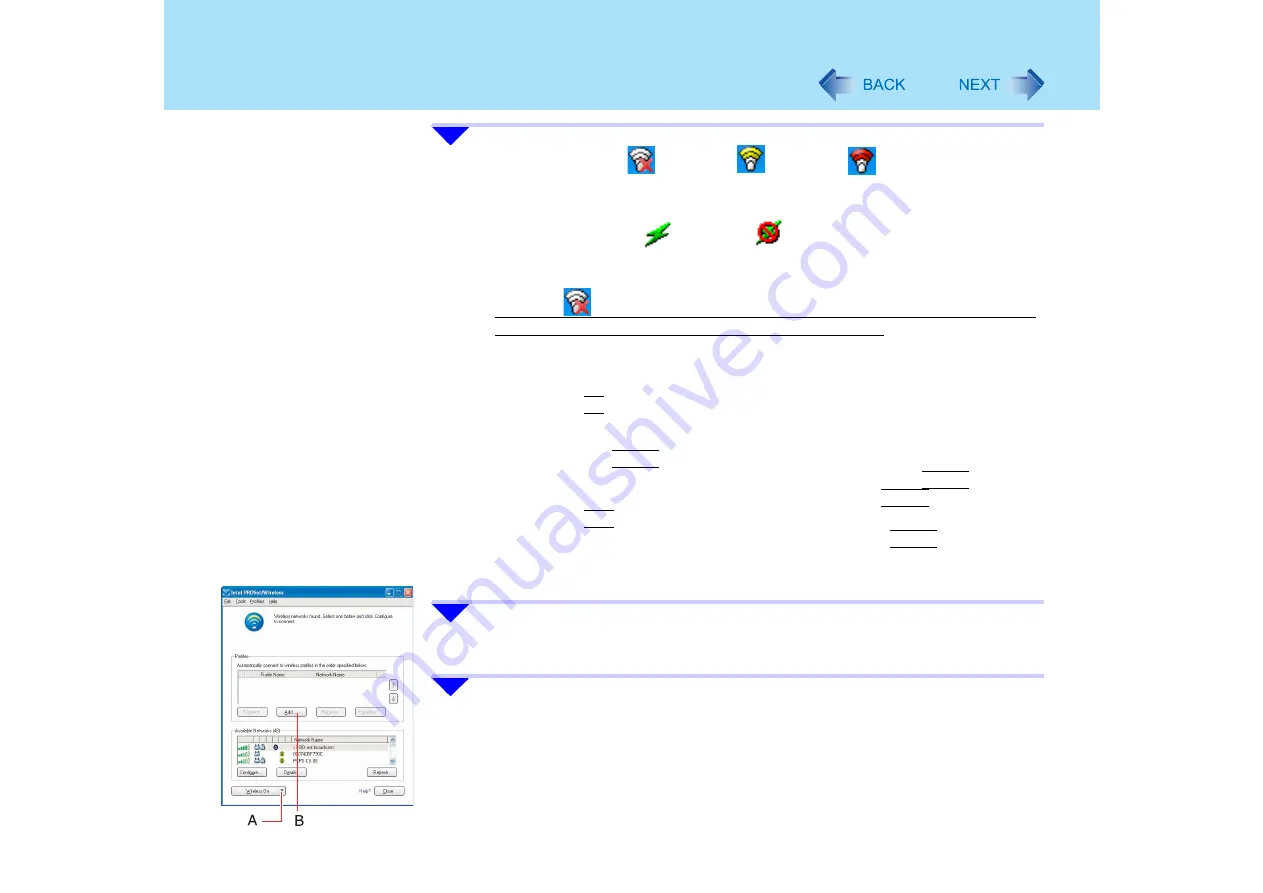
143
Wireless LAN
1
Double-click the
icon / the
icon / the
icon on the
notification area to display [Intel PROSet/Wireless] screen.
z
Even if the wireless LAN is on, 802.11a may be set to “disable.” To enable
802.11a: Click the
icon or the
icon on the notification area, and then
click [Enable 802.11a]. (when [Disable 802.11a] is displayed, 802.11a is
enabled.)
When the
icon is displayed and [No supported wireless adapters available in
the system] is displayed in [Intel PROSet/Wireless] screen:
[Wireless LAN] in the [Advanced] menu of the Setup Utility may be set to [Disable].
Set to [Enable] using the following procedure.
A
Restart the computer.
B
Press the
F2
key while [Panasonic] boot screen is displayed soon after the
computer begins the startup procedure.
If a password is set, [Enter Password] will be displayed. Enter your password,
and press the
Enter
key.
C
Select [Wireless LAN] in the [Advanced] menu and press the
Enter
key, then
select [Enable] from the menu displayed and press the
Enter
key.
D
Press the
F10
key.
At the confirmation message, select [Yes] and press the
Enter
key.
The computer will restart.
Start again from step
1
.
2
Click (A) and select [Wireless On].
If [Wireless On] is displayed, skip this step.
3
Click [Add] (B) in [Profiles].






























