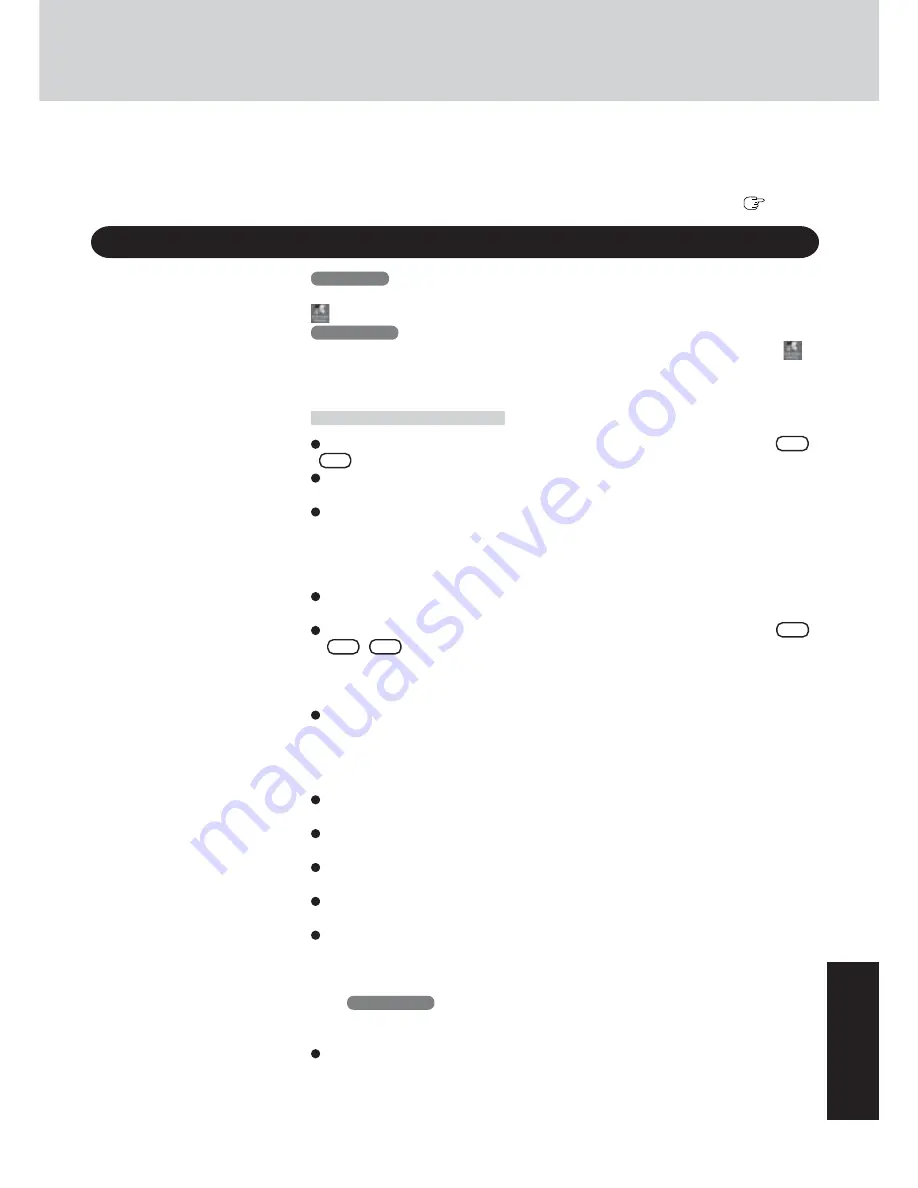
37
Appendix
WinDVD™ (hereafter, WinDVD) is a software application for DVD playback.
Here, you will find explanations and general information on the usage precautions and how to
access the online manual.
Refer to the online manual concerning the detailed use of the software application (
page 38).
WinDVD
™
Running WinDVD
Windows XP
Select [start] - [All Programs] - [InterVideo WinDVD] - [InterVideo WinDVD] or select
on the desktop.
Windows 2000
Select [Start] - [Programs] - [InterVideo WinDVD] - [InterVideo WinDVD] or select
on
the desktop.
Usage Precautions
Do not enter the standby or hibernation mode, or switch the display by pressing
Fn
+
F3
while WinDVD is running.
Do not start WinDVD while the hard disk drive indicator is blinking immediately after
the computer was started up.
During video playback (while the DVD-ROM & CD-R/RW drive status indicator is on),
do not perform the following.
• Ejecting the disc
• Using other applications or the Command Prompt
• Changing the settings of the screen properties
If you maximize the video display window, you can return to the original window size
by double-clicking over the images.
Adjust the volume with the WinDVD control panel. If the volume is adjusted by
Fn
+
F5
/
F6
or the taskbar icon, it may return to the original volume when you pause,
fast-forward, fast-reverse or skip between chapters.
Volume and mute settings adjusted while running WinDVD runs return to the original
volume after exiting WinDVD.
If you cannot play the disc contents smoothly, right-click on the WinDVD screen, select
[Setup]-[Video], and confirm that the check mark is added to [Use Hardware Decode
Acceleration] and [Use Hardware Color Acceleration].
The display may flicker, depending on the disc. In this case, delete the check mark for
[Use Hardware Decode Acceleration].
In some cases, when the number of display colors is increased, a message appears and
the DVD cannot be played. If this happens, reduce the number of display colors.
Immediately after resuming from a pause, frame dropping may occur depending on the
operating environment or DVD video (images or sounds are disrupted).
In the Extended Desktop or simultaneous (internal/external) display mode, there are
times when images or video are not displayed correctly.
During a prolonged period of rapid advance, the pause mode may be established at some
point. If this happens, exit WinDVD, and restart.
If you uninstall WinDVD accidentally, re-install it by following the steps below.
1
Set the Product Recovery DVD-ROM in the DVD-ROM & CD-R/RW drive.
2
Select [start]*
1
- [Run] and input [d:\windvd\setup.exe]*
2
, then select [OK].
Follow the on-screen instructions.
*
1
Windows 2000
:[Start]
*
2
“d” is the drive letter of the DVD-ROM & CD-R/RW drive. You can change the letter
to suit your preference.
To capture a still image from a movie while playing, set the following in advance.
1
Right-click on the WinDVD screen, select [Setup]-[Video], and delete the check
mark for [Use Hardware Decode Acceleration].
2
Select [Control] and select a folder into which your account can save images (e.g.
[My Documents] of your account) in [Capture Directory] of [Bookmark/Capture
Configuration].
Содержание CF-W2 Series
Страница 47: ...47 Appendix Memo...


























