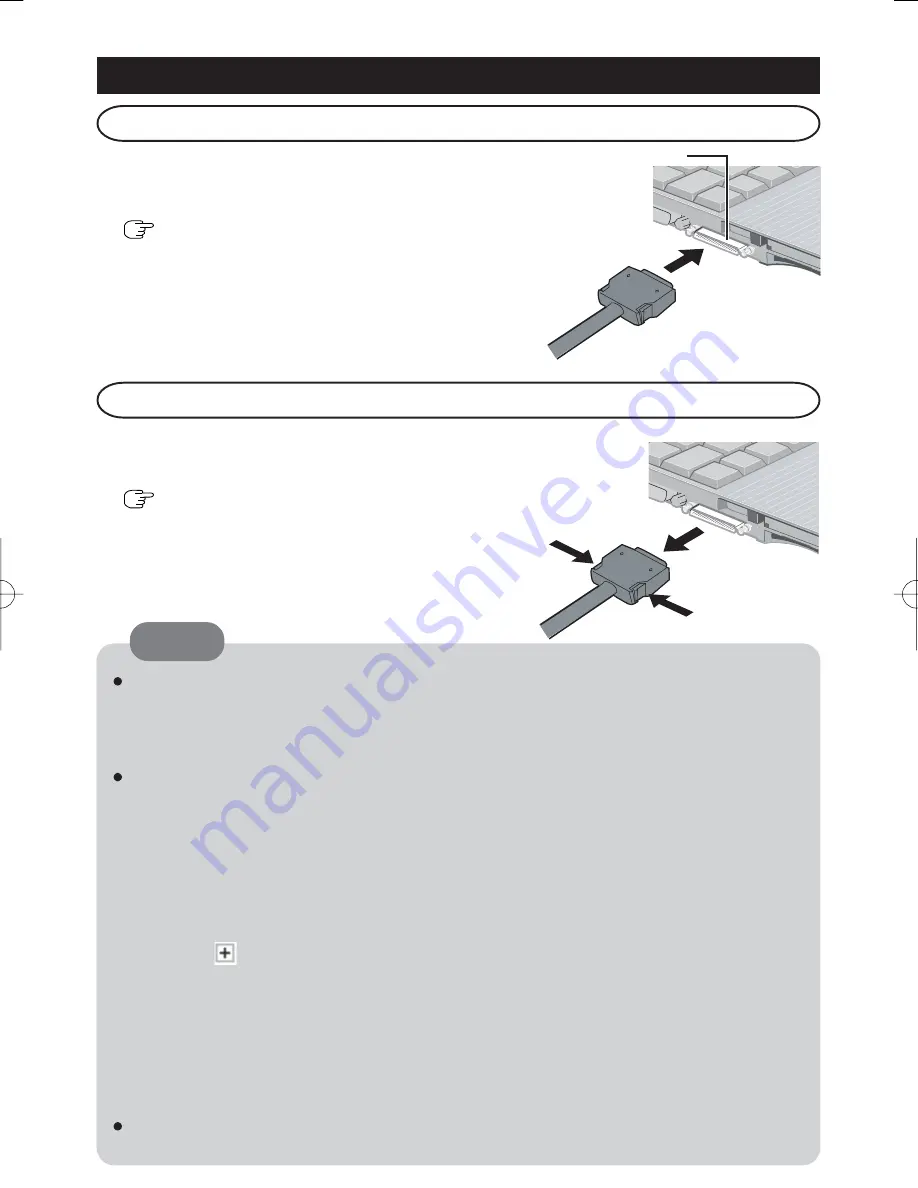
Mini Port Replicator
Connector
ENGLISH
Connecting
1
Turn the computer off.
Don't use the standby or hibernation function.
(
OPERATING INSTRUCTIONS "Starting
Up/Shutting Down")
2
Connect the mini port replicator to the connec-
tor of the computer with "This side up" facing
upwards.
Disconnecting
1
Turn the computer off.
Don't use the standby or hibernation function.
(
OPERATING INSTRUCTIONS "Starting
Up/Shutting Down")
2
While pushing the connector's lock button, pull
the connector out straight.
If the mini port replicator is connected to the computer, connect the LAN cable, the
external display cable, or the AC adaptor to the ports or jack on the mini port replicator.
You cannot use the LAN port, the external display port, or the DC-IN jack on the
computer.
When devices connected to USB ports (2a, 2b, 2c) will not operate:
⋅
Confirm that the consumption current for the connected device is 100 mA or less.
If the current exceeds 100 mA, connect the device to USB port 1 or to a USB port
on the computer.
⋅
Turn off the power saving function on the USB2.0 USB Root Hub using the follow-
ing procedure:
A
In [Device Manager], click [View] - [Devices by connection].
B
Click for the following items in order.
[ACPI Uniprocessor PC] - [Microsoft ACPI-Compliant System] - [PCI bus] -
[Intel(R) 82801FB/FBM USB2 Enhanced Host Controller - 265C]
C
Right-click [USB Root Hub] (displayed below [Intel(R) 82801FB/FBM USB2
Enhanced Host Controller - 265C], and click [Properties].
D
Remove the checkmark from [Allow the computer to turn off this device to save
power] in [Power Management] and restart the computer.
For more information about the settings and preparations of the peripheral devices,
refer to the peripheral devices' own operating instructions.
NOTE
-NEW.p65
2006/02/01, 20:00
Page 5
Adobe PageMaker 6.5J/Win
















