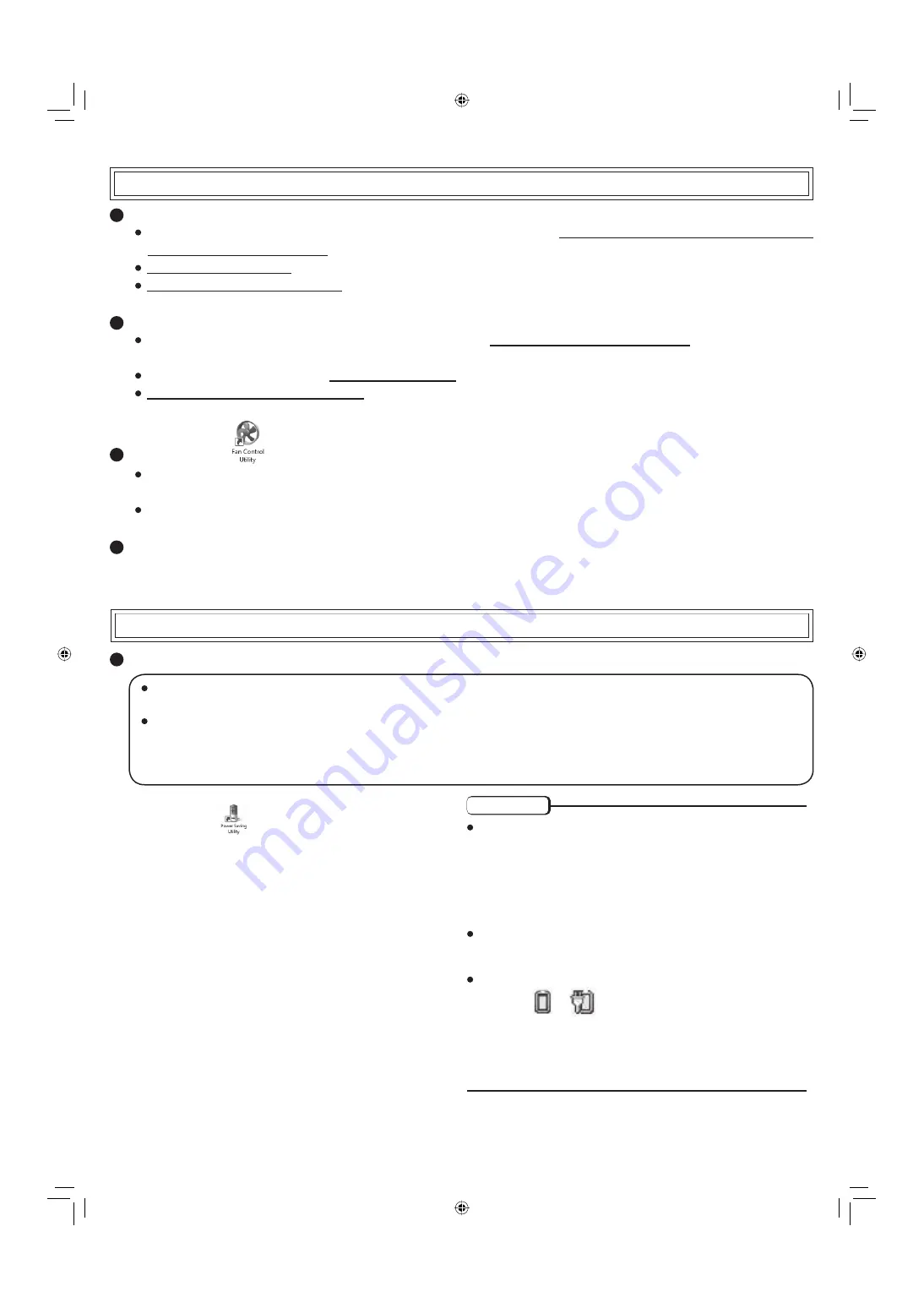
Check the usage environment
Avoid using the computer on a highly heat retentive surfaces (e.g., rubber pads). If possible, use the computer on surfaces that can
dissipate heat, such as a steel desk.
Do not use a keyboard cover, as this prevents heat dissipation.
Always keep the display open in sleep.
Check the following
If the computer becomes warm while the screen saver is displayed, set the screen saver to [Windows Logo]. Screen savers that use
3-D images or other complex images increase the CPU utilization rate.
If you are not using a wireless LAN, turn the wireless LAN off.
Use recommended RAM module products. Non-recommended RAM modules may not operate properly, and may cause damage to
your computer.
Double-click
on the desktop and click [High speed], then click [OK].
When you set [High speed], rotation of the cooling fan speeds up and the computer can be cooled down. Note that the battery oper-
ating time will be shorter.
When you do not frequently use CPU or the rotation noise of the fan bothers you, set [Standard] or [Low speed] as necessary.
Use the settings “To conserve power” shown as below.
English
If the computer becomes warm during usage
1. Double-click
on the desktop.
2. Click [Power Saving Level : High].
3. The following message will appear on the screen:
"The contents of "Panasonic Power Management" will be
overwritten. Save previous contents before changes?".
Click [Yes] or [No].
If you want to save the [Panasonic Power Management]
settings before the change, click [Yes].
The [Copy of Panasonic Power Management] settings will
be saved as an additional plan (see “CAUTION” for in-
structions on how to delete the settings).
4. Click [OK] on the con
fi
rmation screen.
When this utility is executed, the following may occur.
- Videos cannot be played back smoothly.
In this case, deactivate the WinDVD onscreen display (right-
click on the WinDVD screen, and remove the checkmark
from [OSD]), or use Windows Media Player to play back vid-
eos. This may improve the situation.
- Image quality may deteriorate.
The performance may become slow down depending on the ap-
plication software after selecting [Power Saving Level : High].
In this case, select [Power Saving Level : Standard].
To delete the [Copy of Panasonic Power Management]:
1. Click or
in the noti
fi
cation area, click [More power
options], and then click [Show additional plans].
2. Click [Change plan settings] displayed under the [Copy of
Panasonic Power Management] that you want to delete.
3. Click [Delete this plan], and then click [OK] on the
con
fi
rmation screen.
CAUTION
When using the computer, the keyboard or the bottom of the computer may become warm. This is not a malfunction. If the com-
puter feels warm, try activating the "Power Saving Utility".
When activating the "Power Saving Utility", the power consumption will reduce and the following settings will change.
- Set [Colors] in [Display Settings] to [Medium (16 bit)] (Windows Aero will be deactivated).
- Set the power plan to [Panasonic Power Management] (default settings), and then make the following changes:
Change [Maximum processor state] in [Processor power management] (both [On battery] and [Plugged in]) from [100 %] to [50 %].
Activate the "Power Saving Utility"
To conserve power
© 2007 Matsushita Electric Industrial Co., Ltd. All Rights Reserved.
UK1207-0
Printed in U.K.
CPE01772ZA
CPE01772ZA̲eng.indd 1
CPE01772ZA̲eng.indd 1
2007/12/14 11:55:42
2007/12/14 11:55:42








