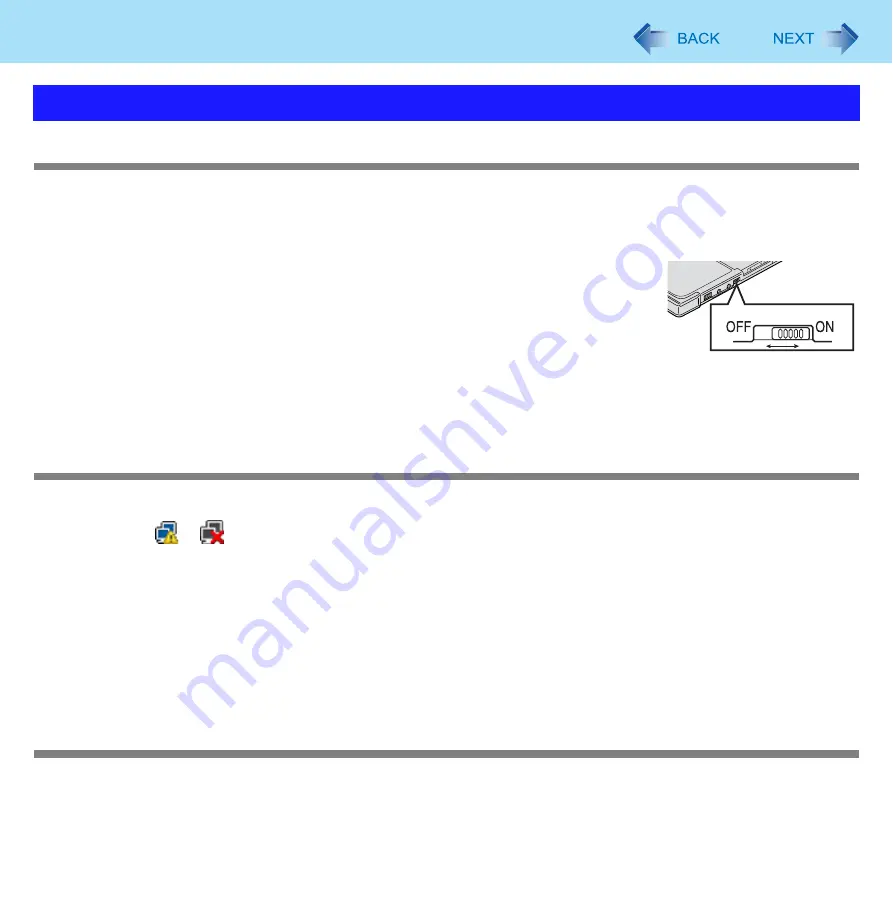
90
Troubleshooting (Advanced)
Access point is not detected
z
Shorten the distance between the computer and the access point, and try the detection again.
z
Confirm the following settings:
• [Wireless LAN] in the [Advanced] menu of the Setup Utility
Confirm that [Wireless LAN] is set to [Enable]. (
)
• Wireless LAN power supply
Slide the wireless switch to the right (ON).
z
This computer uses channels 1 through 11
when using IEEE802.11b/g. Check the chan-
nel being used by the access point.
*3
In the case of wireless communications, the frequency band being used can be divided into segments, so that different communications
can be conducted on each band segment. A “Channel” refers to the individual frequency bandwidth divisions.
Cannot communicate with the access point
z
Using the following procedure, confirm whether the computer’s protocol settings are correct (only when using TCP/IP).
A
Click
or
on the notification area, and click [Network and Sharing Center].
B
Click [Manage network connections].
C
Right-click [Wireless Network Connection] and click [Properties].
z
A standard user needs to enter an administrator password.
D
Click [Internet Protocol Version 4 (TCP/IPv4)] and click [Properties].
E
Confirm the protocol settings such as IP address, and do the settings properly again.
z
Depending on the access point and settings access may not be accepted unless the computer’s MAC address is regis-
tered beforehand. In this case, check the computer’s MAC address (
) and register it according to the operat-
ing instructions of the access point.
The communications speed is low
z
Communication speed may decrease if, aside from the access point to which this computer is connected, there is another
access point nearby using the same channel or a similar channel. Change the channel on the connection access point,
and check to see if the speed recovers. Confirm method for changing channels using the access point manual.
Problems with Wireless LAN (only for models with wireless LAN)
WIRELESS
























