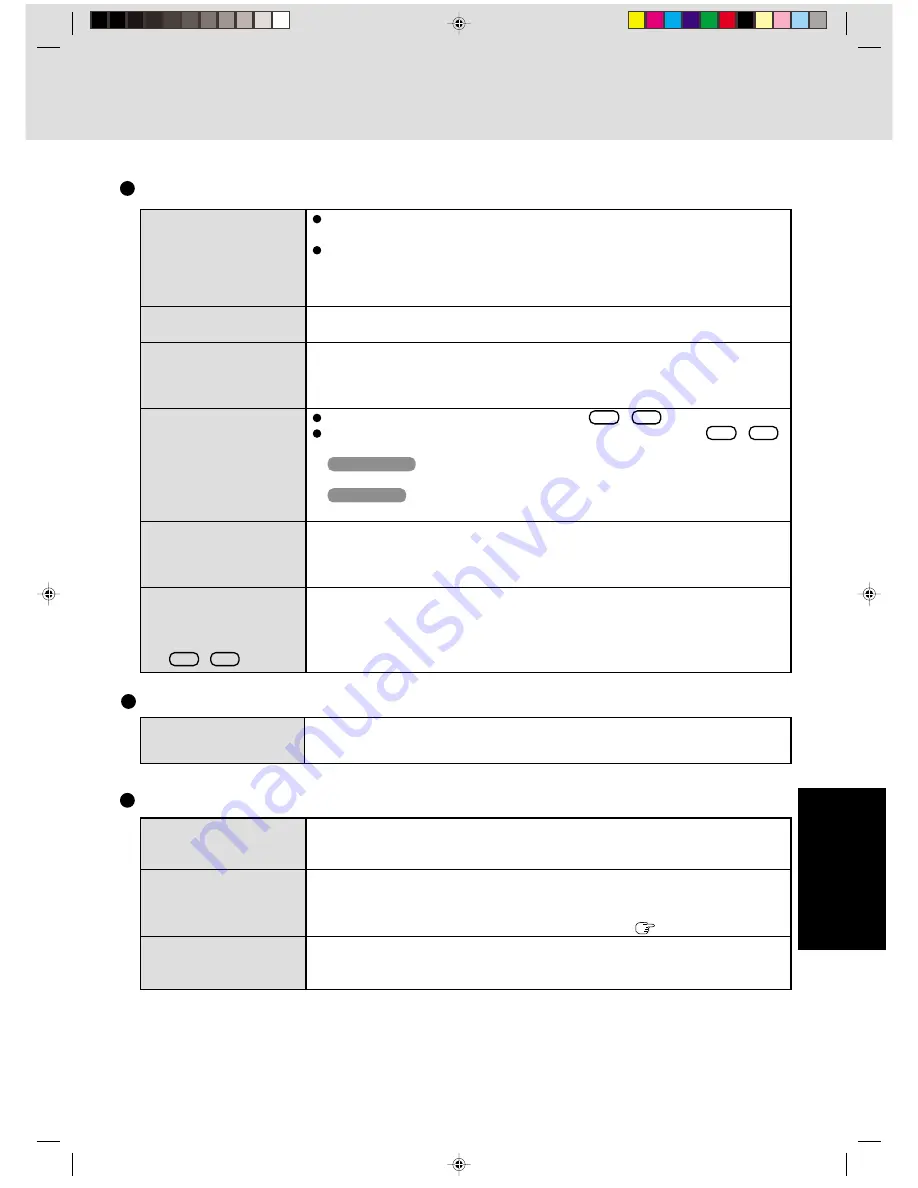
23
Troubleshooting
Display
(continued)
An afterimage appears (e.g.,
green, red, and blue dots
remain on the display) or
there are dots not display-
ing the correct colors
The screen becomes disor-
dered
The external display no
longer displays properly
During simultaneous dis-
play, the screen of the exter-
nal display becomes disor-
dered
The screen does not fill up
the entire display (i.e., the
screen is shown in the cen-
ter of the display
When an MPEG file is be-
ing played with Media
Player, the display destina-
tion cannot be switched us-
ing
Fn
+
F3
If an image is displayed for a prolonged period of time, an afterimage may appear. This
is not a malfunction. The afterimage will disappear when a different screen is displayed.
High-precision and advanced technologies are necessary in the production of color liquid
crystal displays (color LCDs). Therefore, if 0.002% or less of the picture elements either
fail to light or remain constantly lit (that is, more than 99.998% of elements are function-
ing properly), no defect is considered to exist.
Changing the number of colors or resolution of the display may affect the screen. Restart the
computer.
When an external display not compatible with the power saving mode is used with the
computer, the external display may no longer display properly when the computer enters the
condition the power of the display is off (for energy conservation purposes). In such cases,
turn off the power to the external display.
Try switching the display destination by pressing
Fn
+
F3
.
If the external screen is not displayed even after switching screens using
Fn
+
F3
,
try switching the display destination using the following procedure:
Windows 2000
[Start] - [Settings] - [Control Panel] - [Intel® Extreme Graphics]
Windows XP
[start] - [Control Panel] - [Other Control Panel Options] - [Intel® Extreme Graphics]
If the screen resolution is set to 800
x
600 or less and the screen is set to simultaneous
display, the screen will not fill up the entire display. Also, if the screen is set to Extended
Desktop, the screen may not fill up the entire display.
The display destination cannot be switched while an MPEG file is playing. Stop playing the
MPEG file before switching the display destination.
Windows cannot be shut
down or restarted
Shutting down
If a USB device is connected, try removing it.
Battery Indicator
The red indicator lights
The red indicator blinks
The orange indicator blinks
The battery level is low. Save your data and power off your computer.
After connecting the AC adaptor or replacing the battery pack with a fully charged one, turn
your computer on.
The battery pack or recharging function may be defective. Quickly save current data and
exit Windows. Remove the battery pack and disconnect the AC adaptor, then connect them
again.
If the problem persists, contact your technical support office (
page 32).
Unable to recharge due to violation of temperature limits. The ambient temperature is out-
side the allowable range. Once the allowable range requirement is satisfied, charging begins
automatically.
Содержание CF-T1 Series
Страница 34: ...34 Appendix Memo...
Страница 35: ...35 Appendix Appendix...




























