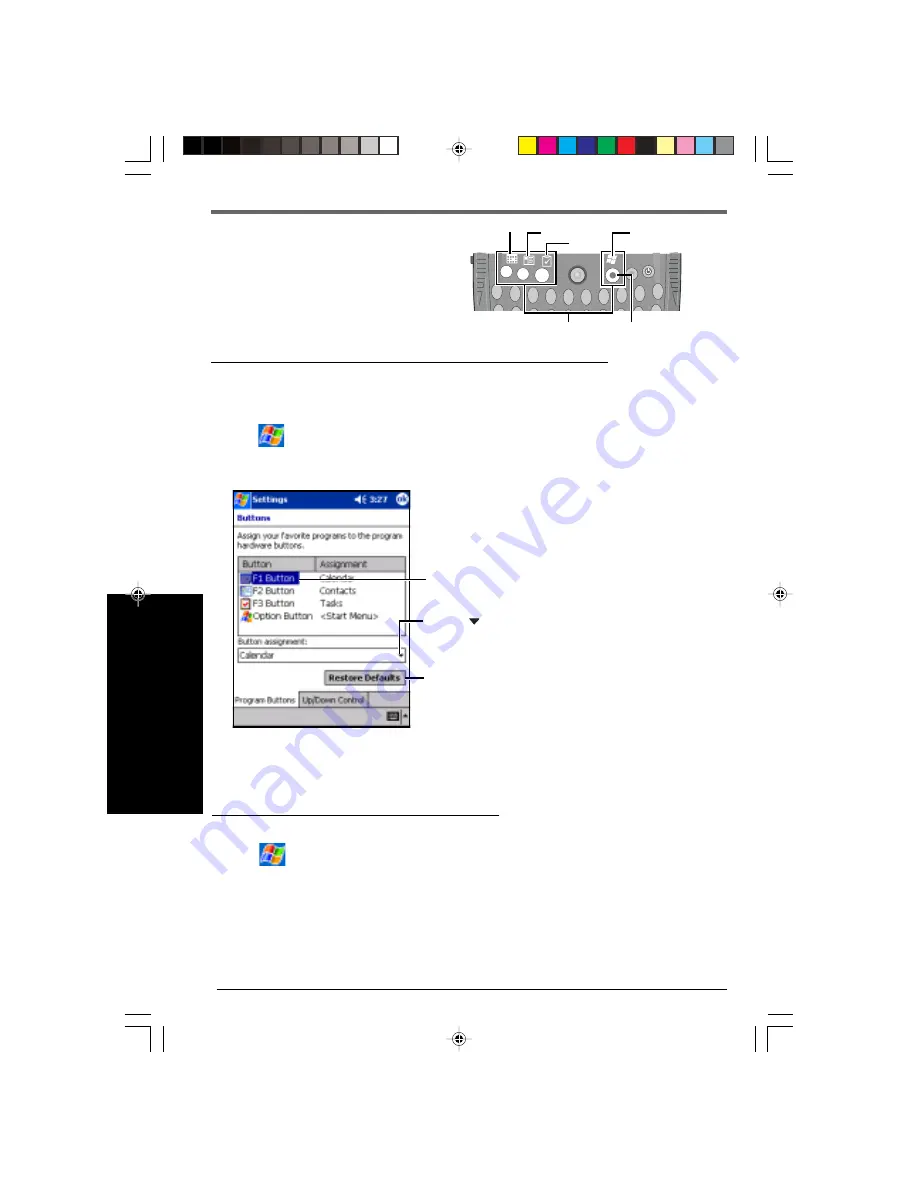
26
F1
F2
F3
Q
W
E
R
T
Y
U
I
O
P
A
1
2
3
4
5
6
7
8
9
0
/
*
+
=
:
'
"
@
-
CANCEL
Program Buttons
The F1, F2, F3 and Option buttons are called
program buttons. If either of the program
buttons is pressed after the computer has
started up, the program assigned for that but-
ton is started up.
Changing the Assignment of a Program Button
1
Tap
- [Settings] - [Personal] tab - [Buttons].
2
Choose each setting.
Program Buttons Option Button
Programs are assigned to the program buttons at the time of purchase.
F1 - Calendar, F2 - Contacts, F3 - Tasks, Option button - Start Menu
You can change the assignment of the program buttons following the procedure.
Resuming with a Program Button
You can resume the computer with one of the F1, F2, F3 and Option buttons.
1
Tap
- [Settings] - [System] tab - [Panasonic Settings] - [Wakeups] tab.
2
Add a check mark to resume when the program button is pressed.
Calendar
Start Menu
Contacts
Tasks
3
Tap [ok].
3
Tap [ok].
(1)Tap one button.
If the [Restore Defaults] is tapped, the assignments
will return to the default settings.
(2)Tap under [Button assignment] and select a pro-
gram from the list.






























