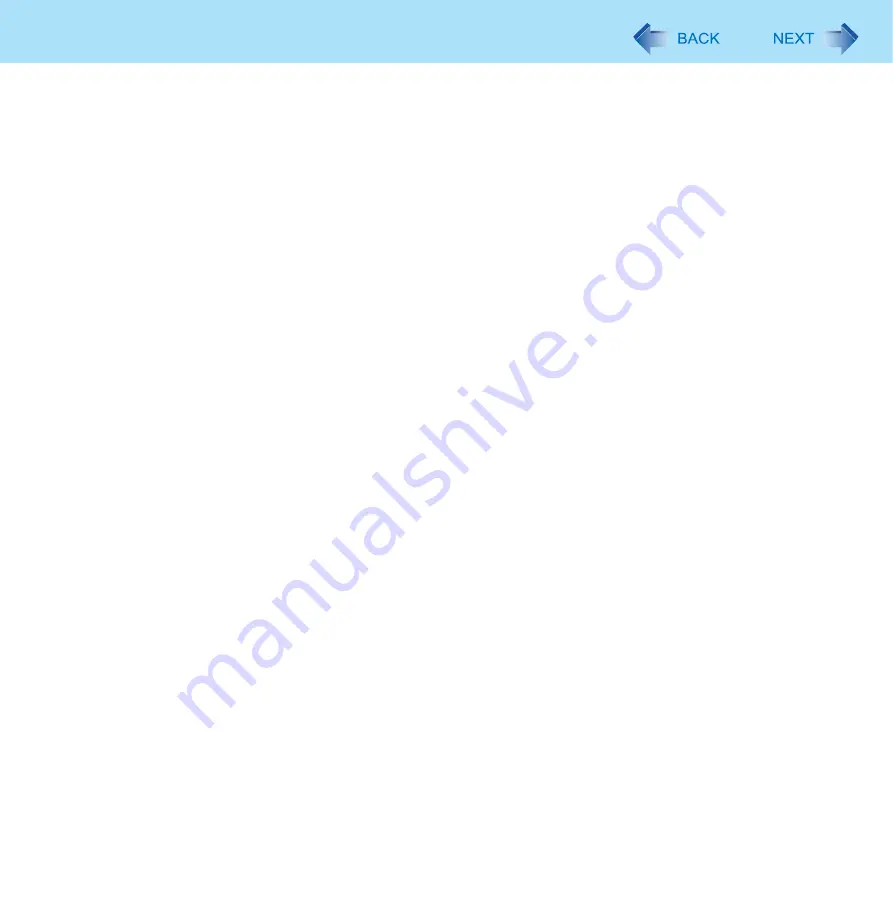
138
Protecting Your Computer from Viruses
How to confirm installed patch programs
Click [start] - [Control Panel] - [Add or Remove Programs], and add a check mark for [Show updates].
z
Some patch programs are not displayed.
z
Of the programs displayed, programs marked as “Hotfix” contain security-related patch programs. Be careful not to erase
these by mistake.


































