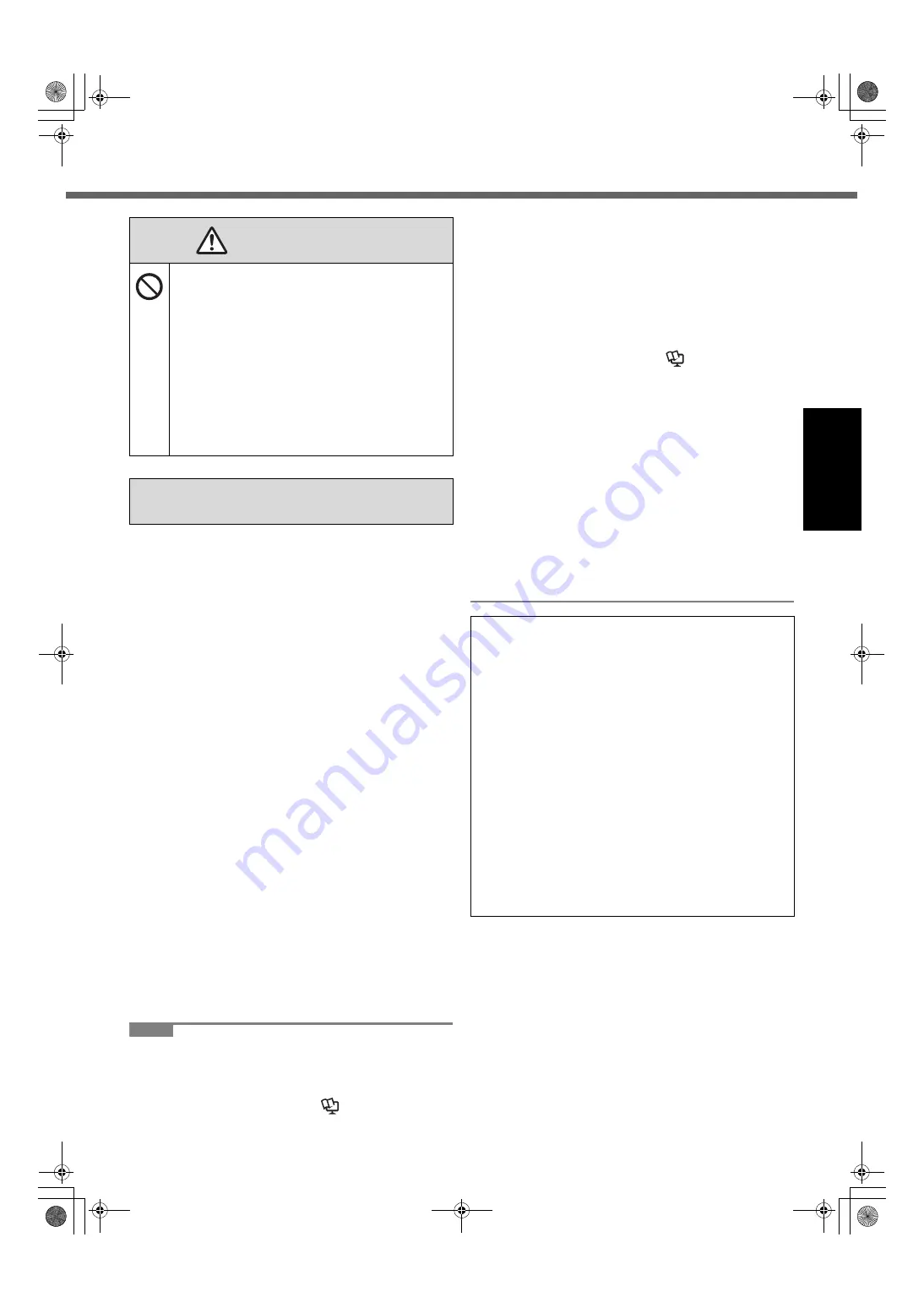
5
Re
ad Me
Fir
s
t
z
Do not place the computer near a television or radio
receiver.
z
Keep the computer away from magnets. Data stored
on the hard disk may be lost.
z
This computer is not intended for the display of images
for use in medical diagnosis.
z
This computer is not intended for a use with connection of
medical equipment for the purpose of medical diagnosis.
z
Panasonic shall not be liable for loss of data or other
incidental or consequential damages resulting from the
use of this product.
z
Do not touch the terminals on the battery pack. The
battery pack may no longer function properly if the
contacts are dirty or damaged.
z
Do not expose the battery pack to water, or allow it to
become wet.
z
If the battery pack will not be used for a long period of
time (a month or more), charge or discharge (use) the
battery pack until the remaining battery level becomes
30% to 40% and store it in a cool, dry place.
z
This computer prevents overcharging of the battery by
recharging only when the remaining power is less than
approx. 95% of capacity.
z
The battery pack is not charged when the computer is
first purchased. Be sure to charge it before using it for
the first time. When the AC adaptor is connected to the
computer, charging begins automatically.
z
Should the battery leak and the fluid get into your
eyes, do not rub your eyes. Immediately flush your
eyes with clear water and see a doctor for medical
treatment as soon as possible.
NOTE
z
The battery pack may become warm during recharging
or normal use. This is completely normal.
z
Recharging will not commence if internal temperature
of the battery pack is outside of the allowable tempera-
ture range (0 °C to 50 °C). (
Î
Reference Manual
“Battery Power”) Once the allowable range require-
ment is satisfied, charging begins automatically. Note
that the recharging time varies based on the usage
conditions. (Recharging takes longer than usual when
the temperature is 10 °C or below.)
z
If the temperature is low, the operating time is short-
ened. Only use the computer within the allowable tem-
perature range.
z
This computer has a high temperature mode function
that prevents the degradation of the battery in high
temperature environments. (
Î
Reference Man-
ual
“Battery Power”) A level corresponding to a 100%
charge for high temperature mode is approximately
equivalent to an 80% charge level for normal tempera-
ture mode.
z
The battery pack is a consumable item. If the amount
of time the computer can be run by using a particular
battery pack becomes dramatically shorter and
repeated recharging does not restore its performance,
the battery pack should be replaced with a new one.
z
When transporting a spare battery inside a package,
briefcase, etc., it is recommended that it be placed in a
plastic bag so that its contacts are protected.
z
Always power off the computer when it is not in use.
Leaving the computer on when the AC adaptor is not
connected will exhaust the remaining battery capacity.
Do Not Connect a Telephone Line, or a Net-
work Cable Other Than the One Specified,
into the LAN Port
If the LAN port is connected to a network such as
the ones listed below, a fire or electric shock may
result.
• Networks other than 1000BASE-T, 100BASE-
TX or 10BASE-T
• Phone lines (IP phone (Internet Protocol Tele-
phone), Telephone lines, internal phone lines
(on-premise switches), digital public phones,
etc.)
NOTICE
CAUTION
THIS PRODUCT IS NOT INTENDED FOR USE AS, OR
AS PART OF, NUCLEAR EQUIPMENT/SYSTEMS, AIR
TRAFFIC CONTROL EQUIPMENT/SYSTEMS, AIR-
CRAFT COCKPIT EQUIPMENT/SYSTEMS, MEDICAL
DEVICES OR ACCESSORIES
*1
, LIFE SUPPORT SYS-
TEMS OR OTHER EQUIPMENTS/DEVICES/SYS-
TEMS THAT ARE INVOLVED WITH ENSURING
HUMAN LIFE OR SAFETY. PANASONIC WILL NOT BE
RESPONSIBLE FOR ANY LIABILITY RESULTING
FROM THE USE OF THIS PRODUCT ARISING OUT
OF THE FOREGOING USES.
*1
As defined by the European Medical Device Directive
(MDD) 93/42/EEC.
Panasonic cannot guarantee any specifications, tech-
nologies, reliability, safety (e.g. Flammability/Smoke/
Toxicity/Radio Frequency Emission, etc) requirements
related to aviation standards that exceed the specifica-
tions of our COTS (Commercial-Off-The-Shelf) prod-
ucts.
CF-AX2mk1(CPE02709YA)_OI_M.book Page 5 Wednesday, May 22, 2013 11:06 AM




















