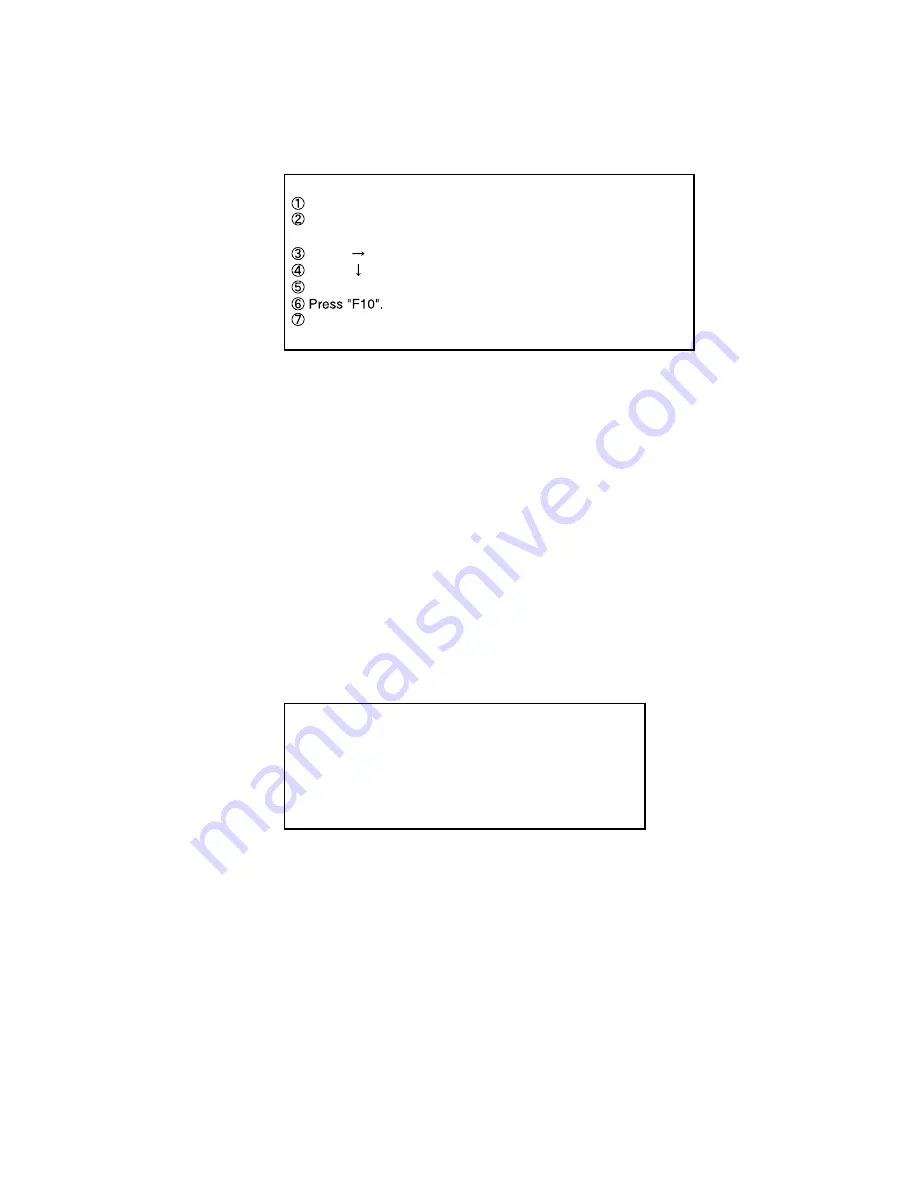
4. Parallel test
1. Only prior to executing the parallel port test should you change the setup contents to those shown below.
[Changing the setup utility]
Turn on the power.
Press ” " to select Advanced.
Press ” " to choose Mode.
Press Enter, choose Bidirectional, and then press Enter again.
2. Connect the parallel loop back jig to the parallel port.
3. Choose Parallel test and press Enter.
4. After the test is finished, return the setup contents to default.
5. LAN Test
This test checks for internal LAN device.
Choose LAN test and press Enter.
(
CD-ROM test
)
This tests the internal CD-ROM drive functions.
Choose CD-ROM test and press Enter.
11.4. Test Selection
Starting up the input menu
1. From the menu screen shown below, choose Quit and press Enter.
1. DIAG on FD
2. Memory test
3. HDD read test
4. Parallel test
5. LAN test
Q. Quit
Select please [ 1, 2, 3, 4, 5, Q ] ?
2. When A: \DIAG appears, input "JDG_73" and press Enter.
3. The input screen shown below will appear.
To choose menu items, hold down "ALT" and press the selection key.
When "Panasonic", "Press F2 to enter setup" appears
on the screen, press F2.
Choose Yes for "Save Configuration changes and exit now?"
and press Enter.
This tests the functions of the parallel port.
menu screen
26
Содержание CF-73ECLTXKM - Toughbook 73 - Pentium M 1.4...
Страница 2: ...2 1 ...
Страница 4: ...2 3 ...
Страница 5: ...2 4 ...
Страница 7: ...1 Specfication 4 ...
Страница 8: ......
Страница 11: ...3 Block Diagram System Confugration Diagram 8 ...
Страница 12: ...4 9 ...
Страница 14: ...6 11 ...
Страница 56: ...1 2 3 4 5 6 7 8 9 10 11 A B C D E F G H I J CF 73E3 Printed Circuit Board Main PCB Top View ...
Страница 57: ...1 2 3 4 5 6 7 8 9 10 11 A B C D E F G H I J Main PCB Bottom View ...
Страница 58: ...1 2 3 4 5 6 7 8 9 10 11 A B C D E F G H I J VGA PCB Top View VGA PCB Bottom View ...
Страница 59: ...Rear PCB Top View Rear PCB Bottom View 1 2 3 4 5 6 7 8 9 10 11 A B C D E F G H I J ...






























