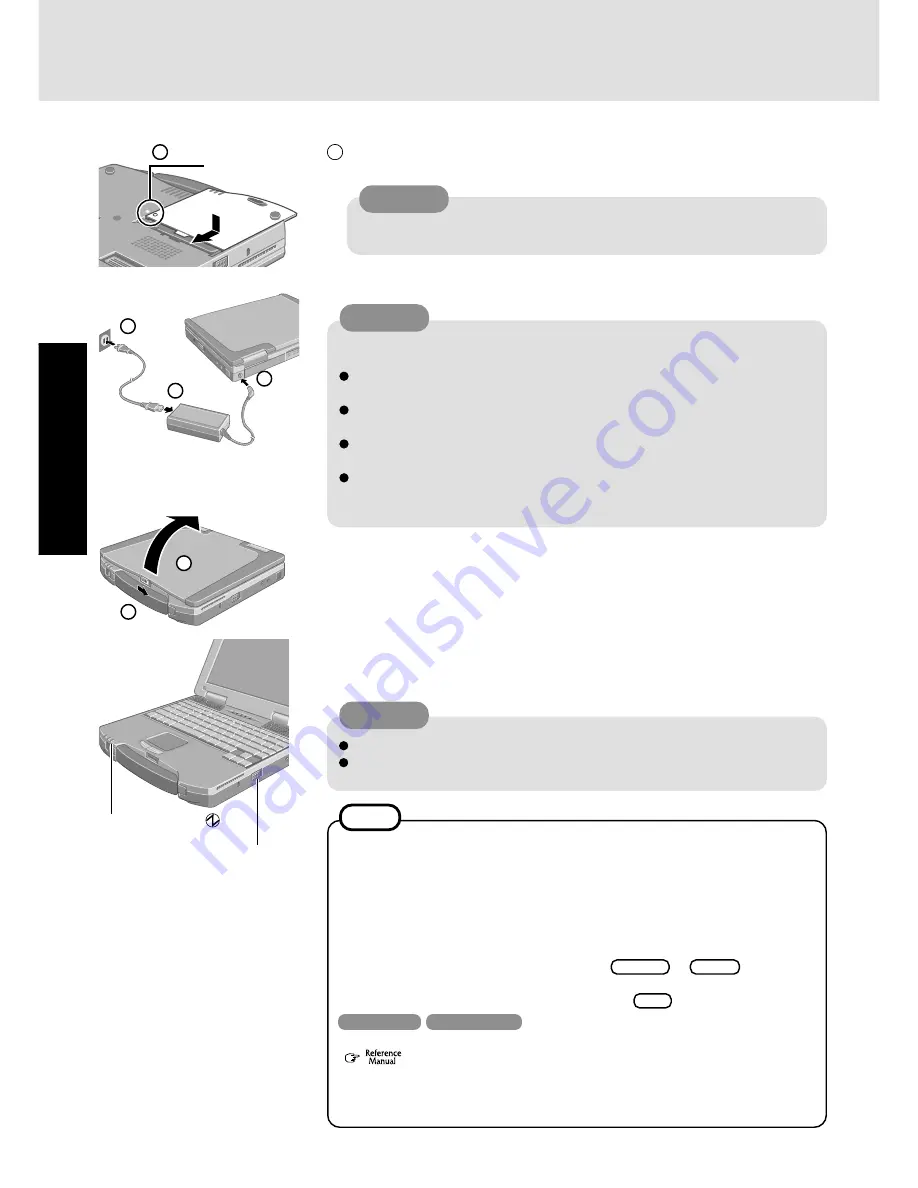
10
Getting Star
ted
7
Turn your computer on
Slide the power switch toward the rear of the computer and hold it for approximately one
second until the power indicator turns on before releasing it.
Power Switch
Do not slide the power switch repeatedly.
Once the computer is powered off, you must wait at least ten seconds before pow-
ering it on again.
2
1
5
Connect your computer to a power outlet
Be sure the AC adaptor is connected until completing Step
8
on page 11.
Handling the AC adaptor
Do not twist or pull the AC power cord forcefully. Doing so may damage the
connections.
Use only the specified AC adaptor with your computer. Using an AC adaptor other
than the one supplied might damage the battery and/or the computer.
When the DC plug is not connected to the computer, disconnect the AC cord from
your AC wall outlet.
Problems such as sudden voltage drops may arise during periods of thunder and
lightning. Since this could adversely affect your computer, an uninterruptible power
source (UPS) is highly recommended unless the battery pack is installed.
2
1
3
Power Indicator
6
Open the display
To open the display, slide the latch located at the front and lift open the display.
First-time Operation
CAUTION
CAUTION
4
Match the mark on the battery pack cover to the mark on the computer and slide the
cover back into place.
4
Mark
If the cover is not attached properly, the battery may fall out while the computer
is being carried.
CAUTION
NOTE
The power saving function is factory set, so if there is no input from a key, the touch
pad or an external mouse (when one is connected) for a certain interval of time, the
power to the LCD and hard disk may be turned off. The LCD will resume operation
when the touch pad or an external mouse (when one is connected) is used or a key is
pressed.
The power to the LCD may be turned off while Windows is setting up or even when an
application software is being installed. In this case, because it is conceivable that a
selection dialog box will be shown, do not press
Space
or
Enter
to attempt to
resume from this condition as doing so may trigger a selection, but instead, press a key
unrelated to the direct triggering of a selection, like
Ctrl
.
Windows 98
Windows 2000
In addition, when the computer is left alone, it automatically enters the standby* mode
(
Standby/Hibernation Functions). The computer will resume by sliding
the power switch.
* Windows 2000: standby or hibernation

























