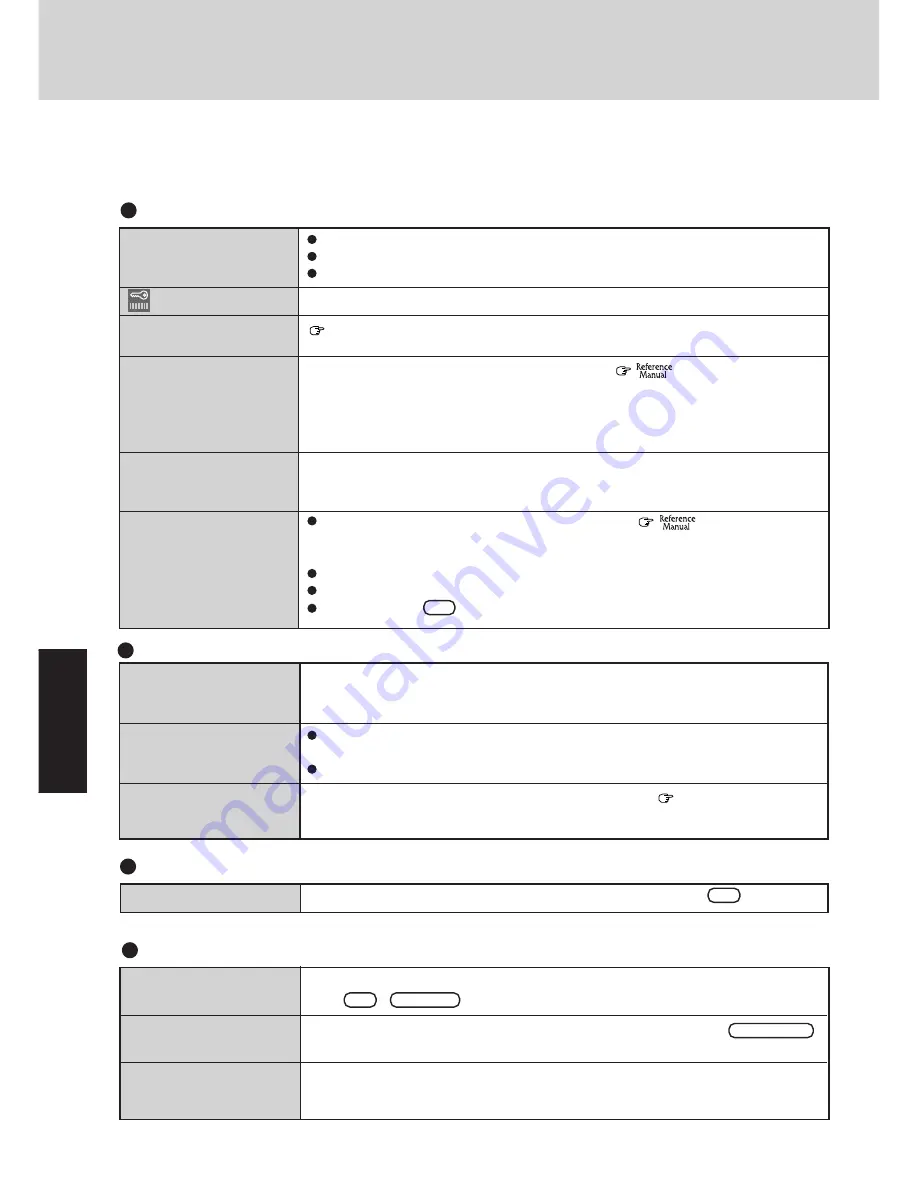
18
Tr
o
u
b
leshooting
Dealing With Problems
When a problem occurs, please refer to this page. The Reference Manual also contains detailed information. If you still cannot
troubleshoot the problem, please contact Panasonic Technical Support.
Starting Up
The power indicator or bat-
tery indicator is not lit
is displayed
[POST Startup Error(s)] is
displayed
The pre-memory count,
Windows startup, or an op-
eration is extremely slow
The date and time are
incorrect
When the previous item is
not the cause
Check the cable connection for the AC adapter.
Check to see if a fully charged battery is properly installed.
Remove the battery pack and disconnect the AC adapter, then connect them again.
Please input your password. If you have forgotten it, contact Panasonic Technical Support.
page 17
Run [Load Default Settings (PnP)] in the Setup Utility (
"Setup Utility"). This will
restore the Setup Utility's settings to their default values (except the password settings). Then,
the Setup Utility must be run once again for you to input the appropriate operating environment
settings. (The processing speed depends on the application software used, so this operation may
not cause the processing speed to increase.)
You can set the date and time through [Date/Time] in [Start] - [Settings] - [Control Panel].
If you continue to experience problems, the internal battery maintaining the clock may need
to be replaced. Please contact Panasonic Technical Support.
Run [Load Default Settings (PnP)] in the Setup Utility (
"Setup Utility"). This
will restore the Setup Utility's settings to their default values (except the password set-
tings).
Try removing all peripheral devices.
In the MS-DOS mode, run SCANDISK to check the hard disk.
At start-up, press
F8
to operate the computer in the Safe mode.
The red indicator lights.
Repeated beeping sound
while the computer is in use.
The red indicator blinks
After the AC adapter is con-
nected, the orange indicator
blinks five times
The battery level is low. Save your data and power off your computer.
After connecting the AC adapter or replacing the battery pack with a fully charged one, turn
your computer on.
The battery pack or recharging function may be defective. Quickly remove the battery
pack and disconnect the AC adapter, then connect them again.
If the problem persists, contact Panasonic Technical Support.
Unable to charge because of an improper temperature range. (
page 4)
Battery Indicator
Character Input
Unable to input anything
but numerals
Only capital letters are
being input
How to input European
characters (ß, à, ç) or
symbols is unclear
If
NumLk
and
Key Pad
are on, the Numeric Key Pad is ON. To switch it OFF,
press
Fn
+
Key Pad
.
If
CapsLock
is on, the Caps Lock function is ON. To switch it OFF, press
Caps Lock
.
Select [Start] - [Programs] - [Accessories] - [Character Map]. The Character Map will be
displayed. Point to the desired font name and select it.
No effect
Key Combinations
If the touch pad is touched, the function of a key combination involving
Fn
will not work.

























