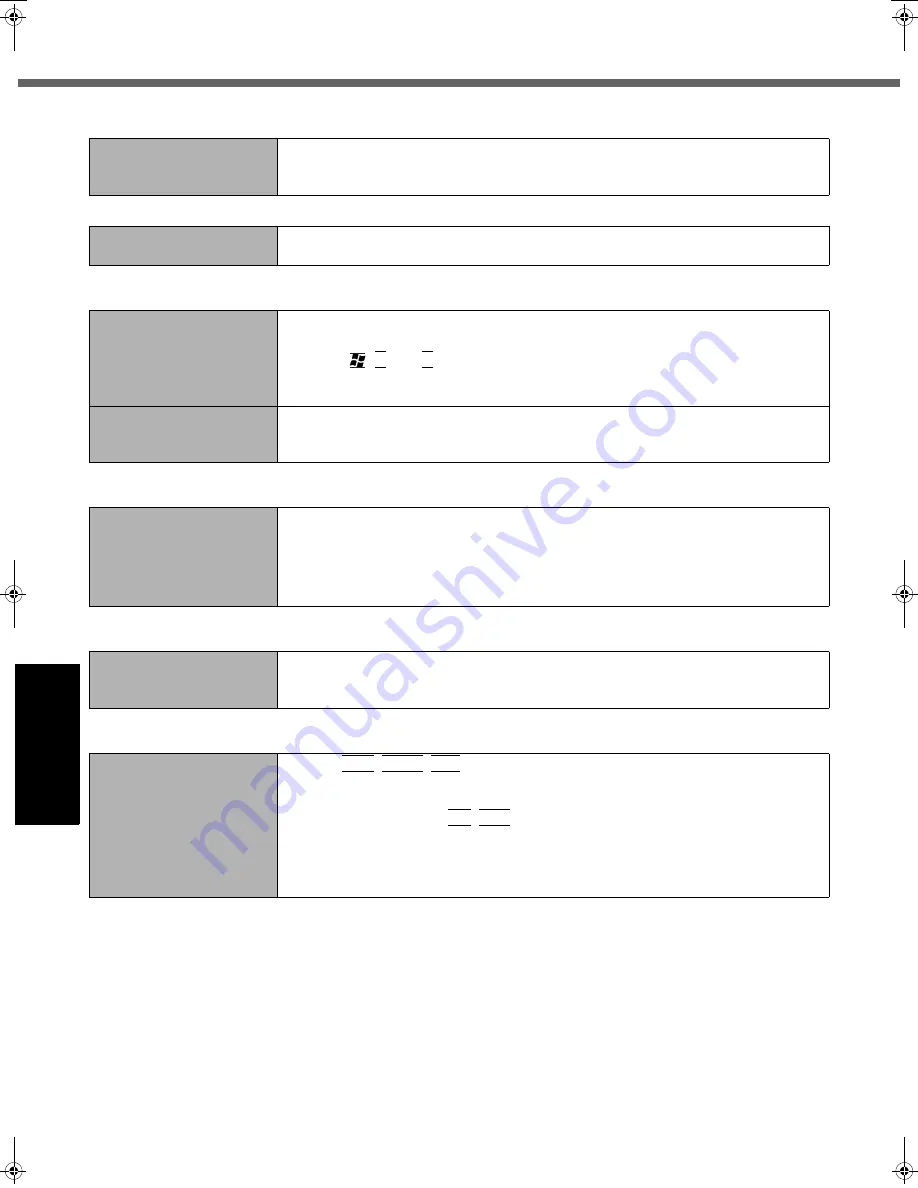
22
Getting Started
Usef
ul Inform
ation
Troubleshooting
Appendix
Troubleshooting (Basic)
The external display does
not work normally.
z
If the external display does not support the power saving function, it may not work
normally when the computer enters the power saving mode. Turn off the external
display.
Shutting down
Windows does not shut
down.
z
Remove the USB device.
z
Wait one or two minutes. It is not a malfunction.
Touch Pad
The cursor does not work.
z
When using the external mouse, connect it correctly.
z
Restart the computer using the keyboard.
(Press ,
U
, and
R
to select [Restart].)
z
If the computer does not respond to keyboard commands, read “No response”
(
Î
below).
Cannot input using the
touch pad.
z
Set [Touch Pad] to [Enable] in the [Main] menu of the Setup Utility.
z
The drivers for some mice may disable the touch pad. Check your mouse’s operat-
ing instructions.
Reference Manual
The Reference Manual is
not displayed.
z
Install Adobe Reader.
A
Log on to Windows as an administrator.
B
Click [start] - [Run], input [c:\util\reader\AdbeRdr70_enu_full.exe], then click
[OK].
C
Follow the on-screen instructions.
Reinstalling B’s Recorder/B’s CLiP
A serial number is
requested when reinstalling.
z
Input the following serial number
B’s Recorder:
B’s CLiP:
Others
No response.
z
Press
Ctrl
+
Shift
+
Esc
to open Task Manager and close the software application
that is not responding.
z
An input screen (e.g., password input screen at startup) may be hidden behind
another window. Press
Alt
+
Tab
to check.
z
Press the power button for four seconds or longer to shut down the computer, and
then press the power button to turn it on. If the application program does not work
normally, uninstall and reinstall the program. To uninstall, click [start] - [Control
Panel] - [Add or Remove Programs].
Display
CF-51MK3_X_E_OI_YBT.book 22 ページ 2006年7月18日 火曜日 午前11時50分











































