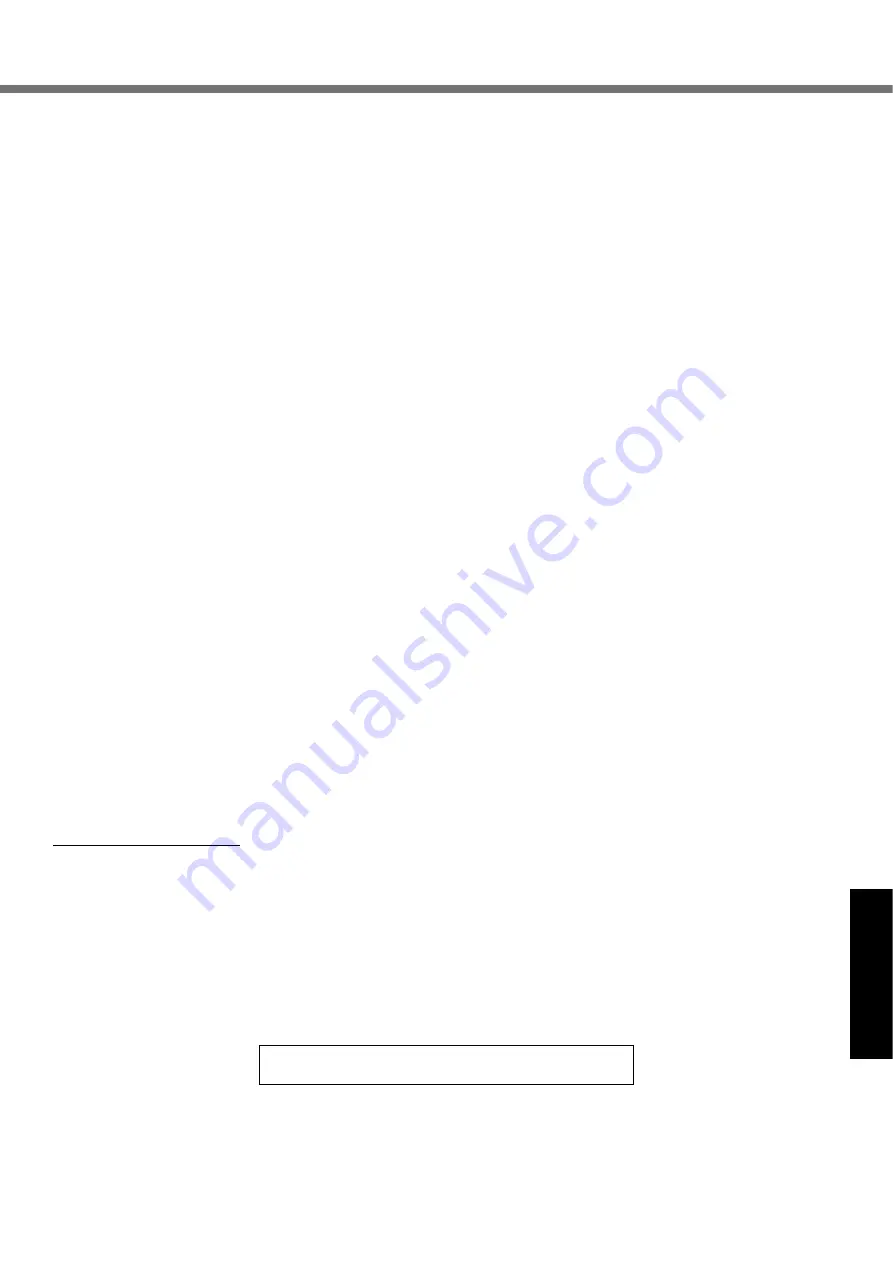
33
Appendix
Section 2 - Limited Warranty - Software
Panasonic Computer Solutions Company (referred to as “Panasonic”) warrants to you only that the disk(s) or other media on which
the Programs are furnished will be free from defects in material and workmanship under normal use for a period of sixty (60) days
from the date of delivery thereof to you, as evidenced by your purchase receipt.
This is the only warranty Panasonic makes to you. Panasonic does not warrant that the functions contained in the Programs will
meet your requirements or that the operation of the Programs will be uninterrupted or error free. Panasonic shall have no obligation
for any defects in the disk(s) or other media on which the Programs are furnished resulting from your storage thereof, or for defects
that have been caused by operation of the disk(s) or other media
Panasonic’s entire liability and your exclusive remedy under this warranty shall be limited to the replacement, in the United States
or other Panasonic designated location, of any defective disk or other media which is returned to Panasonic’s Authorized Service
Center, together with a copy of the purchase receipt, within the aforesaid warranty period. The customer is responsible for ensuring
that all data is backed up and made secure during normal use and before sending a unit for service.
Section 3 - Limited Warranty Exclusions
Speci
fi
cally excluded from the warranty are:
•
All consumable items; such as screen protection
fi
lms, logo badges, labels, cleaning cloths, carry cases, manuals, cables,
straps, belts, holsters, tethers, and harnesses and any other options and accessories not listed above or covered under a
separate warranty.
•
Failures related to the product operating system, hard drive image, software setup, software program, virus, other program(s)
or
fi
le(s) on the hard drive or in any computer memory location.
•
Failures due to BIOS settings or changes, as well as any cosmetic or physical damage to the unit.
•
Any unit or device with a missing or altered model number or serial number label
•
Damage which occurs in shipment
•
Failures which are caused by products not supplied by Panasonic
•
Failures which result from alteration, accident, misuse, introduction of liquid or other foreign matter into the unit, abuse, ne-
glect, installation, maladjustment of consumer controls, improper maintenance or modi
fi
cation, use not in accordance with
product use instructions
•
Failures due to service by anyone other than a Panasonic Authorized Service Provider
•
Failures caused by improper integration by any company other than Panasonic or a Panasonic Authorized Integrator.
•
Damage, failure, or loss due to the unit being stolen, lost, misplaced, or used by anyone other than the original purchaser
•
Damage that is attributable to acts of God
This warranty only covers failures due to defects in materials or workmanship which occur during normal use.
THIS PRODUCT IS NOT INTENDED FOR USE AS, OR AS PART OF, NUCLEAR EQUIPMENT/SYSTEMS, AIR TRAFFIC CON-
TROL EQUIPMENT/SYSTEMS, OR AIRCRAFT COCKPIT EQUIPMENT/SYSTEMS
*1
. PANASONIC WILL NOT BE RESPONSIBLE
FOR ANY LIABILITY RESULTING FROM THE USE OF THIS PRODUCT ARISING OUT OF THE FOREGOING USES.
*1
AIRCRAFT COCKPIT EQUIPMENT/SYSTEMS include Class2 Electrical Flight Bag (EFB) Systems and Class1 EFB Systems
when used during critical phases of
fl
ight (e.g., during take-off and landing) and/or mounted on to the aircraft. Class1 EFB Sys-
tems and 2 EFB Systems are de
fi
ned by FAA: AC (Advisory Circular) 120-76A or JAA: JAA TGL (Temporary Guidance Lea
fl
ets)
No.36
Other Limits and Exclusions:
There are no other express warranties except as listed above.
PANASONIC SHALL NOT BE LIABLE FOR LOSS OF DATA OR OTHER INCIDENTAL OR CONSEQUENTIAL DAMAGES RE-
SULTING FROM THE USE OF THIS PRODUCT, OR ARISING OUT OF ANY BREACH OF THIS WARRANTY. ALL EXPRESS AND
IMPLIED WARRANTIES, INCLUDING THE WARRANTIES OF MERCHANTABILITY AND FITNESS FOR A PARTICULAR PUR-
POSE ARE LIMITED TO THE APPLICABLE WARRANTY PERIOD SET FORTH ABOVE. Some states do not allow the exclusion
or limitation of incidental or consequential damages, or limitations on how long an implied warranty lasts, so the above limitations or
exclusions may not apply to you.
This limited warranty gives you speci
fi
c legal rights, and you may also have other rights which vary from state to state.
For technical support or to arrange for service on your Panasonic computer product, call our toll-free 24 hours hotline at 1-800-
LAPTOP5.
DIAL TOLL FREE: 1-800-LAPTOP5 (1-800-527-8675)
Web Site : www.panasonic.com/toughbook
DFQW5231ZA̲CF-30mk3̲V̲XP̲M.indb 33
2008/11/10 17:52:15




































