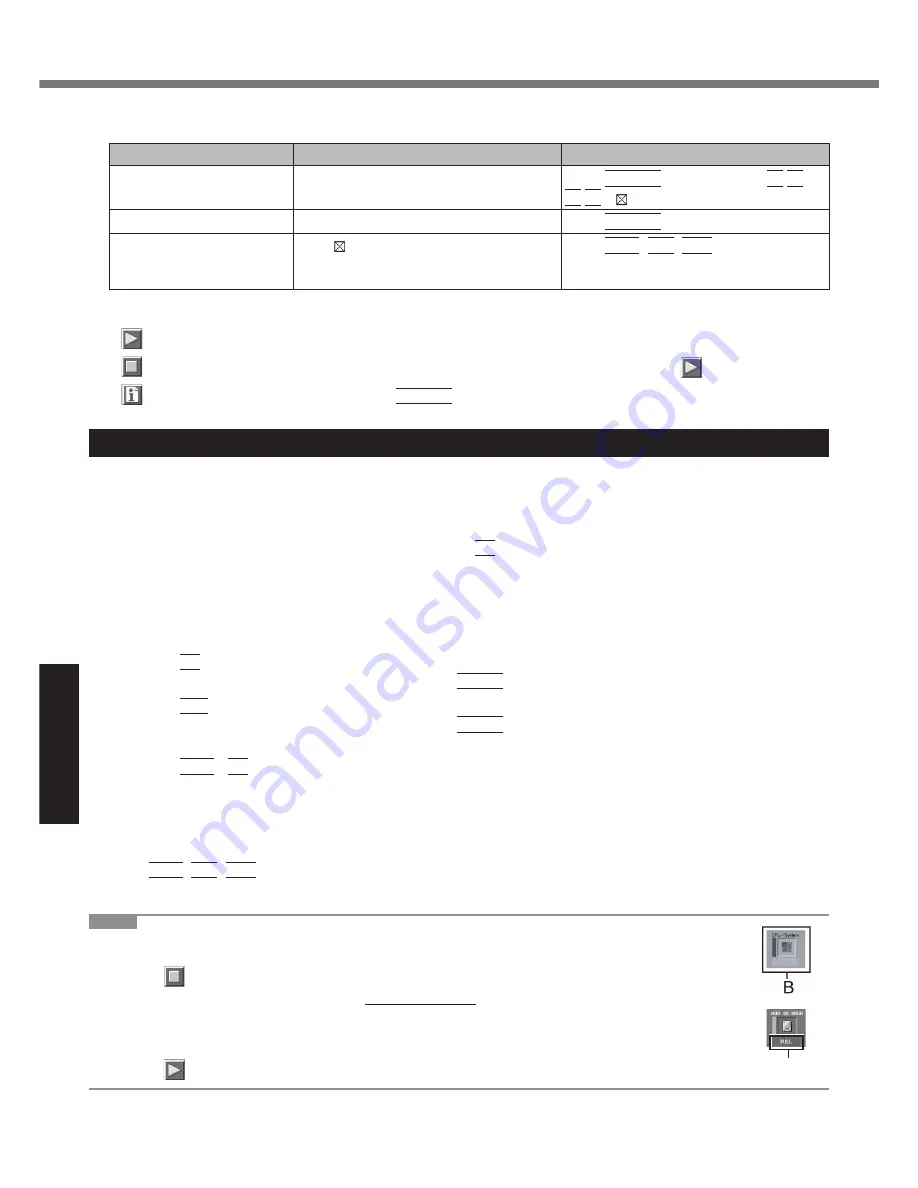
30
Troubleshooting
We recommend that you use the touch pad for operations. When not using the touch pad, you can operate using
the internal keyboard instead.
Operations
Touch pad operations
Internal keyboard operations
Select icon
Place the cursor above the icon
Press
Space
,
and then press
( (close) cannot be selected)
Click the icon
Tap or click (right click cannot be used)
Press
Space
above the icon
Complete the PC- Diagnos-
tics Utility and then restart
the computer
Click (close)
Press
Ctrl
+
Alt
+
Del
.
By clicking the icon, you can execute the following operations:
: Start the diagnostic check from the beginning
: Stop the diagnostic check (You cannot restart the check partway through by clicking
)
: Display help (click the screen or press
Space
to return to the original diagnostic check screen)
Running the Diagnostic Check
Disconnect any peripheral devices (e.g., storage device) before running the diagnostic check.
1
Connect the AC adaptor and turn on the wireless switch. ( page 10)
During the diagnostic check, do not remove the AC adaptor, or attach any peripheral devices.
2
Turn on or restart the computer, and press
F2
for several times while [Panasonic] boot
screen is displayed.
The Setup Utility starts up.
If the password is requested, enter the Supervisor Password.
If you are using the computer after changing the settings from the status at the time of purchase, we recom-
mend that you make a note of the settings that are changed.
3 Press
F9
.
At the con
fi
rmation message, select [Yes] and press
Enter
.
4 Press
F10
.
At the con
fi
rmation message, select [Yes] and press
Enter
.
The computer will restart.
5 Press
Ctrl
+
F7
while [Panasonic] boot screen is displayed.
When the PC-Diagnostic Utility starts up, it will automatically begin the diagnostic check for all hardware compo-
nents.
If the password is requested, enter the password.
The touch pad and the internal keyboard cannot be used until alternating blue and yellow colors are dis-
played on the left side of the hardware icon ( page 29). If the touch pad does not operate properly, press
Ctrl
+
Alt
+
Del
to restart the computer, or slide the power switch to turn the power off, and then restart the
PC-Diagnostic Utility.
NOTE
Using the following procedure, you can run a diagnostic check on a speci
fi
ed hardware component,
or run an extended diagnostic check on the hard disk.
A
Click
to stop the diagnostic check.
B
Click the icon for the hardware that is not to be checked, so that the icon is displayed in gray (B).
When running a check on the hard disk, clicking the icon once will turn on the extended diagnostic
check (“FULL” (C) will be displayed below the icon); click again, and the icon will be displayed in
gray.
C
Click
to start the diagnostic check.
C
Hardware Diagnostics
Содержание CF-30 Series
Страница 39: ...39 MEMO...











































