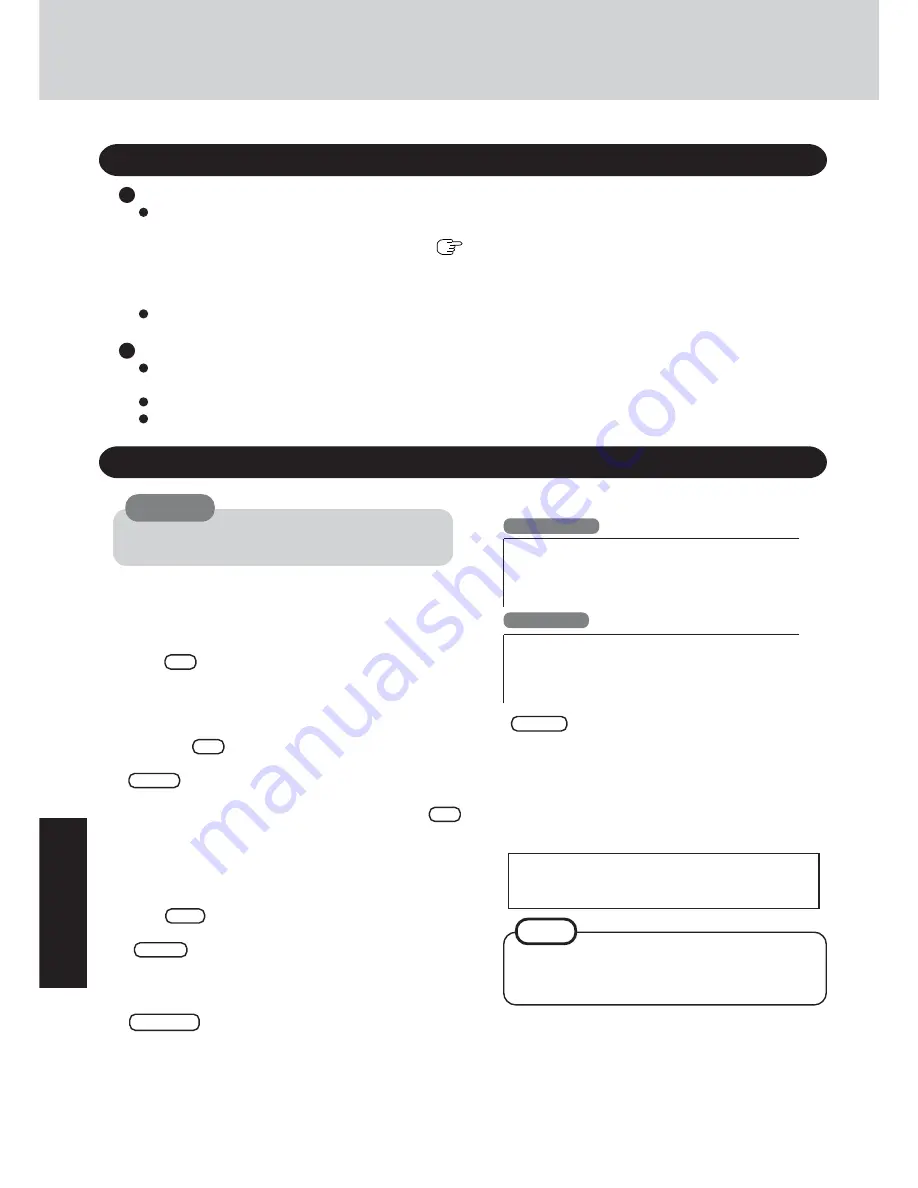
T
roubleshooting
24
Reinstalling Software
Before Reinstallation
Preparing
You will need the followings:
• Product Recovery CD-ROM
• If it was necessary to create BACKUP DISKS (
page 13), you will need the BACKUP DISKS (e.g., FIRSTAID
FD) and the floppy disk drive.
• The optional CD drive (Confirm the latest information on optional products in catalogs, etc.)
Mount the CD drive in the multimedia pocket. (Refer to the Operating Instructions of the CD drive for details.)
The operation of reinstallation takes about 20 - 30 minutes.
Important
Save all important data. If reinstallation is carried out, all data existing prior to the installation will be lost. The reinstal-
lation will return the computer to close to the conditions at time of purchase.
Before the reinstallation procedure, remove all peripherals (except for the CD drive and the floppy disk drive).
Be sure the AC adaptor is connected until the reinstallation procedure is completed.
Reinstalling
1
Turn the computer off and set the optional CD drive in the
multimedia pocket, and then turn the computer on.
2
When the message [Press F2 to enter SETUP] is displayed,
press
F2
and then run the Setup Utility.
If the password has been set, enter the Supervisor Pass-
word.
3
Write down all of the contents of the Setup Utility and
then press
F9
.
At the confirmation message, select [Yes] and press
Enter
.
4
Select [Boot] menu, then select [CD Drive] and press
F6
until [CD Drive] is at the top of the [Boot] menu.
5
Place disk number one of the recovery CDs into the CD
drive.
6
Press
F10
.
At the confirmation message, select [Yes] and then press
Enter
. The computer will reboot, and the License
Agreement screen should appear. Select [1. Yes, I agree to
the provisions above and wish to continue!].
7
Dual OS
At the screen for the selection of the operating system,
select either Windows 2000 or Windows XP.
You can reinstall only the initially selected operating sys-
tem.
If data on your hard disk is compressed, the data should
be uncompressed.
CAUTION
9
Make a selection from the menu.
To restore all contents of the hard disk to factory de-
fault, including the partition setting(s):
Select [1].
To reinstall Windows 2000/Windows XP to the first par-
tition to factory default:
Select [2].
In such cases, the initial partition size must be 4GB
or more of the hard disk size. Reinstallation can-
not be performed with a small partition size.
If "The program has detected an error 110 on the par-
tition starting at sector xxxxxxxx on disk1." is dis-
played, select [Yes].
NOTE
8
This screen should appear.
Windows 2000
----------------------------------------------------------------
Select a number
----------------------------------------------------------------
1. Restore Windows(R) 2000 Professional to the whole HDD*
2. Restore Windows(R) 2000 Professional to the first partition
3. End
----------------------------------------------------------------
Windows XP
----------------------------------------------------------------
Select a number
----------------------------------------------------------------
1. Restore Windows(R) XP Professional to the whole HDD*
2. Restore Windows(R) XP Professional to the first partition
3. End
----------------------------------------------------------------
*
Dual OS
: 1. Restore the whole HDD to factory default
Содержание CF-28Series
Страница 34: ...34 Memo ...
Страница 35: ...35 ...



























