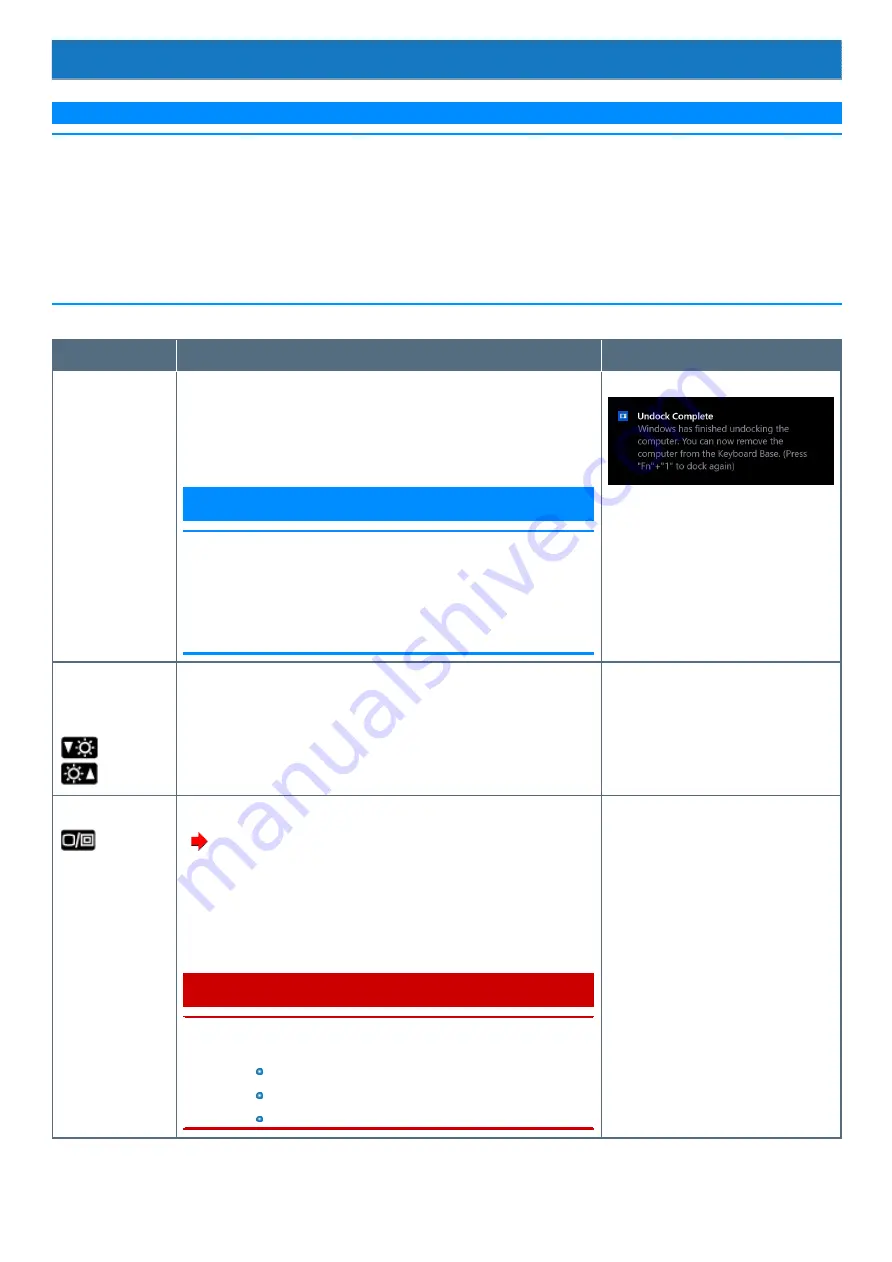
Key Combinations
N O T E
n
Do not repeatedly press the keys in quick succession.
n
Do not use the key combinations together with touchpad (external mouse), touchscreen (only for model with touchscreen), digitizer (only for
model with digitizer), tablet buttons, or other key operations.
n
Do not use the key combinations before you sign in to Windows. On the Setup Utility screen, you can use the key combinations of
≪
Fn
≫
+
≪
F1
≫
and
≪
Fn
≫
+
≪
F2
≫
. By using the key combinations of
≪
Fn
≫
+
≪
F3
≫
, the display is switched between the internal LCD, sim-
ultaneous display and the external display.
n
The key combinations may not work with some applications.
n
The pop-up display shown in the table below appears after signing on to Windows. It may not appear in some application conditions.
Key
Function
Pop-up display
≪
Fn
≫
+
≪
1
≫
Undock/dock the tablet from keyboard base
If a “Undock Complete” appears, you can detach the tablet from keyboard base
without turning off the computer. If you want to use the clamshell style, press
≪
Fn
≫
+
≪
1
≫
again.
N O T E
n
To cancel detachment, press the
≪
Fn
≫
and
≪
1
≫
keyboard keys at
the same time after the above operation.
OS processing by pressing the
≪
Fn
≫
and
≪
1
≫
keyboard keys at
the same time requires some time. If the keys are pressed in suc-
cession in a short period of time, the key inputs are ignored. If the key
inputs are ignored, wait for a while, and press the
≪
Fn
≫
and
≪
1
≫
keyboard keys at the same time again.
≪
Fn
≫
+
≪
F1
≫
*1
≪
Fn
≫
+
≪
F2
≫
*1
LCD brightness
(
≪
Fn
≫
+
≪
F1
≫
= down /
≪
Fn
≫
+
≪
F2
≫
= up)
A slide bar appears.
≪
Fn
≫
+
≪
F3
≫
Display mode switching
(
)
When an external display (a projector etc.) is connected, you can change the dis-
play mode.
1.
Press
≪
Fn
≫
+
≪
F3
≫
.
2.
Click the display mode.
C A U T I O N
n
Do not press any keys until the display has finished switching.
n
Do not use this function:
When playing motion video such as DVD or MPEG.
When an external display is not connected.
When showing a game screen such as pinball.
“Project” appears.
Содержание CF-20 series
Страница 2: ... Panasonic Corporation 2018 HS0318 2088 20170267ZCD ...
Страница 14: ...C Barcode Reader Only for modelwith Barcode Reader ...
Страница 16: ...20 minutes when AC adaptor is connected of inactivity 15 minutes when operating on battery power of inactivity ...
Страница 54: ...N O T E n Do not attach the tablet in the rain ...
Страница 90: ...Keyboard Base ...
Страница 138: ......
Страница 170: ...4 Check the model number The model number D starting with CF 20 is described ...






























