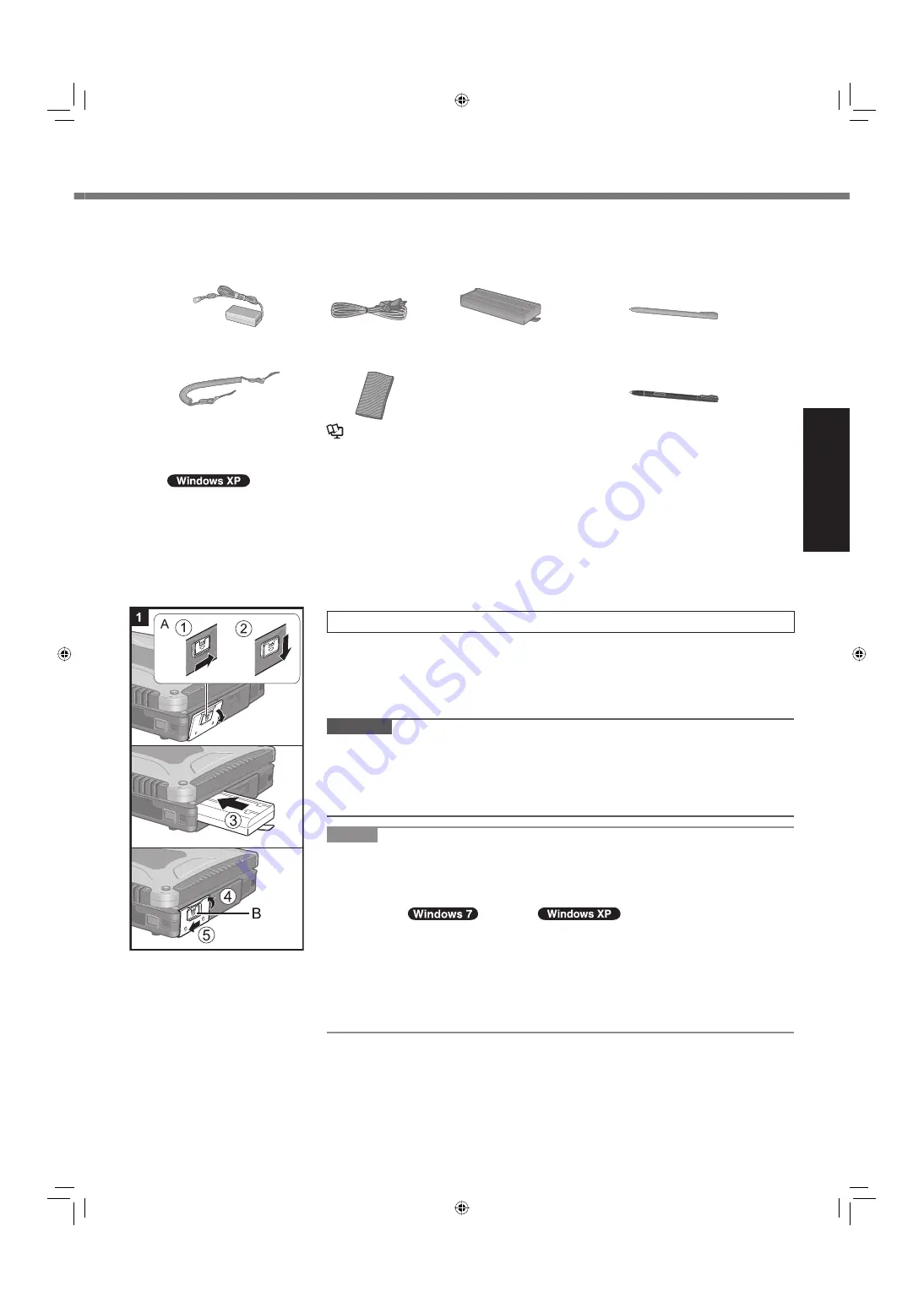
15
Getting Started
Preparation
A
Check and identify the supplied accessories.
If you do not
fi
nd the described accessories, contact Panasonic Technical Support ( page 37).
• AC Adaptor . . . . . 1
Model No: CF-AA6373A
*1
• AC Cord . . . . . . . 1
• Battery Pack . . . 1
Model No:
CF-VZSU58U or CF-VZSU48U
<Only for model with touchscreen>
• Stylus . . . . . . . . . . . . . . . . . . . 1
Model No: CF-VNP003U
<Only for model with dual touch>
• Digitizer pen . . . . . . . . . . . . . . 1
Model No: CF-VNP012U
• Tether . . . . . . . . . 1
• Soft Cloth . . . . . . 1
Reference Manual
“Touchscreen”
• Operating Instructions (This book) . . . . . . . . . . . . . . . . . . . . . . . . 1
• Product Recovery DVD-ROM Windows
®
7 Professional . . . . . . . 1
• Product Recovery DVD-ROM Windows
®
XP Tablet or
Windows
®
XP Professional . . . . . . . . . . . . . . . . . . . . . . . . . . . . . . 1
For model with dual touch, the tether and digitizer pen are already attached to the computer at purchase.
*1
When a replacement is necessary, purchase the commercially available CF-AA1633AM AC Adaptor.
B
Read the LIMITED USE LICENSE AGREEMENT before breaking the seal on the computer’s packaging
( page 31).
1
Inserting the Battery Pack
A
Slide the latch (A) to the right to unlock the cover.
B
Slide the latch (A) down, and open the cover.
C
Insert the battery pack until it securely
fi
ts the connector.
D
Close the cover until it clicks.
E
Slide the latch (B) to the left to lock the cover.
CAUTION
Make sure the latch is securely locked. Otherwise the battery pack may fall
when you carry the computer.
Do not touch the terminals of the battery pack and the computer. Doing so can
make the terminals dirty or damaged, and may cause malfunction of the battery
pack and the computer.
NOTE
Note that the computer consumes electricity even when the computer power is
off. If the battery pack is fully charged, the battery will fully discharge in the fol-
lowing period of time:
• When power is off: Approx. 4 weeks
*2 *3
• In sleep (
)/standby (
): Approx. 4 days
*2 *3
• In hibernation: Approx. 7 days
*2 *3
*2
If “Wake Up from wired LAN” is disabled, the period of time in sleep will
become slightly longer, and the period of time in hibernation will become
about the same as during power-off.
*3
If “Wake Up from wireless LAN” is enabled, the period of time in sleep will
become shorter, and the period of time in hibernation will become about
the same as during power-off.
First-time Operation
CF-19mk4(DFQW5354ZA)_OI_US.indb 15
CF-19mk4(DFQW5354ZA)_OI_US.indb 15
5/25/2010 1:24:46 PM
5/25/2010 1:24:46 PM
















































