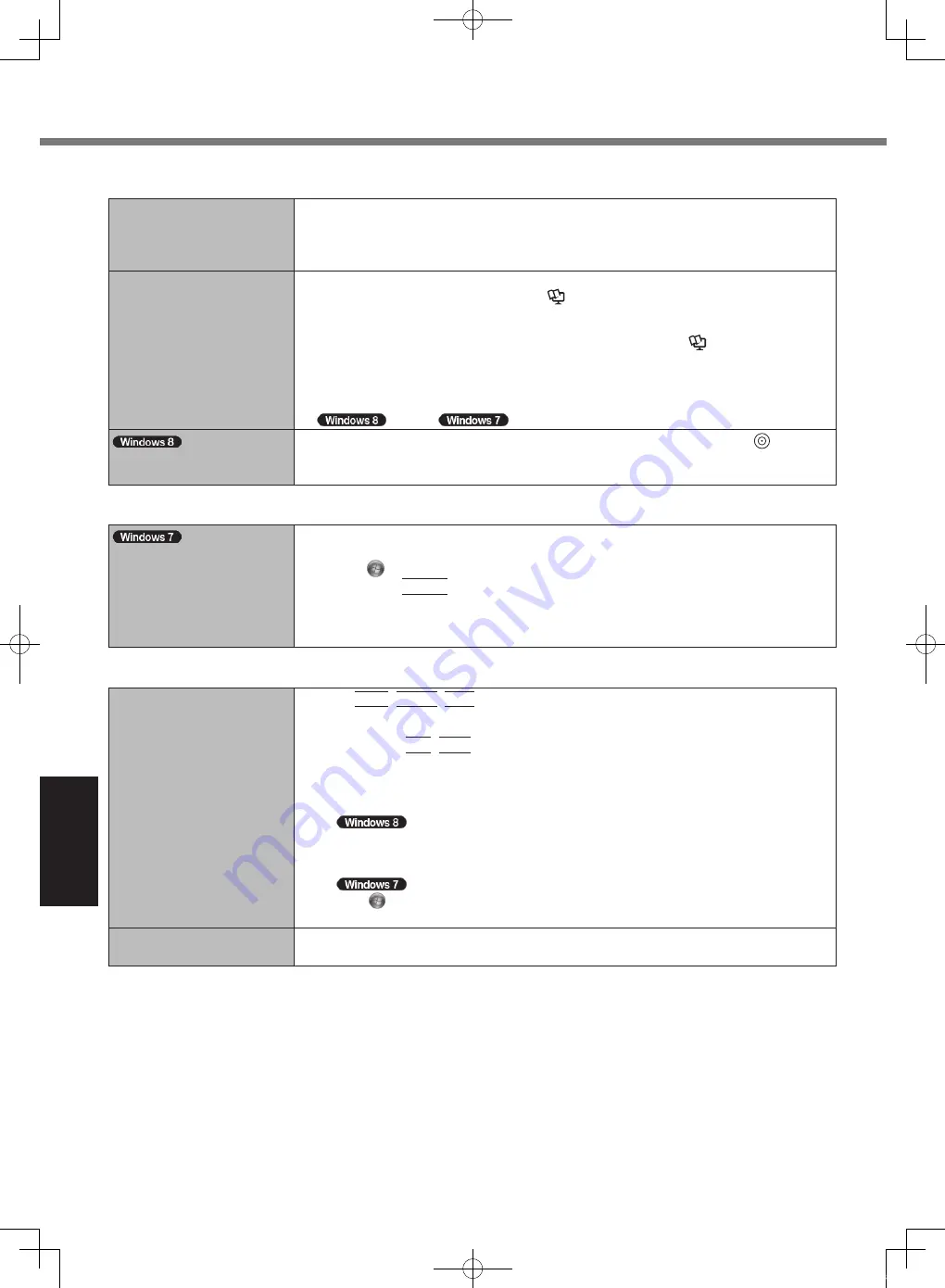
32
Troubleshooting
Touch Pad / Touchscreen (only for model with touchscreen)/Dual Touch (only for model with dual touch)
<Only for model with touch-
screen>
Cannot input using the
touchscreen.
l
Set [Touchscreen Mode] to [Auto] or [Tablet Mode] in the [Main] menu of the Setup Util-
ity.
l
Set [Touchscreen] to [Enabled] in the [Advanced] menu of the Setup Utility.
Cannot point the correct
position using the included
stylus/digitizer pen.
<Only for model with touchscreen>
l
Perform the touchscreen calibration
è
Reference Manual
“Screen Input Operation”
l
Use the included stylus.
<Only for model with dual touch>
l
Perform the digitizer calibration and Touchscreen calibration
è
Reference Manual
“Screen Input Operation”
l
Use the included digitizer pen.
l
On the Windows logon screen or the Welcome screen, you may not be able to point the
correct position using the included digitizer pen. Use the keyboard or the touch pad to
sign in /
log on.
“Charm” does not always
appear by fi nger operation.
l
Flick toward the center of the screen from the right edge or press and hold (Enter)
button.
l
Use the included pen.
On-screen Document
The document of PDF for-
mat is not displayed.
l
Install Adobe Reader.
A
Log on to Windows as an administrator.
B
Click
(Start) and input “c:\util\reader\en\Pinstall.bat” in [Search programs and fi les]
then press
Enter
.
C
Update Adobe Reader to its latest version.
If your computer is connected to the internet, start up Adobe Reader and click [Help]
- [Check for Updates...].
Others
No response.
l
Press
Ctrl
+
Shift
+
Esc
to open Task Manager and close the software application
that is not responding.
l
An input screen (e.g., password input screen at startup) may be hidden behind another
window. Press
Alt
+
Tab
to check.
l
Slide the power switch for four seconds or longer to shut down the computer, and then
slide the power switch to turn it on. If the application program does not work normally,
uninstall and reinstall the program. To uninstall,
A
Open the Control Panel.
1. Right-click any empty location on the Start screen.
2. Click [All apps] on the app bar.
3. Click [Control Panel] under “Windows System”.
Click (Start) - [Control Panel].
B
Click [Program] - [Uninstall a program].
The recovery disc for Win-
dows 8 is not functioning.
l
Perform recovery using the recovery disc for Windows 7 fi rst, and then perform recovery
using the recovery disc for Windows 8.
Troubleshooting (Basic)
CF-19mk7(CPE02754ZA)_OI_EU.indb 32
2013/07/17 9:23:18























