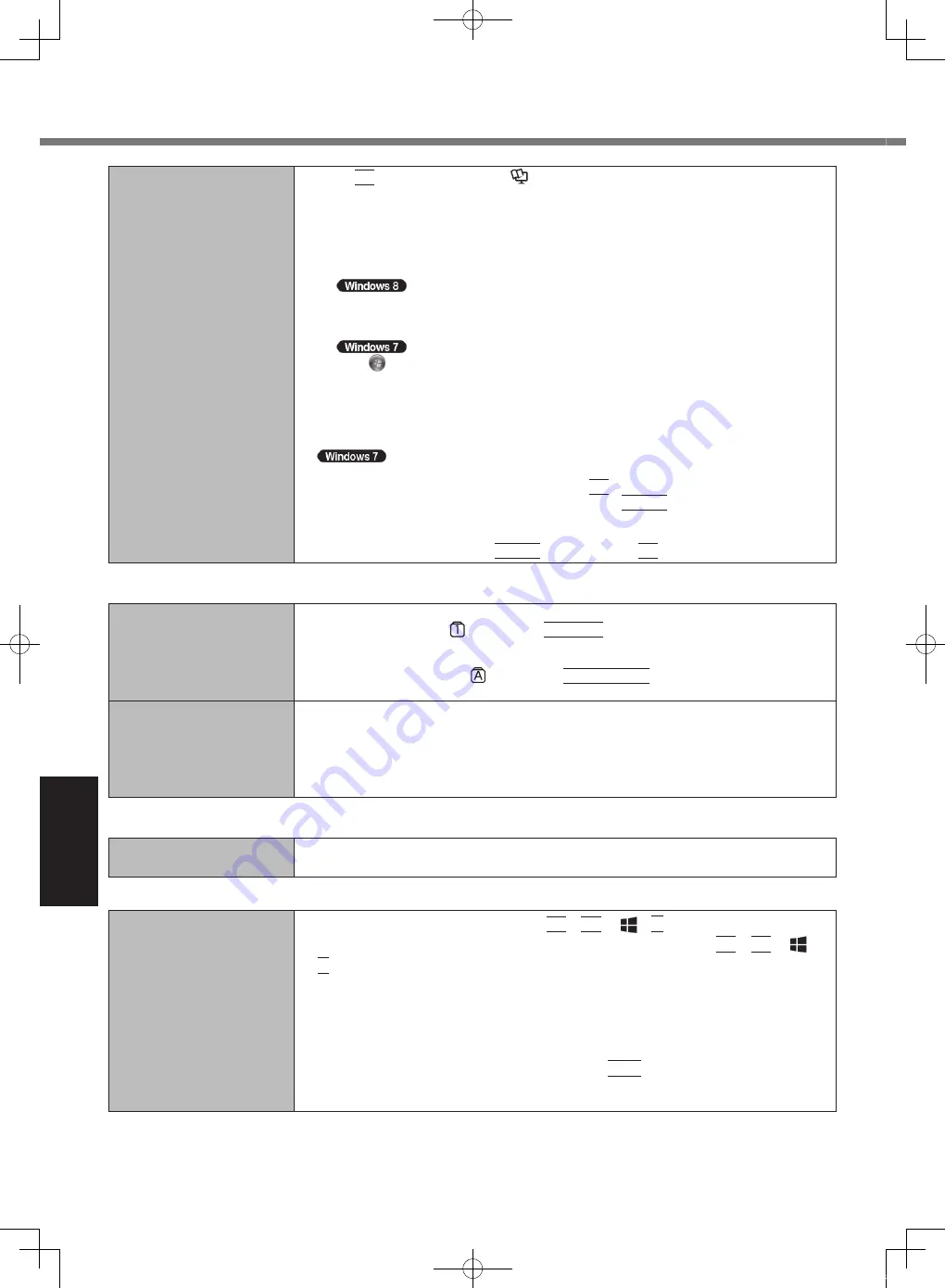
30
Troubleshooting
Other startup problems.
l
Press
F9
in the Setup Utility (
è
Reference Manual
“Setup Utility”) to return the
Setup Utility settings (excluding the passwords) to the default values. Start the Setup
Utility and make the settings again.
l
Remove all peripheral devices.
l
Check to see if there was a disk error.
A
Remove all peripheral devices including an external display.
B
Open “Computer”.
1. Right-click any empty location on the Start screen.
2. Click [All apps] on the app bar.
3. Click [Computer] under “Windows System”.
Click (Start) - [Computer].
C
Right-click [Local Disk (C:)], and click [Properties].
D
Click [Tools] - [Check Now...].
A standard user needs to enter an administrator password.
E
Select the option in [Check disk options] and click [Start].
F
Click [Schedule disk check] and restart the computer.
l
Start the computer in Safe Mode and check the error details. When the [Panasonic] boot
screen disappears
*1
at startup, press and hold
F8
until the Windows Advanced Options
Menu is displayed. Select the Safe Mode and press
Enter
.
*1
When [Password on boot] is set to [Enabled] in the [Security] menu of the Setup Utility,
[Enter Password] appears after the [Panasonic] boot screen disappears. As soon as you
enter the password and press
Enter
, press and hold
F8
.
Entering Password
Even after entering the pass-
word, password input screen
is displayed again.
l
The computer may be in ten-key mode.
If the NumLk indicator lights, press
NumLk
to disable the ten-key mode, and then
input.
l
The computer may be in Caps Lock mode.
If the Caps Lock indicator lights, press
Caps Lock
to disable the Caps Lock
mode, and then input.
Cannot log on to Windows.
(“The user name or pass-
word is incorrect.” is dis-
played.)
l
The user name (account name) includes an “@” mark.
- If another user account name exists:
Log on to Windows using another user account name, and delete the account name
that includes “@”. Then create a new account name.
- If no other account name exists:
You need to reinstall Windows (
è
page 24).
Shutting down
Windows does not shut
down.
l
Remove the USB device and the ExpressCard.
l
Wait 1 or 2 minutes. It is not a malfunction.
Display
No display.
l
The external display is selected. Press
Fn
+
F3
or +
P
to switch the display.
Wait until the display has been switched completely before pressing
Fn
+
F3
or +
P
again.
l
When using an external display,
Check the cable connection.
Turn on the display.
Check the settings of external display.
l
The display is turned off by the power-saving function. To resume, do not press the
direct selection keys, but press any other key like
Ctrl
.
l
The computer entered sleep or hibernation by the power-saving function. To resume,
press the power switch.
Troubleshooting (Basic)
CF-19mk7(CPE02754ZA)_OI_EU.indb 30
2013/07/17 9:23:18











































