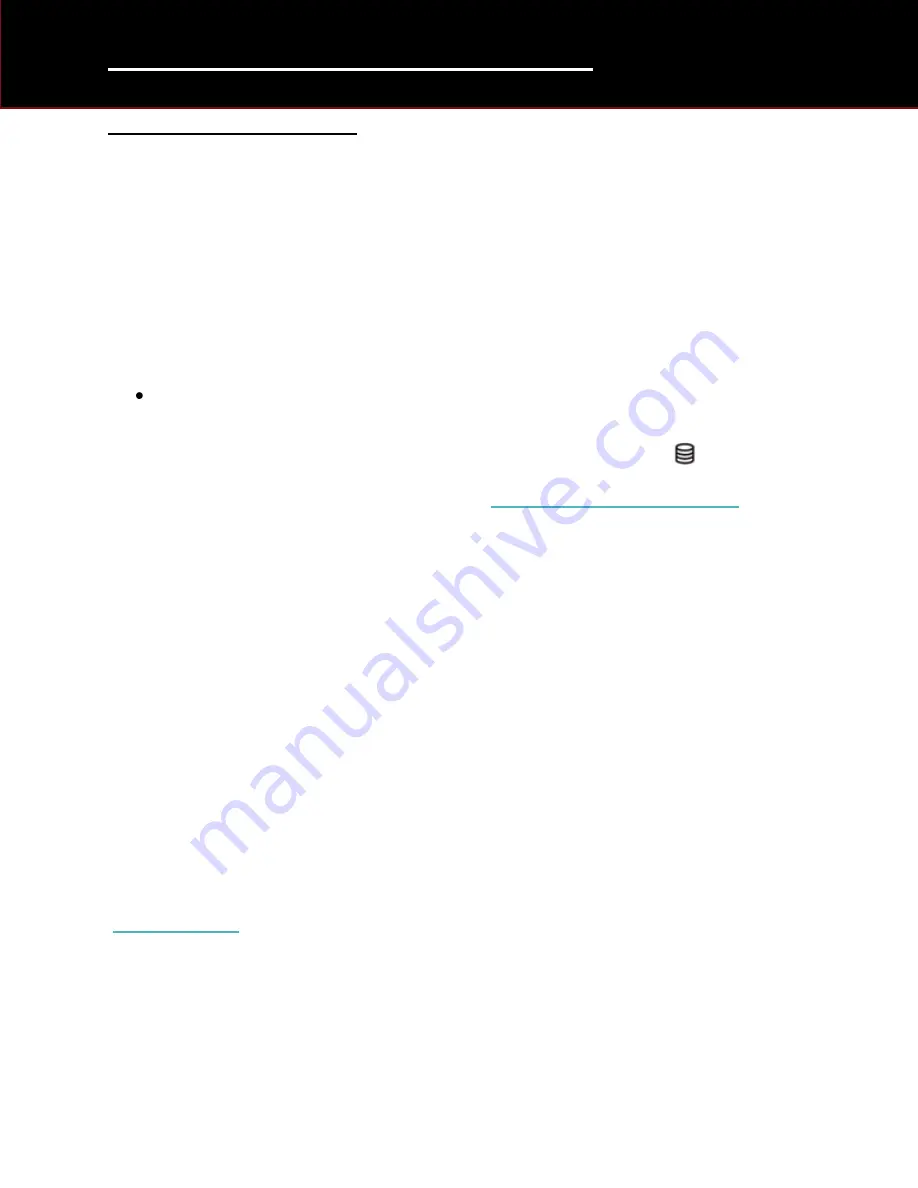
SDD - Getting Started Guide
12
Wireless Network Set Up
Description
The following information will aid during the setting up of the machine to a wireless network.
Please read the information fully before carrying out any of the advised actions.
Note
: Your dedicated IT department may be required to complete all or some of the set up
procedures.
To assist you there are documents on TOPIx. For further details, login to TOPIx and using the
‘search’ box type in;
Firewall and Antivirus Configuration with SDD
Connecting to a Wireless Network
Note
: Do
NOT
perform the set up instructions below until the drive indicator
turns OFF.
Note
: The wireless
MUST
be turned ON. Go to: ‘
Turning the Wireless ON and OFF
1.
Press the Windows key
2.
Select ‘Control Panel’
3.
Select ‘Network and Internet’
4.
Select ‘Connect to a Network’
5.
A Pop up will appear in the lower right corner of the screen
6.
Select the network required (There may be several listed)
7.
Tick the ‘Connect Automatically’ box
8.
Select ‘Connect’ (On the required network)
9.
‘Connect to a Network’ pop up will be displayed
10.
Type the network security key (You may need to contact your IT department for this)
11.
Select ‘OK’
Your machine is now connected to the wireless network. Please now follow the next procedure:
Содержание CF-19 series
Страница 1: ...SDD Getting Started Guide 5 27 14...
Страница 2: ...SDD Getting Started Guide 1...







































