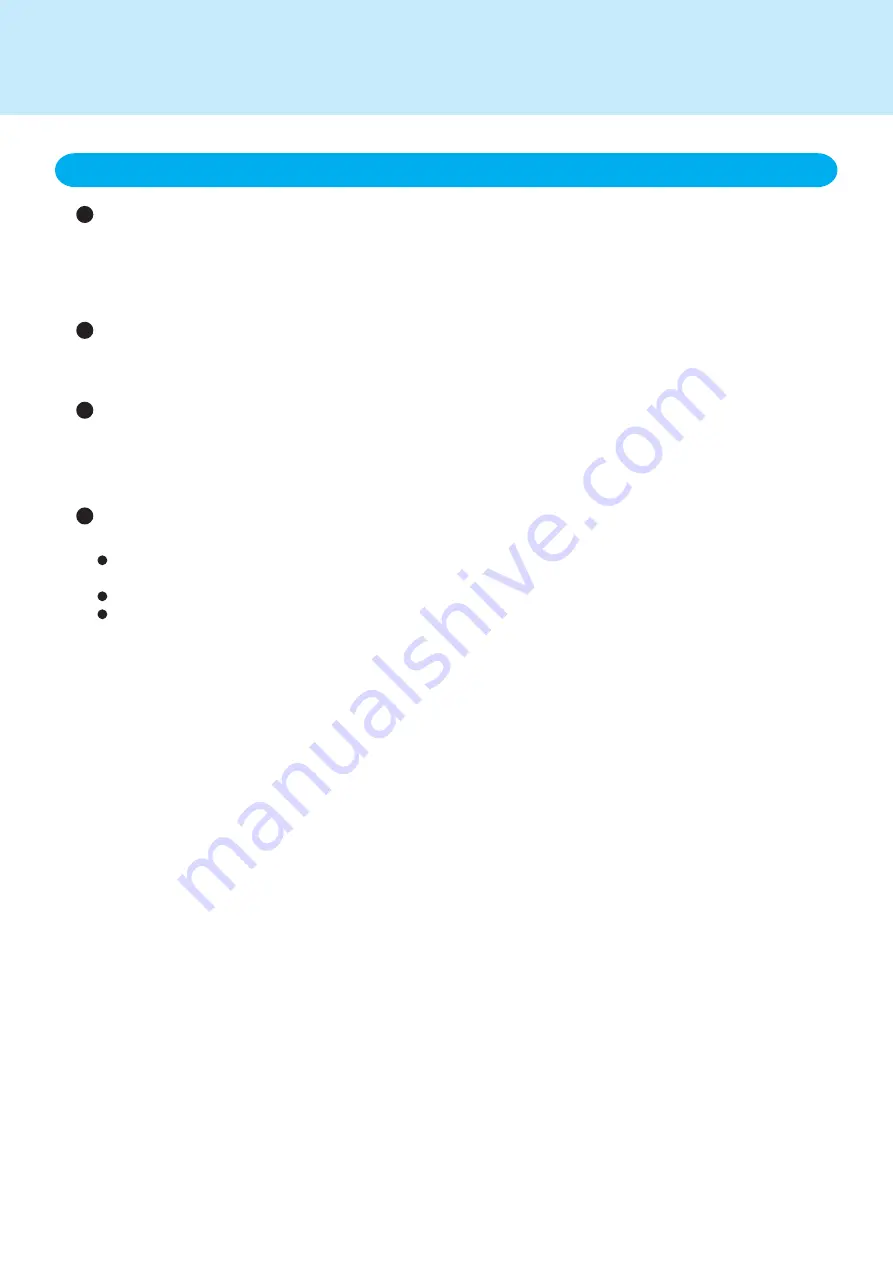
Use or store the battery pack in the temperature range of 10°C to 30°C {50°F to 86°F}
Do not leave the battery pack for extended periods where it will be exposed to direct sunlight, in a hot place (in a
closed car in the hot sun, for example), or in a cold place.
Using or storing the battery pack repeatedly or continuously outside the temperature range of 10°C to 30°C {50°F
to 86°F} will shorten the life of the battery.
Do not touch the terminals on the battery pack or the computer/wireless display
The battery pack may not function properly if the contacts are dirty or damaged. Also, the computer may not
operate properly.
<For the computer>
Do not insert/remove the battery pack while the computer is in the standby mode
Removing the battery pack while the computer is in the standby mode may cause data to be erased and may
cause the computer to malfunction.
Charging time and discharge time differs depending on the computer’s/wireless display’s
temperature and power status
It takes longer to fully charge the battery when the computer’s/wireless display’s power is on. To charge the
battery more quickly, power the computer/wireless display off, or put it in the standby or the hibernation mode.
It takes longer to fully charge the battery in low temperature environments.
The battery discharges more quickly in low temperature environments.
4. Things to keep in mind when using the battery pack
Important Battery Tips








