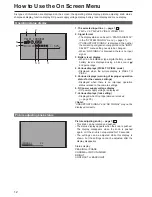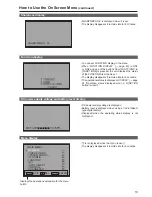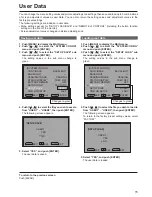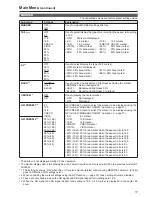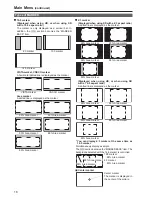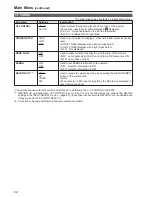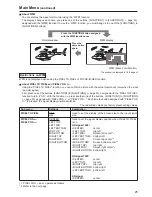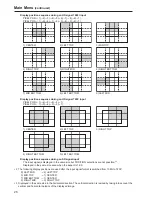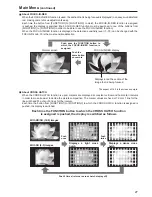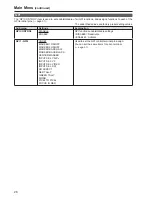25
Main Menu
(continued)
About WFM
You can display the wave form monitor using the “WFM” function.
The display changes each time you press one of the buttons, [FUNCTION1] to [FUNCTION3] (
→
page 23),
assigned with the [WFM] function (To use the “WFM” function, you must assign it to one of the [FUNCTION1] to
[FUNCTION3] buttons).
Press the FUNCTION button assigned
with the WFM function once.
Normal window
WFM display
Press the
same button
again.
WFM (Wave Form Monitor)
The window is displayed in 16:9 aspect.
WFM is not displayed while using the PIXEL TO PIXEL or FOCUS-IN-RED function.
About PIXEL TO PIXEL and PIXEL POS. +/–
Using the “PIXEL TO PIXEL” function, you can confirm a picture with the actual pixel count (only when the input
is an HD signal).
First, press one of the buttons, [FUNCTION1] to [FUNCTION3] (
→
page 23), assigned with the “PIXEL TO PIXEL”
function to turn it “ON”. With the function on, press another one of the buttons, [FUNCTION1] to [FUNCTION3]
(
→
page 23), assigned with “PIXEL POS. +” or “PIXEL POS. –”. Each time the button assigned with “PIXEL POS.
+/–” is pressed, the signal display position switches.
Restrictions on WFM
The underlined values are factory preset setting values.
Sub menu
Settings
Explanation
PIXEL TO PIXEL
OFF
ON
Used to set the display of the screen size to the input signal
size.
PIXEL POS.+
∗
1
PIXEL POS.–
∗
1
CENTER
LEFT TOP
LEFT MID
LEFT BOTTOM
MID TOP
MID BOTTOM
RIGHT TOP
RIGHT MID
RIGHT BOTTOM
Used to set the signal display position when PIXEL TO PIXEL
is on.
HD signal 1080i
<CENTER> center
<LEFT TOP> top left
<LEFT MID> Screen left center*
2
<LEFT BOTTOM> bottom left
<MID TOP> Screen top center*
2
<MID BOTTOM> Screen bottom center*
2
<RIGHT TOP> top right
<RIGHT MID> Screen right center*
2
<RIGHT BOTTOM> bottom right
HD signal 720P
<CENTER> center
<LEFT TOP> top left
<RIGHT TOP> top right
<RIGHT BOTTOM> bottom right
<LEFT BOTTOM> bottom left
SD signal
<CENTER> center
∗
1 PIXEL POS. + and – operate as follows.
∗
2 Refer to the next page.