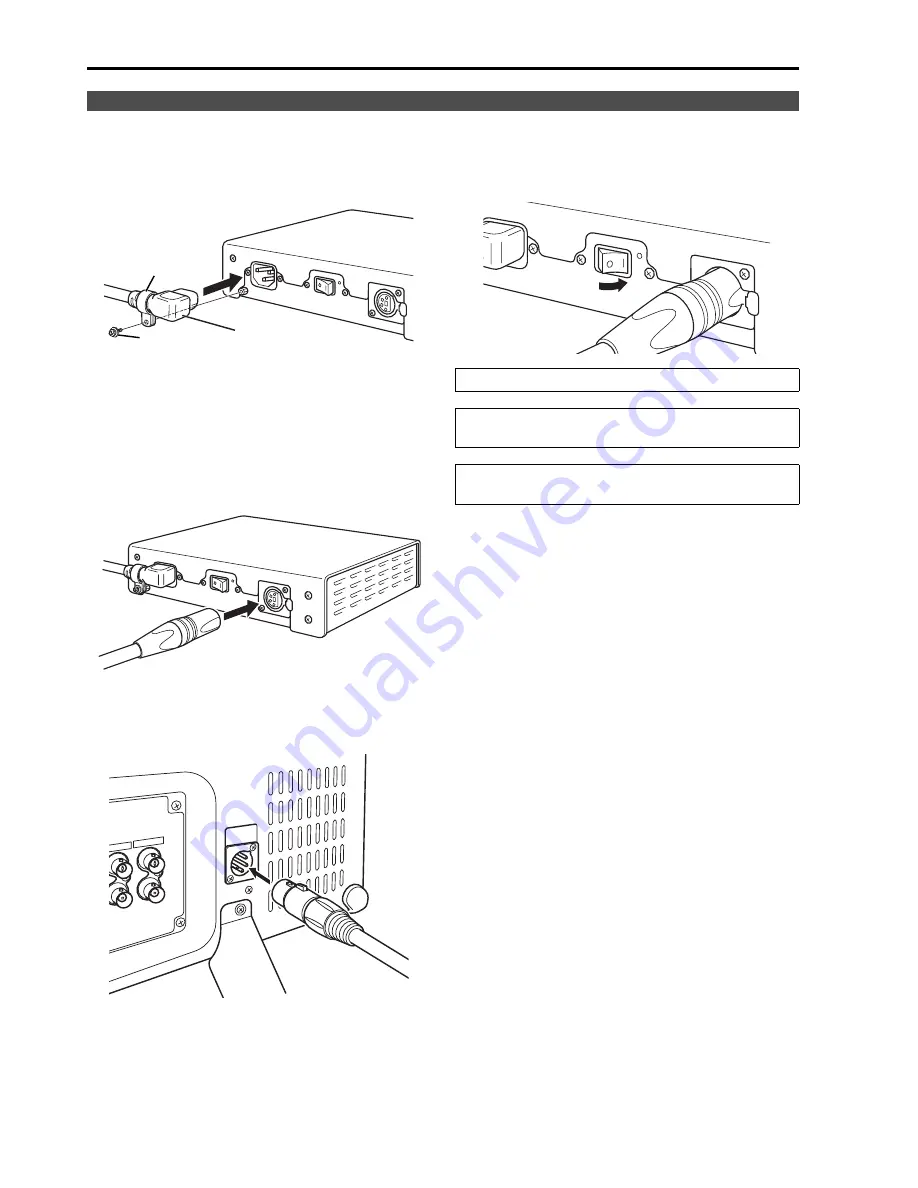
14
Power Supply
1. Connect the power cord to the AC inlet of the AC
adapter.
Use the supplied screw (for securing power cord)
and the power cord hook to secure the power cord to
the AC adapter.
2. Slide the supplied DC cord into the DC OUT
terminal on the AC adapter until it is locked in
place.
3. Slide the DC cord into the DC IN terminal on the
unit until it locks in place.
4. Connect the power cord to an AC outlet.
5. Turn on the POWER switch. The POWER LED
lights green.
Connecting the power cord
Power cord hook
Screw
Power cord
Be sure to use the supplied AC adapter.
Do not use the supplied AC adapter for powering
other devices.
The AC adapter generates heat during use, which is
normal and not a cause for concern.
Содержание BT-LH2550
Страница 55: ...55 MEMO ...





























