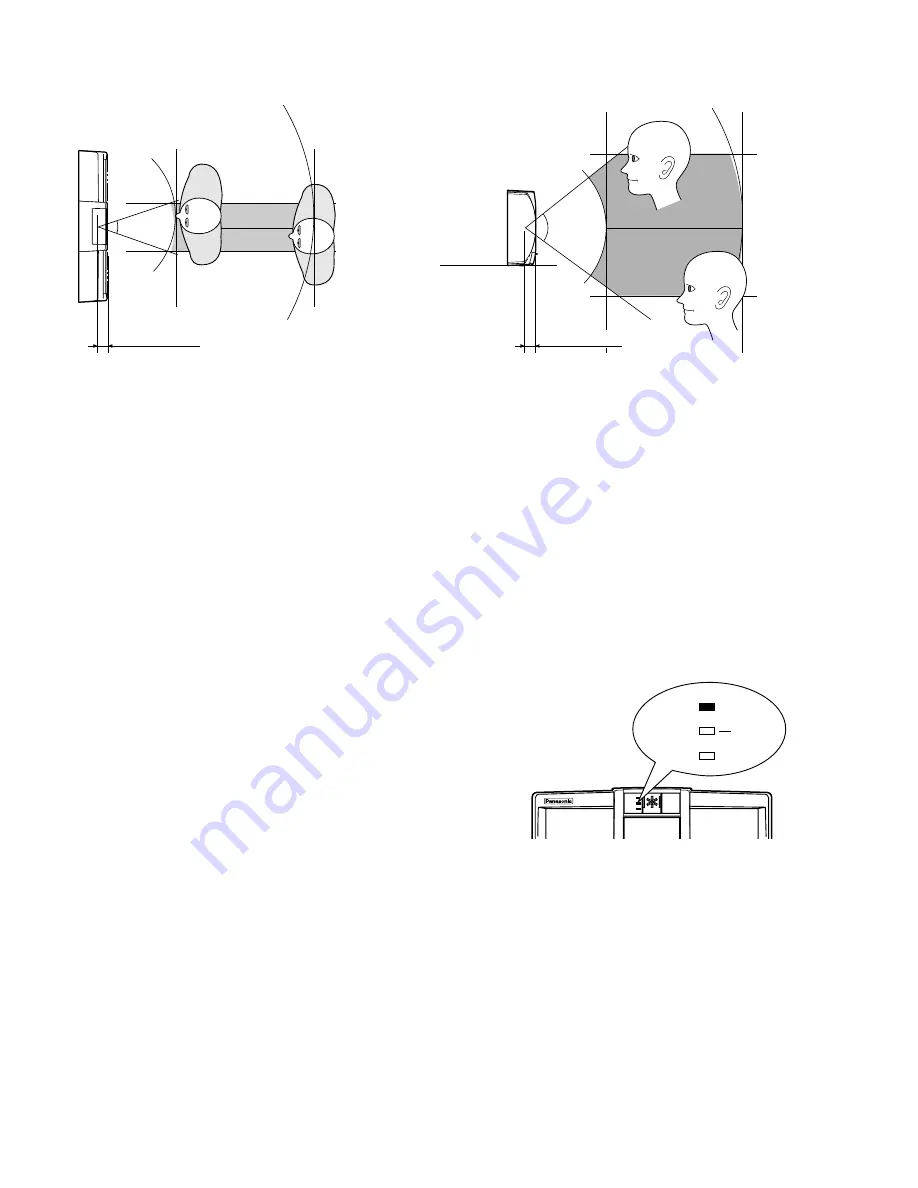
15
Notes:
• The capturing range is as follows.
• The height of the unit, shown in the figure, is recommendation. Centre of optical axis and upside/downside limit of eye
position will differ depending on the installation height.
• If your eye position is higher than the upside limit, bend down. If your eye position is lower than the upside limit, get on
a pedestal, etc.
■
ID-and-password Authorization
You can also identify yourself by entering your ID and pass-
word with numeric keys.
The procedures are as follows.
1. Open the keyboard cover at the bottom of the unit.
No indicator is lighting at this point.
2. Press a numeric key. (Any key is OK.)
“0” will light up on the LED indicator.
3. Enter your ID number by pressing numeric keys, and
then press ENTER.
The digit number will light up on the LED indicator.
For example, if you enter a five-digit password, “5” will
light up on the LED indicator. (If the digit is 10 or more,
the end number will light up.)
Note:
If you cancel ID-and-password-authorization and
return to iris recognition, press CANCEL.
4. Enter your password by pressing numeric keys, and
then press ENTER.
The digit number will appear on the LED indicator.
For example, if you enter a five-digit password, “5” will
light up on the LED indicator. (If the digit is 10 or more,
the end number will light up.)
Note:
If you cancel ID-and-password-authorization and
return to iris recognition, press CANCEL.
When the ID and password are matching with the
enrolled information, “ACCEPT” will light up and the
buzzer will beep briefly.
When you have mistaken the entry of ID or password
“REJECT” will light up and the buzzer will beep.
Caution:
Avoid setting the following examples to your ID or
password.
• Public information such as your birthday or phone num-
ber
• Repeated numerics such as 1111 or 7777
• Sequential numerics such as 1234 or 7890
Note:
The digit number differs depends on the system envi-
ronment.
When you have forgotten your ID or password, contact
the system administrator.
0 mm (0 in.)
0 mm (0 in.)
300 mm (12 in.)
600 mm (24 in.)
1 380 mm (54 in.)
Bottom of the
camera unit
600 mm (24 in.)
300 mm (12 in.)
90 mm (3-1/2 in.) (Right-side limit)
0 mm (0 in.)
(Center of the camera unit)
90 mm (3-1/2 in.) (Left-side limit)
44 mm (1-7/10 in.)
1 765 mm
(69 in.)
Upside limit of
the eye position
1 490 mm (59 in.)
Center of optical
axis
(Recommended
installation height)
1 215 mm
(48 in.)
Downside limit of
the eye position
72
°
33
°
Top View
Side View
44 mm (1-7/10 in.)
ACCEPT
REJECT
READY
ACCEPT
REJECT
READY
Lights up



















