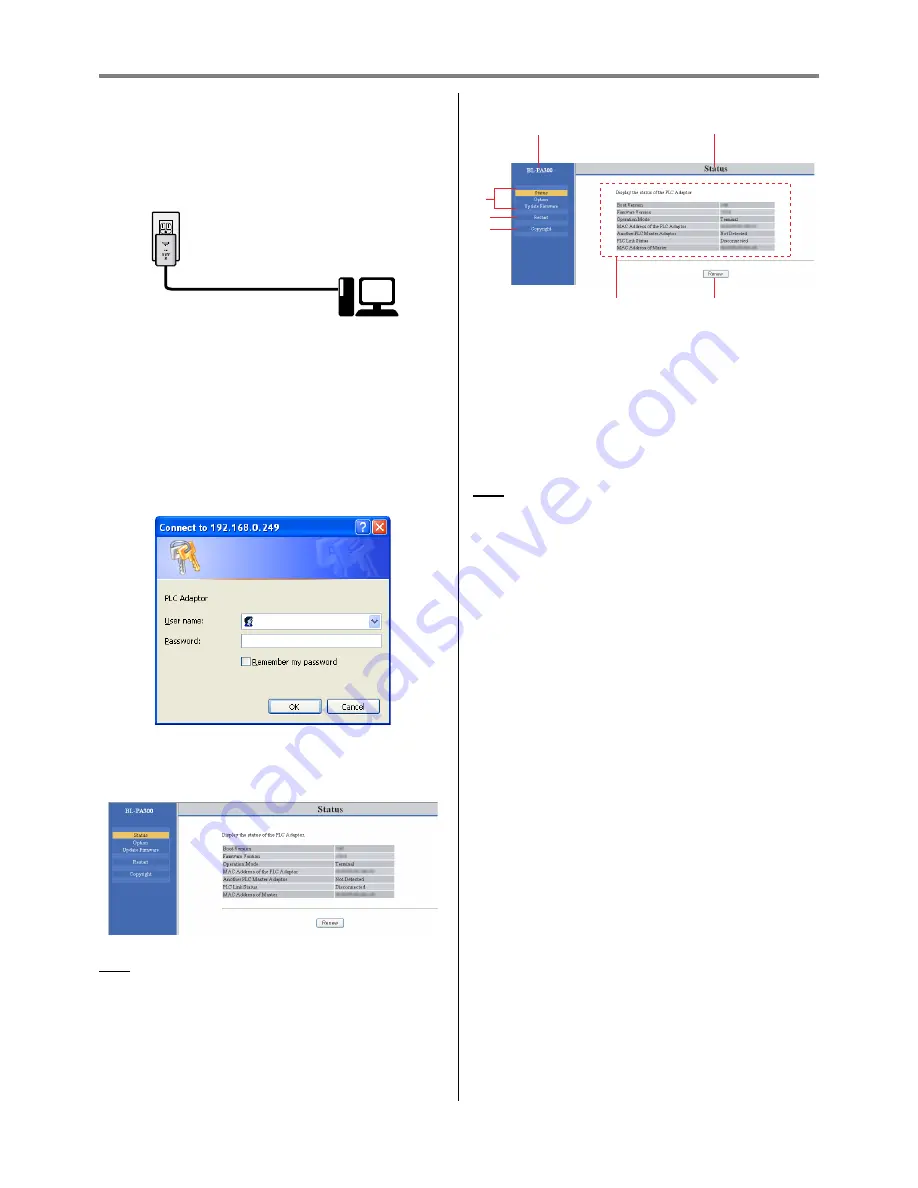
Using the Maintenance Screen
5
Using the Maintenance Screen
Accessing the Maintenance Screen
Follow the procedure below after you have changed the
IP address of the computer.
1.
Connect the adaptor and computer using a LAN
cable.
2.
Start the computer’s web browser.
• See page 2 for recommended web browsers.
3.
Enter the adaptor’s IP address in the web browser’s
address bar.
• Default: http://192.168.0.249
4.
Enter the adaptor’s user name and password.
– Default user name: BL-PA300
– Default password: 999999
• The screen shown here depicts the screen shown
when using Windows XP.
5.
Click [OK].
• The [Status] screen of the maintenance screen is
displayed.
Note
• After you have completed adaptor maintenance,
restore the computer’s IP address and network
settings to their original values.
Maintenance Screen Overview
A.
Model name
B.
Name of current screen
C.
Click to jump to the corresponding page
D.
Click to restart the adaptor
E.
Click to view copyright information
F.
Contents of the current screen
G.
Click to update the displayed information
Note
• The screen shown here depicts the screen shown
when accessing a terminal adaptor.
• After connecting the computer to an adaptor and
accessing its maintenance screen, we recommend
restarting the computer before connecting it to
another adaptor and accessing the other adaptor’s
maintenance screen.
You may reset the computer’s ARP table if you do not
want to restart the computer. Refer to the help file
supplied with the operating system for more
information.
Resetting the ARP Table when Using Windows
XP
1.
Display the command prompt by clicking [Start]
J
[All Programs]
J
[Accessories]
J
[Command
Prompt].
2.
Enter “arp -d” (the quotation marks are not
needed), then press [Enter].
PC
Wall outlet
LAN cable (included)
PLC Adaptor
C
F
B
G
A
D
E
















