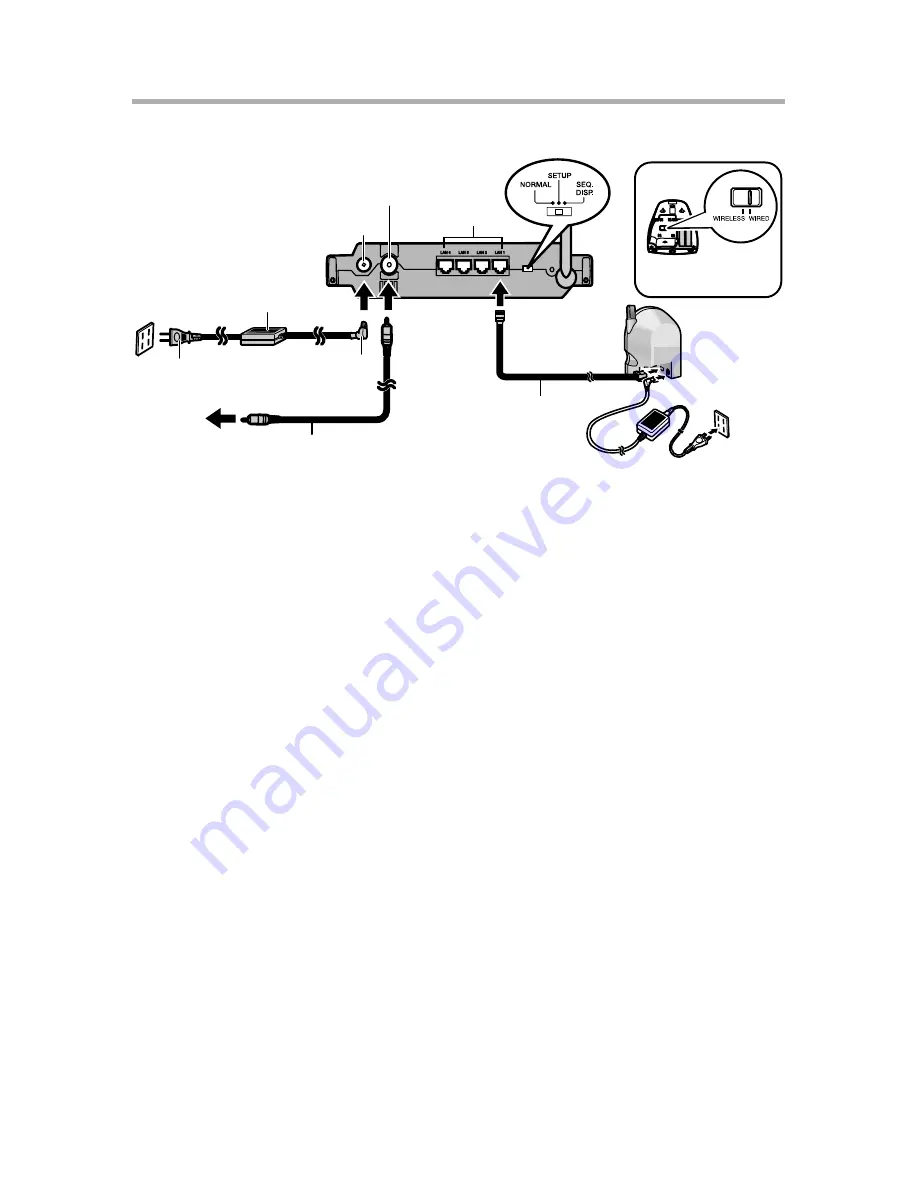
8
Using the BL-WV10A Only
1.
Connect the BL-WV10A to your TV using the included video cable.
2.
Turn the TV on and set the TV's input switch to the external video input
("VIDEO", "EXT", "INPUT 1", etc.)
3.
Set the mode switch on the rear of the BL-WV10A to [SETUP].
4.
Connect the DC cord to the AC adaptor and to the power outlet.
5.
Turn on the BL-WV10A by connecting the DC cord to the unit.
•
The startup screen appears on the TV screen.
6.
Use an Ethernet cable to connect the camera to one of the LAN jacks on the
BL-WV10A.
•
If connecting a BL-C30A, set the camera's mode switch to [WIRED].
7.
Connect the camera to the power outlet.
Rear panel
of BL-
WV10A
To TV
Video cable
(included)
AC adaptor
(included)
AC cord
(included)
DC plug
Ethernet cable
(included)
Rear panel
of camera
LAN jacks
DC IN jack
Video input terminal
Bottom of
BL-C30A






































