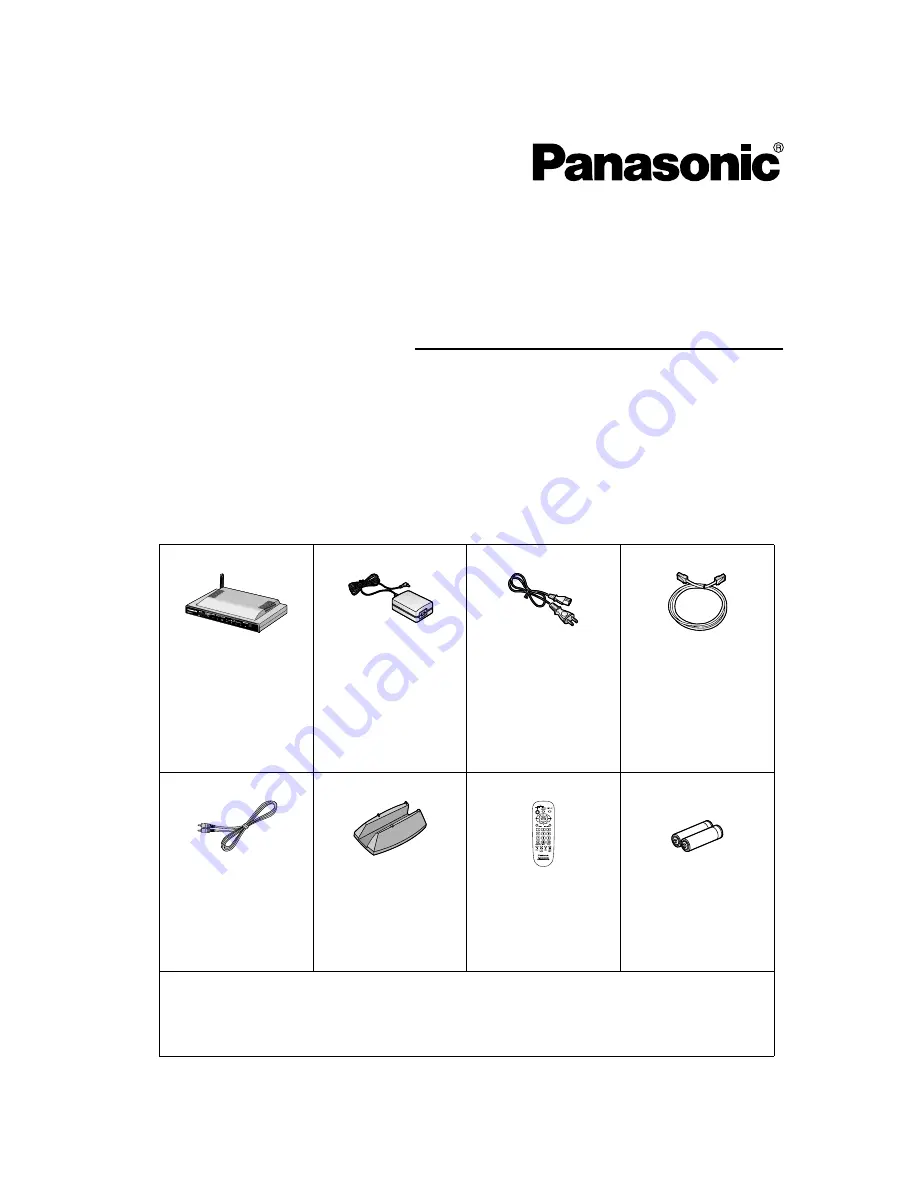
This guide will help you install and configure the BL-WV10A Wireless Camera
Monitoring System and your Network Cameras (sold separately).
Included Items
Confirm that the following items are included in the product box.
Additional pieces can be ordered by calling 1-800-332-5368.
BL-WV10A
AC adaptor
AC cord
Ethernet cable
Part no.
PQLV202Y
Cord length: 3 m
(10 ft.)
Part no.
PSJA1069Z
Length: 1.8 m
(5 ft. 11 in.)
Part no.
PQJA10138Z
(Cat. 5 straight
cable)
Length: 1 m
(3 ft. 3 in.)
Video cable
Stand
Remote control
Batteries (2 AA
size)
Part no.
PSJP01R02Z
Length: 1.5 m
(5 ft.)
Part no.
PSYLWV10N
Part no.
PSWEWV10A
Part no.
R6DW/2ST
•
Setup Guide (this manual)
•
Operating Instructions
•
Warranty
Setup Guide
Wireless Camera
Monitoring System
Model No.
BL-WV10A


































