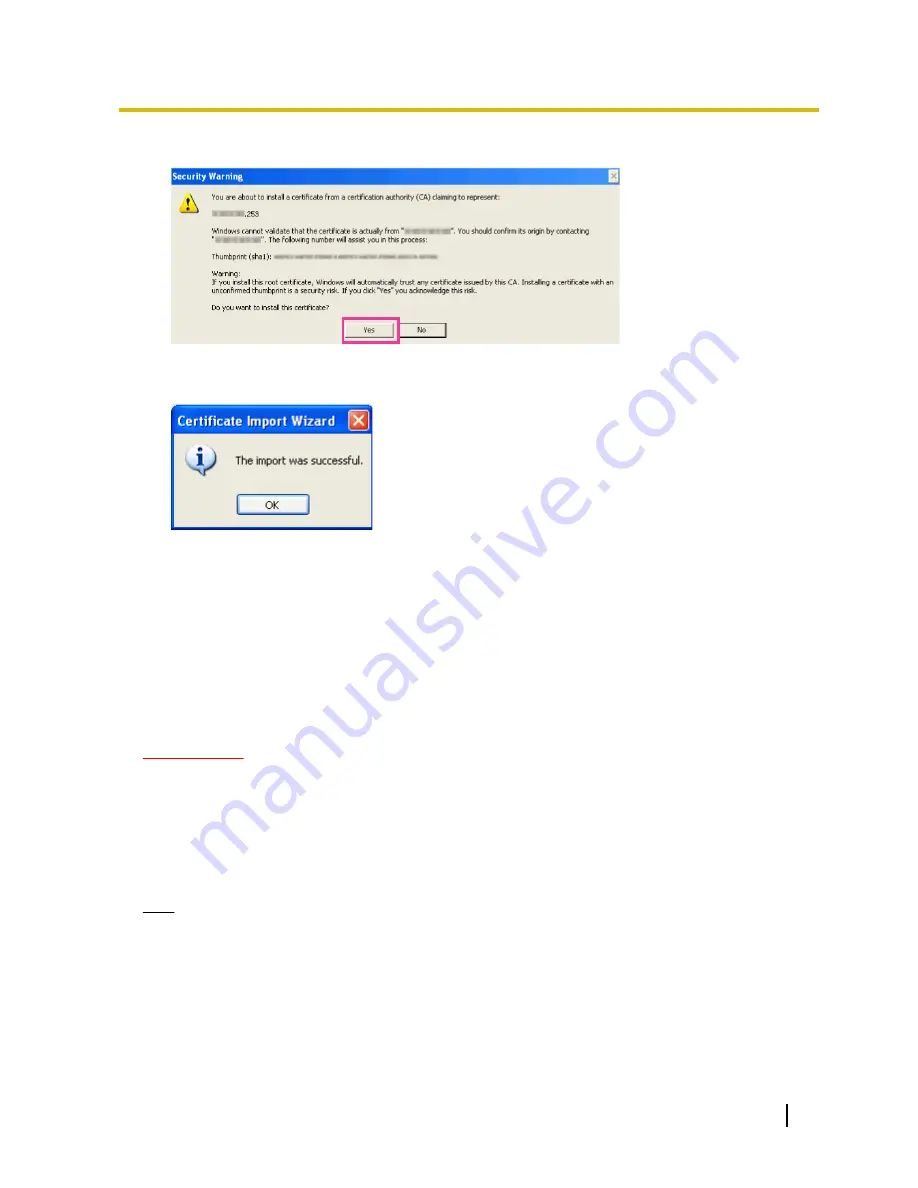
6.
When the security alert window is displayed, click “Yes”.
→
When the import is successfully completed, the screen “The import was successful.” will be displayed.
7.
Click “OK”.
→
When the browser is restarted after the certificate is imported, “Certificate Error” will not be displayed.
15.4 Configure the settings relating to DDNS [DDNS]
Click the [DDNS] tab on the “Network” page. (
®
page 34, page 35)
To access this camera via the Internet, it is necessary to configure the settings for the DDNS function.
When activating the DDNS function using the camera, either of the following DDNS services is available.
•
“Viewnetcam.com” service
•
Dynamic DNS Update (RFC2136 compliant)
IMPORTANT
•
Before using the DDNS service, it is necessary to perform the port forwarding setting for the router.
•
About Dynamic DNS Update (RFC2136 compliant)
Operation using DDNS services other than the “Viewnetcam.com” service is not guaranteed. We are
not responsible for any troubles or accidents on the circumstances where the camera is used arising
out of such services.
Refer to the DDNS service providers for the selection and configuration of the DDNS services other
than the “Viewnetcam.com” service.
Note
•
“Viewnetcam.com” is a Dynamic DNS service designed for use with Panasonic Network Cameras.
Refer to the “Viewnetcam.com” website (http://www.viewnetcam.com/) for further information about
the service.
About DDNS services (IPv4/IPv6)
By using a DDNS service, it becomes possible to view camera images via the Internet.
The DDNS service associates dynamic global addresses and domain names.
Operating Instructions
129
15 Configuring the network settings [Network]
















































