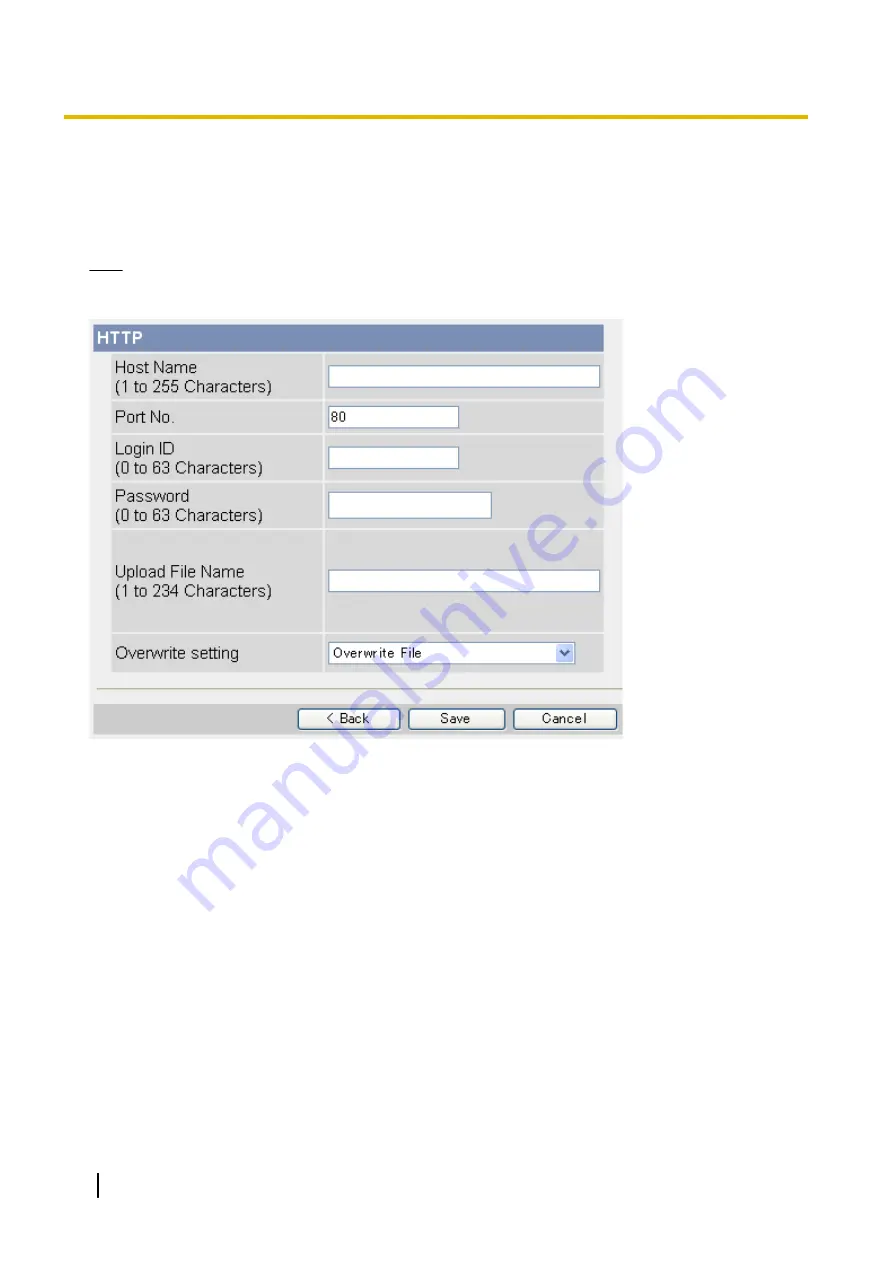
2.4.3 Transferring Images by HTTP
The following screen is displayed if you select to transfer images by HTTP while configuring a timer, built-in
sensor, external sensor, or detection trigger (see Page 51 or Page 54). Follow the procedure below to configure
the camera to transfer images to an HTTP site. Ask the HTTP server administrator for the appropriate settings.
Note
•
If your camera’s network uses a proxy server, the appropriate proxy server settings must be made on
the [Network (IPv4)] page in order for images to be transferred by HTTP (see Page 118).
1.
Set the following parameters as desired.
a.
of the HTTP server (max. 255 characters).
•
An IPv6 address can be specified; note that the IPv6 address must be enclosed in brackets.
b.
Enter the port number used by the server. (Port 80 is normally used for HTTP.)
c.
(user name) required to access the server (max. 63 characters).
d.
Enter the password
required to access the server (max. 63 characters).
e.
for transferred files (max. 234 characters). Transferred files will be saved
using this file name.
•
You can specify existing directories on the server by entering “\” before the desired file name. For
example, if you enter “CameraImages\Image”, the camera will upload files to the
directory “CameraImages” and save the files using the name “Image”.
f.
Select the desired setting for [Overwrite setting].
–
[Overwrite File]: The file on the server is replaced by the file uploaded by the camera, i.e., only 1
file is saved on the server.
–
[Save as New File with Time Stamp]: A time stamp is added to the end of the file name, allowing
multiple files to be saved on the server. For example, if you set the file name as “Image”, an
uploaded file may be saved as “Image20090618173020500.jpg”.
The time stamp format is Year/Month/Date/24-hour time/Second/Millisecond.
Therefore, in this example, the file was captured on June 18, 2009, at 5:30 PM and 20 seconds
and 500 milliseconds. Note that if you configure the camera to adjust its time setting for Daylight
66
Operating Instructions
2.4.3 Transferring Images by HTTP
Содержание BL-C210 Series
Страница 122: ...4 Click Certificate Error in the address bar then click View certificates 122 Operating Instructions 5 2 HTTPS Settings ...
Страница 124: ...6 After the wizard is displayed click Next 124 Operating Instructions 5 2 HTTPS Settings ...
Страница 126: ...9 Click Next 126 Operating Instructions 5 2 HTTPS Settings ...
Страница 127: ...10 Click Finish Operating Instructions 127 5 2 HTTPS Settings ...
Страница 131: ...6 Click Finish 7 Click Yes Operating Instructions 131 5 2 HTTPS Settings ...
Страница 196: ...3 Click the Connections tab then click LAN Settings 196 Operating Instructions 11 1 Proxy Server Settings ...






























